Android Data Recovery
How to Recover Deleted Voicemail on iPhone
-- Tuesday, January 28, 2014
Preparation is necessary before getting deleted voicemail back. iPhone Data Recovery (Mac) or, if you're a Windows user, iPhone Data Recovery is critical for the whole data recovery process. You've got to get this powerful iOS data recovery tool installed on your computer first.




Here are two practical means for recovering lost or deleted voicemail on iPhone:
- Method 1. Retrieve Voicemail Directly from iPhone
- Method 2. Restore Voicemail from iTunes Backup
- Method 3. Recover Voicemail from iCloud Backup
Method 1: Retrieve Voicemail Directly from iPhone
Step 1 Connect your iPhone to PCLaunch the program and enable your iPhone SE/6s/6s Plus connect to the computer

Step 2 Scan and Load iPhone Contents
You now ought to be in scanning mode. After your device having been analyzed and scanned, you will be able to see photos, videos, messages, attachments, notes, calendar, app documents and of course voicemail.
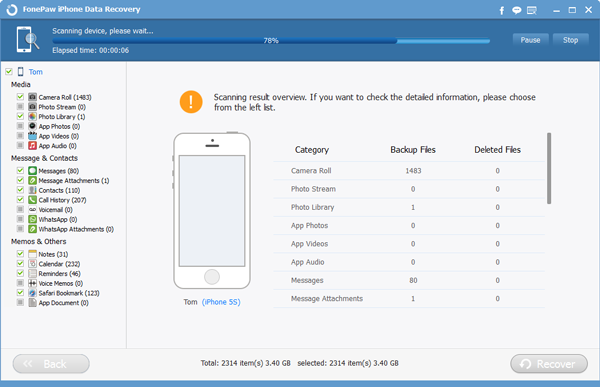
Step 3 Start Recovering Voicemail from iPhone
Click "Voicemail" and then select voice sectors that you need (if you could recognize the wanted ones). Since there's no preview for voicemail I suggest you recover them all.
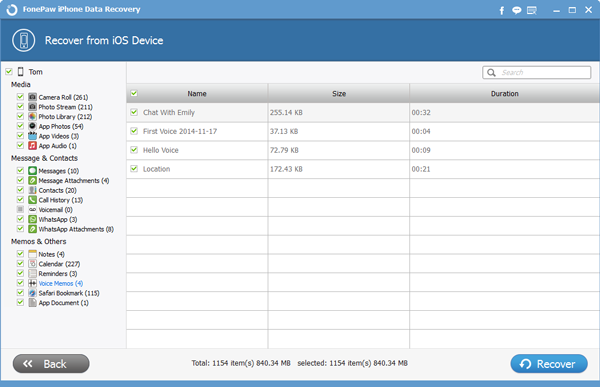
Method 2: Retrieve Voicemail from iTunes Backup
Step 1 Select iTunes Backup to Extract FilesIf you have ever synced iPhone SE/6s/6s Plus with iTunes, you get a chance to get the voicemail back from iTunes backup. Choose "Recover from iTunes Backup File" and select your iPhone backup.

Step 2 Recover Voicemail from iTunes Backup
Likewise, you will see a similar interface like that you get from "recover from device" mode. Follow the above step 3 to finish the recovery.
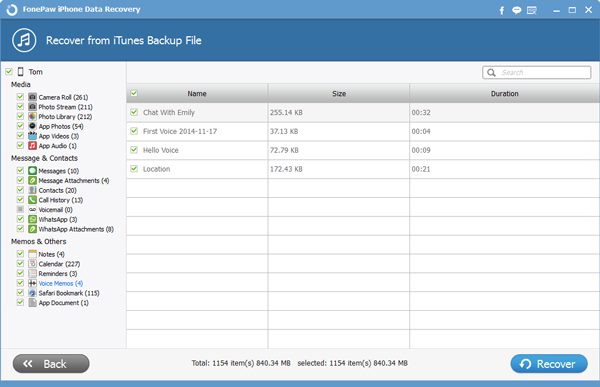
Method 3: Retrieve Voicemail from iTunes Backup
Both iOS Data Recovery (Mac) and iOS Data Recovery support restoring data from iCloud. It is quite convenience for those who are in the habit of backing up with iCloud.Step 1 Log in Your iCloud Account
Choose the third mode, "Recover from iCloud Backup File" from the default hompage. And then there will be two boxes for you to fill in. Enter your Apple ID and password.
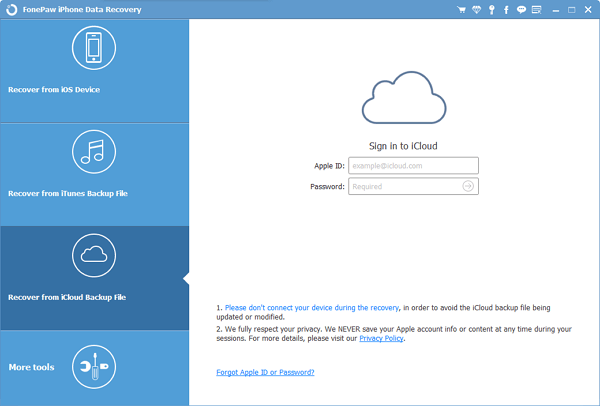
Step 2 Select iCloud Backup File
All your iCloud backup files will be display for you when you log in your account. One thing for you to do is to choose the latest one and click "Download".

Step 3 Preview and Get Back iCloud Data
To your left, check the box infron of your wated data. You can have a review at the messages and decide which are to be regained. After all that, click on the blue button that saids Recover.
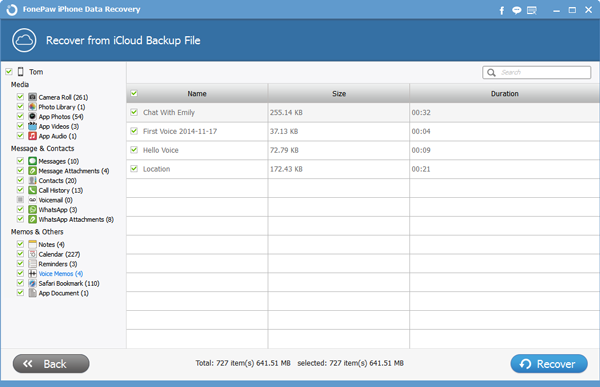
Get iPhone Data Recovery and completely free worry from losing iOS data. Plus, to back up data from iDevice to computer is certainly need.


























