Android Data Recovery
How to Recover Voice Memos from iPhone
-- Wednesday, March 04, 2015
Windows and Mac, iPhone Data Recovery works perfectly on your computer. It is compatible to almost all iOS models, that for sure, includes the new iPhone 7/7 Plus/6s/6s Plus. Read on to see more features of this program.
Please take a few second to download iPhone Data Recovery for your Windows or Mac.




- Part 1. Recover Voice Memos Directly from iPhone
- Part 2. Extract iOS Data from iTunes Backup
- Part 3. Restore Wanted Data from iCloud Backup
Part 1: Recover Voice Memos Directly from iPhone
Follow this part to get back your voice memo, if your lost data didn't exist in your backups and your device is one of the followings: iPhone 4/3GS, iPod touch 4 and iPad 1.Step 1 Connect to PC and Scan
Use a USB cord that comes with your device. It won't be long for iPhone Data Recovery to recognize your handset. Click Start Scan and your handset will be scanned for both lost and existing files.

Step 2 Preview Choose Contents to Restore
Check the box in front of Voice Memos in the navigation panel on the left. They will be restored by clicking the Recover button.
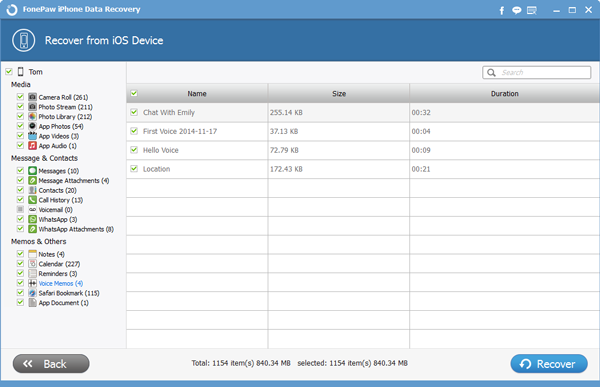
Part 2: Extract iOS Data from iTunes Backup
Step 1 Scan iTunes Backup FileLaunch the program and connect whatever iDevice you are having to your PC. Move your cursor second mode: Recover from iTunes Backup Files and click on it. All your iTunes backups will be thus displayed in a list. Select one for your device and click Start Scan to extract them.
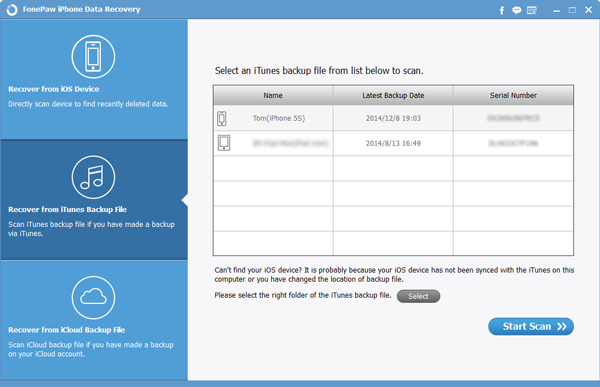
Step 2 Check and Get Back Lost Data
It takes a very short time to scan your iOS device. After that, select Voice Memos and make your choices by mark them down. Click on Recover, and you get to save them on your computer.
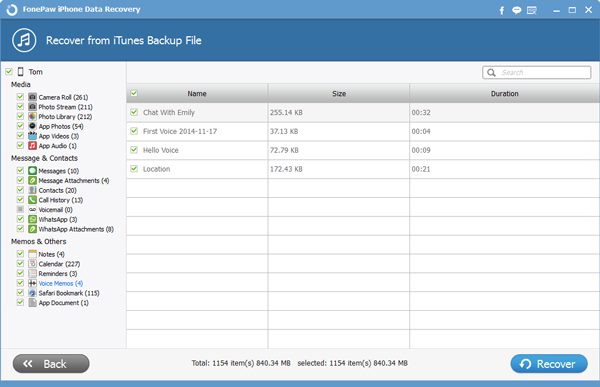
Part 3: Restore Wanted Data from iCloud Backup
Step 1 Log on iCloudSelect the third mode and enter the Apple ID and password of your iCloud account. After that, you may go ahead and download your latest backup.
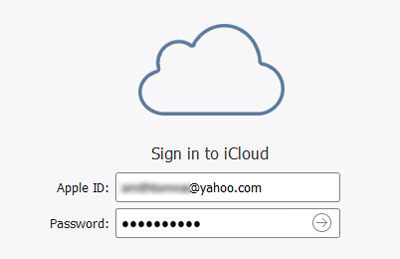

Step 2 Select and Undeleted Data
After downloading your backup files, click Scan, and click Voice Memos on the left panel. The according data will load in the main window, double-click one to preview it. Then, click on Recover button below to save your data to a local folder.
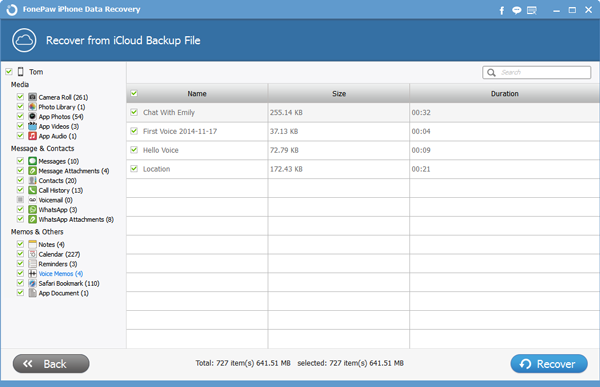
Warm Tips:
1. After all the above steps, you'll see a list of .m4a files in your computer folder, one for each memo.
2. Please cancel syncing action with iTunes before you get your voice memos back. In some cases, syncing iTunes right after data deletion may result in the permanent loss of data from your device.
3. And of course, do iPhone data backup regularly.


























