Android Data Recovery
How to Recover Voice Memos from iPad
-- Wednesday, January 29, 2014
Download iOS Data Recovery for Win or iOS Data Recovery for Mac now!




In case you don't know how to use iOS Data Recovery for the first time, please refer to the below steps.
Steps on Retrieving Lost Voice Memos on iPad Air
Step 1 Connect, Scan and Load Contents from your iPadRun iOS Data Recovery and plug your iPad into computer. If your device is successfully detected, click on "Recover from iOS Device" mode and start scanning your iPad Pro/Air 2/mini 4.

Step 2 Preview, Select and Recover Data
After finish scanning, you will be able to preview photos, attachments, contacts, messages, videos etc. However, there's no preview for voice memos hence we recommend you filter useful voice segments after all are restored.
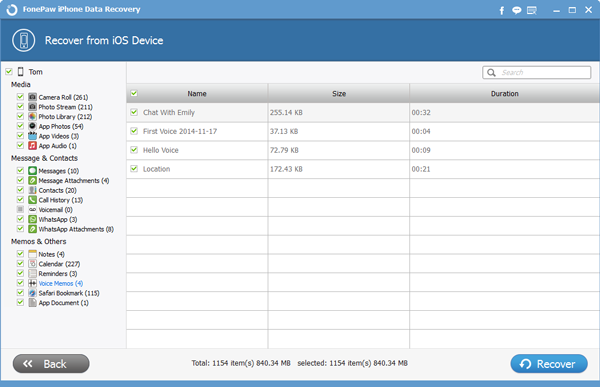
Note: For user who restores contacts and text messages, deleted contents are marked in red so that you could easily identify needed files.
If you have ever synced iPad Pro/Air 2/mini 4 to PC via iTunes or you save backup in iCloud, you are lucky to have more options to recover iOS data. Get iOS Data Recovery now and retrieve your voice memos, photos, video, messages, contacts, WhatsApp attachments with a few clicks. Also, we highly recommend you to back up iPad Air data to computer regularly.


























