Android Data Recovery
How to Recover Text Messages from Android Phone
-- Thursday, August 30, 2018
Note: Once lost critical SMS, you should not add or delete the text messages in your smartphone. Or, the lost sms may get overwritten, which means you can no longer get back the lost messages.
Now, please follow the guides below to try to restore deleted SMS in phone.
- Part 1: Steps to Retrieve Deleted Text Messages on Android
- Part 2: Retrieve Deleted Text Messages on Android with SMS Backup and Restore
Part 1: Steps to Retrieve Deleted Text Messages on Android
Here I would like to recommend you the Android SMS Recovery, which is designed for recovering all the deleted as well as lost and formatted messages as well as contacts, photos, videos from Android Devices.Just download it free via the link below, install it on your computer.



Step 1 Run the program and connect your Android to the computer
After installing the Android Photo Recovery on your computer, run it and you will see the primary window as follows. Go into the corresponding feature to do recovery.

Step 2 Enable USB debugging on your Android phone
Connect your Android to the computer via an USB cable, if you have open the USB debugging on your Android, it will skip to step 3 directly. If not, you may need to turn to your Android device and follow the steps to enable USB debugging for your phone:

Android Photo Recovery makes it possible for you to selectively choose which type of files to scan.
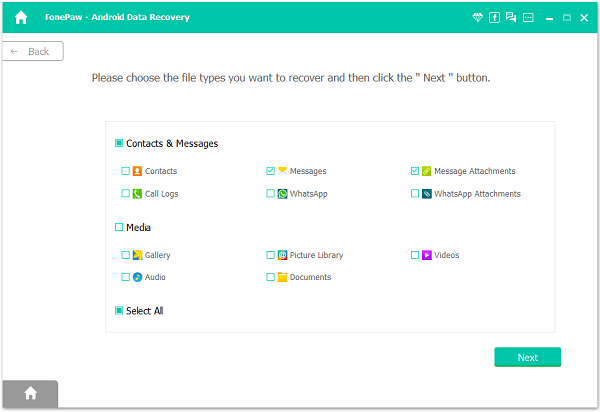
Step 3 Allow Software to Scan Lost Data
Before scanning your phone, you will be ask to move back to your phone again to click "Allow" to keep ahead. Then you can let FonePaw app detect your phone data on Android.

Step 4 Preview and restore SMS from Android device
It may take a few minutes to scan authorized data from your phone, please wait patiently. As soon as the scan is over, you will see this Andriod Data Recovery can recover data as Messages, Contacts, Photos and Videos from your phone. Left click the "Messages" and "Messages Attachments"to preview every messages,
Deep Scan option allows you to scan out your device in deep mode and it will display more deleted items from your mobile phone.

Then mark what you want and export them to your computer by clicking "Recover".
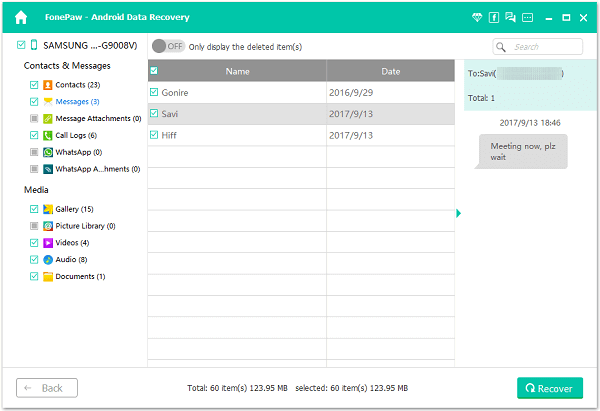
Note: SMS found here contains those you deleted recently (displayed in orange) and those existing on your Android device (displayed in black). You can make your text messages retrieve or recover with some photos/audios in Message Attachments.
Part 2: Retrieve Deleted Text Messages on Android with SMS Backup and Restore
This method has some limits and it can only work with the case when you previously backed up your text messages via SMS Backup and Restore program on your smartphone. When you find out that you have lost text messages on Android, you are able to restore deleted SMS from backup easily.To retrieve deleted messages from Android without computer, please launch the SMS Backup and Restore app on device and tap "RESTORE" on the interface. Now you can select different options to restore the MSM or MMS backup. Then wait for a second and you will get the files back on your Android.
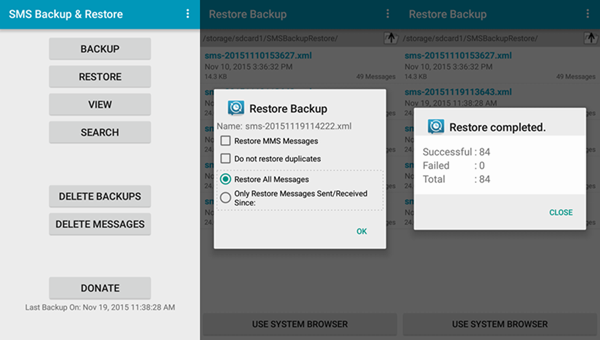
Want to know more about the SMS Backup and Restore and the details of how it works? You can click on the guide: SMS Backup and Restore on Android Device.
If you have any problem or ideas about this article, please let us know by simply dropping us a comment below. (Plus: Purchase on Mobile, you will get 20% off discount.)


























