Android Data Recovery
How to Recover WhatsApp Pictures from Samsung Galaxy
-- Friday, May 09, 2014
With Android Data Recovery, we are allowed to recover data like WhatsApp pictures and something like that. You can also preview the recoverable data and then decide which you want to retrieve on Samsung Galaxy S7/S6/S6 Edge/S5/S4/Note 4, Galaxy Alpha 9/8/7, Galaxy Ace, Galaxy Grand Prime, etc. With simply 4 steps, you can get almost any lost Samsung data back.
Free download Android Data Recovery on your PC and try it on your own.




Below is the tutorial showing you how to retrieving Samsung WhatsApp photos with Android Data Recovery.
Note: To guarantee the success of picture recovery, you have to stop using the Samsung Galaxy right now. This is in order to prevent the lost data being overwritten, because once they are totally erased, you can only regain them through a backup file.
The Approach to Restore WhatsApp Photos on Galaxy S7/S6/S5
Step 1 Connect Your Samsung Handset and PC with USB CableLaunch Android Data Recovery after downloading and installing it on your computer. You’ll see the interface as below. Then, use the USB cable to connect Samsung Galaxy S6 to your PC.

Step 2 Enable USB Debugging of Your Samsung Device
As long as your device was detected by the program, you will be asked to set up your device and enable USB debugging. You can find the corresponding way to enable USB debugging below.
1) For Android 4.2 or newer: Enter "Settings" > Click "About Phone" > Tap "Build number" for several times until getting a note "You are under developer mode" > Back to "Settings" > Click "Developer options" > Check "USB debugging"
2) For Android 3.0 to 4.1: Enter "Settings" > Click "Developer options" > Check "USB debugging"
3) For Android 2.3 or earlier: Enter "Settings" > Click "Applications" > Click "Development" > Check "USB debugging"

The very updated version entitled you to choose which types of file are to be scanned and thus restored. Tick "WhatsApp" and "WhatsApp Attachments".
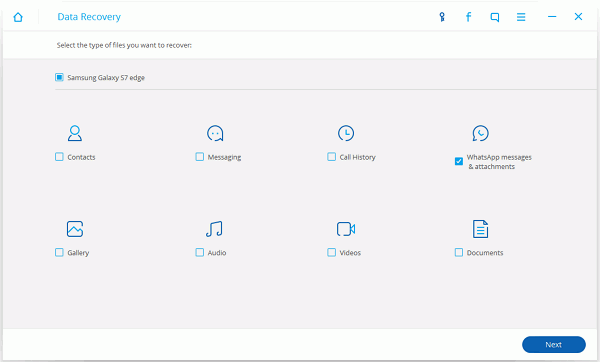
Step 3 Analyze and Scan the Data on your Device
Tap "Allow"/"Grant" on your smartphone screen to enable the program to scan data on your phone.

Step 4 Preview and Recover WhatsApp Images from Android Device
After a while, all the recoverable data will be scanned out and listed accordingly in catalogues. As you want to retrieve WhatsApp photos, you can click the “WhatsApp Attachments” catalogue and preview the WhatsApp. After that, choose the pictures that you want and click “Recover” once you decide what to recover.
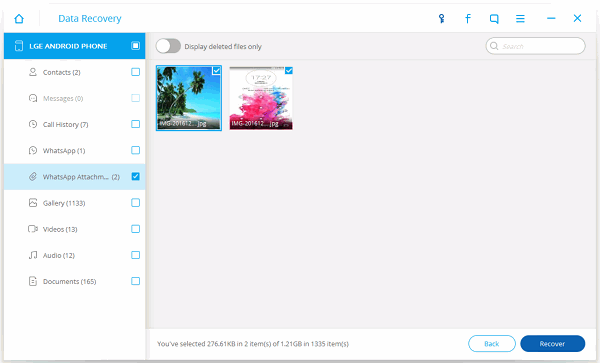
Note: You probabaly need to back up your Samsung once in a while. Then, when this data lost thing happens to you again, all can be recovered from the backup image effortlessly
Android Data Recovery also empowers you to recover Android contacts, SMS, videos, chat history, bookmarks, and so forth on your Samsung Galaxy S7/S6/S6 Edge/S5/S4/Note 4, Galaxy A9/A7/A5, etc. You can download the free trial version to see how the recovering tool for Android works and purchase it to restore these Android data.


























