Android Data Recovery
How to Recover WhatsApp Chat History from Samsung Galaxy
-- Monday, April 21, 2014
Android Photo Recovery is a pretty efficient recovery tool that you can restore your Samsung Galaxy S7/S6/S6 Edge WhatsApp chat history to your computer with simply 4 easy steps – Connect, enable USB debugging, preview and recover. It doesn’t matter if you use the previous version of Samsung operating system because Android Photo Recovery is compatible to almost every operating system, the latest ones as well as the previous ones. With Android Photo Recovery, you can operate it and retrieve your Samsung WhatsApp chat history back to your computer in no time.
Note:To achieve this goal, you need to quit using the phone as soon as possible. Every minute when you are playing with it, new files are created and replace the old ones that can still be restored.
Now, You can download the trial version of Android Photo Recovery for free on your computer first.




As you have downloaded Android Photo Recovery on your computer, you will see the main interface of Android Photo Recovery. Follow the steps below and you will get your Samsung lost WhatsApp chat history soon.
- Solution: How to Extract Samsung Deleted WhatsApp Chat History
- Tips: Save whatsApp Messages on Android
Solution: How to Extract Samsung Deleted WhatsApp Chat History
Step 1 Connect Your Samsung Galaxy to ComputerFirst of all, launch Android Photo Recovery on your computer and you will be asked to connect your Samsung to the computer with USB cable.

Step 2 Set Up Your Samsung to Enable USB Debugging
Once the program has searched your Samsung, you will be asked to set up your device and enable USB debugging. You can choose the proper mode according to your operating system.
1) For Android 4.2 or newer: Enter "Settings" > Click "About Phone" > Tap "Build number" for several times until getting a note "You are under developer mode" > Back to "Settings" > Click "Developer options" > Check "USB debugging"
2) For Android 3.0 to 4.1: Enter "Settings" > Click "Developer options" > Check "USB debugging"
3) For Android 2.3 or earlier: Enter "Settings" > Click "Applications" > Click "Development" > Check "USB debugging"

You are now allowed to choose from these seven types of file. Apparently, it cost less time to just scan some of them. So, we only tick "WhatsApp Attchments"/"WhatsApp".
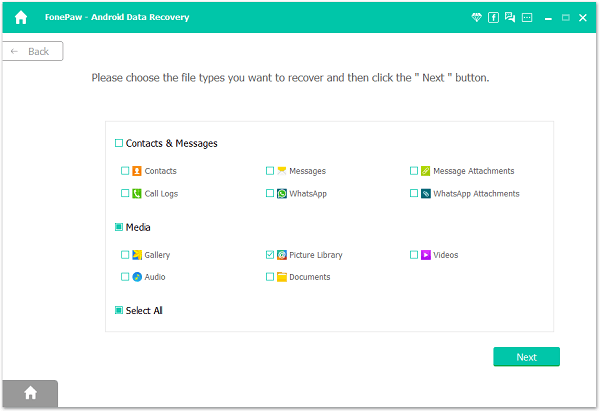
Step 3 Have Your Samsung Analyzed and Scanned for Deleted WhatsApp Chat History
After the data selection, you will see the interface below. Turn to your Note 3 and tap "Allow"/"Grant" on the screen until it does not show up again.

Step 4 Preview and Recover WhatsApp Messages from Android Device
The scan will take you several seconds. After the process ends, you can preview all the scanned-out data one by one and decide which to recover and which not. For example, if you want to recover your WhatsApp chat history, you can choose those you want and click “Recover” to have all you want back.

Tips: Save whatsApp Messages on Android
Although you are able to recover the lost WhatsApp Chat history by using the Android Photo Recovery we recommended in part 1, it would be necessary for you to back up the important data as it can be overwritten easily and even could not retrieve it back with the program.Method 1. Saving your WhatsApp messages via the App itself 1. Launch the WhatsApp App on your Android.
2. Navigate to “Settings > Chats > Chat backup > BACK UP”.
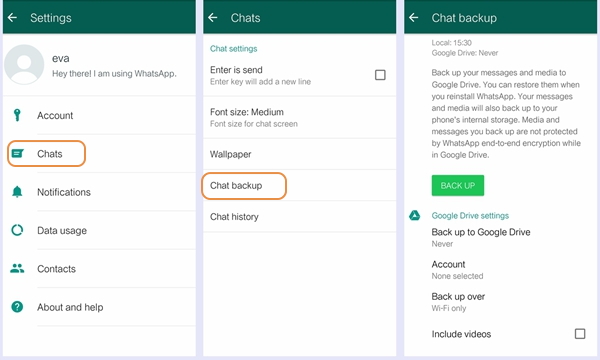
In this way, you are able to restore the messages when you reinstall the WhatsApp App.
Method 2. Export WhatsApp messages to computer with Phone Transfer
The other way to back up your Galaxy periodically is to get help from Phone Transfer App. All you need to do is to download the program and have several clicks. Then the data would be exported and save on computer. When the chat history is lost, with a backup file and Android Transfer you can easily restore it.
By the way, except recovering WhatsApp chat history, Android Photo Recovery allows you to preview the files from the other catalogue so as to recover videos, photos, bookmarks, notes, calendar, SMS, and so on. As you can see, you can recover almost every kind of Samsung lost data without difficulties.


























