Android Data Recovery
Samsung SD Card Recovery: Recover Data from Micro SD Cards
-- Wednesday, July 05, 2017
People also read:
SD cards are mostly used as mass storage on Android smartphone. The important and precious data files, such as picture, movies, songs, audio and other multimedia files can be stored on SD card. To get back your lost data, you can use a powerful recovery tool instead of sending it to the third-party recovery store, which can prevent your files being viewed by others.
Note:
1. Please stop using your device or SD card once you find out that your Samsung data gets lost, otherwise you are not able to retrieve any deleted data as it would be overwritten by the new adding ones.
2. Don't try to format your SD card.
- Part 1. How to Restore Lost Data from Samsung SD card
- Part 2. Samsung Memory Card Recovery With Data Recovery Wizard
- Part 3. How to Fix Samsung SD Card Corrupted Problem
Part 1: How to Restore Lost Data from Samsung SD card
You are able to have Android Data Recovery to solve with SD card data loss problem. Android Data Recovery is one of the fantastic and powerful programs available in the smartphone market, which is pretty easy to use and can help you get back your lost data files from Android device directly or SD card quickly as well as safely.Please free download the trial version here and start the recovery all by yourself now:




Wonder how this magic software works? Now follow the tutorial below and you will know how to recover SD card lost data from your Samsung Galaxy device.
Step 1 Install and Run the program
Firstly, go to download Android Data Recovery. Two versions are provided: Android Data Recovery for Windows and Android Data Recovery (Mac). Choose the right one and install it on your computer. Then run the program and you will get the primary interface below.
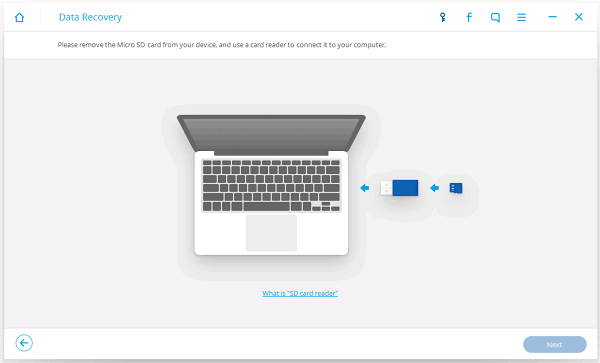
Step 2 Plug SD Card Reader in the Computer
Insert your Android SD card into a card reader and connect the reader to the computer. When your SD card is detected, it will show on the interface with the size and name. Select it and press "Next" button.
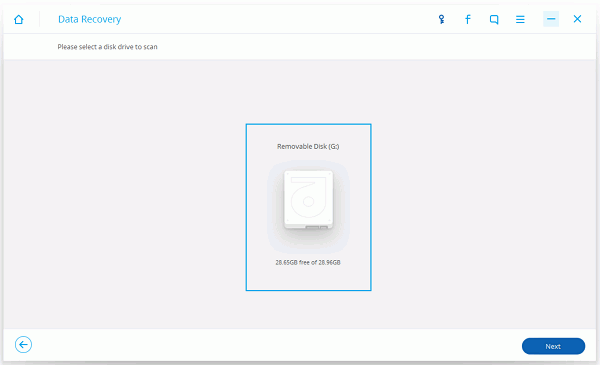
Step 3 Scan SD Card for Lost Data
The software will start scanning your SD card for the lost files.
Note: You can only restore photos, videos, audios and documents from SD Card. If you want to recover other data, you should scan for Android phones.
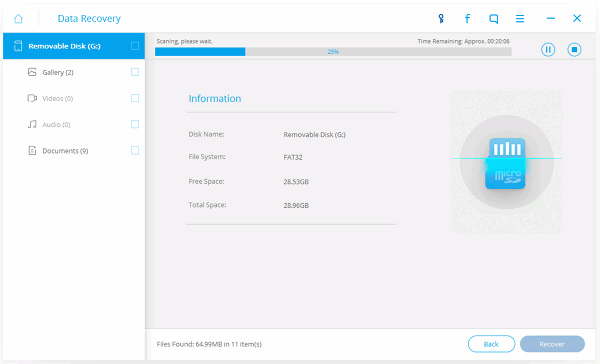
Step 4 Preview, Check and Recover Lost Data
After scanning, the results will be listed in categories on the left. You can go to "Photos", "Audios", "Videos" and other data files to preview the lost data files having been found out. Selectively check the files you want to get back and click on "Recover" button. Choose a folder on your computer on save the recovered files thus we finish the recovery successfully.
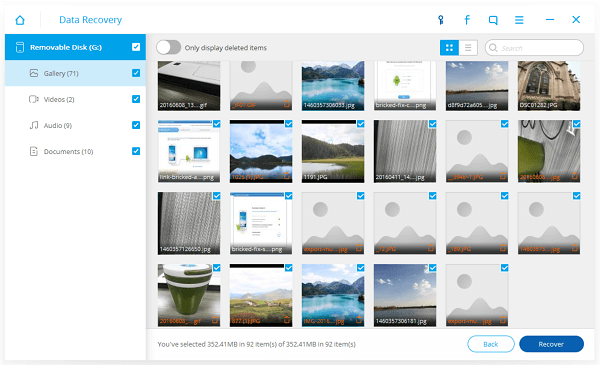
Part 2: Samsung Memory Card Recovery With Data Recovery Wizard
There is another option for Samsung SD Card Recovery. If the first method is not available, this one may work for you. What you should do firstly is to install Data Recovery on your computer.



1. Open the software and connect the memory card to PC with card reader.
2. Check the file type and removable drive.
3. Select what you need to recover from the memory card to computer.

Part 3: How to Fix Samsung SD Card Corrupted Problem
If your Samsung SD card is corrupted or cannot be detected, you are recommended to plug it into your computer and try to format your SD card on PC. Now, check the details below:1. Take out your SD card from your phone and plug it into computer with SD card reader.
2. If it can be read on your computer, you can now back up your SD data. (Click here if your SD card cannot be recognized on PC)
3. Format SD card on PC.

It would be better to back up your Android data frequently so that you can prevent the data from being deleted forever. If you have any questions, let us know in the comments.


























