Android Data Recovery
How to Recover Videos from Samsung Galaxy Mobiles
-- Wednesday, July 10, 2013
Note: In order to protect your phone from overwriting, please stop using your Samsung phone before you restore your lost videos.
There, all you need to do now is to download a samsung galaxy video recovery software. Many Samsung phones users would recommend Android Data Recovery, which enables you to retrieve not only deleted video, but also lost messages, contacts, photos from Samsung Galaxy S7/S7 Edge/S6/S6 Edge/S5/S4/Note 4/A5/A7/A9 or other phones with Android OS.
Download the free trial version of the software from below:




Steps for recovery process:
How to Undelete Videos from Samsung Galaxy Phone
Step 1 Prevent Your Samsung Videos from Being OverwrittenAndroid backup is easily get lost if you update Android data after losing data like videos. Here's the warm tip: Don't update anything if your Android data get lost so as to prevent backup files from being overwritten.
Step 2 Connect your Samsung phone to the computer
Launch Android Data Recovery on your computer and follow the instructions, connect your device to the computer.

Step 3 Enable USB debugging on your Samsung phone
If you haven't set the USB debugging on your phone, do it now. You can do that according to the steps for your android system, which are illustrated bellow.
1) For Android 4.2 or newer: Enter "Settings" > Click "About Phone" > Tap "Build number" for several times until getting a note "You are under developer mode" > Back to "Settings" > Click "Developer options" > Check "USB debugging"
2) For Android 3.0 to 4.1: Enter "Settings" > Click "Developer options" > Check "USB debugging"
3) For Android 2.3 or earlier: Enter "Settings" > Click "Applications" > Click "Development" > Check "USB debugging"

Step 4 Analyze your Samsung phone
After you phone is detected, you'll get the interface below.
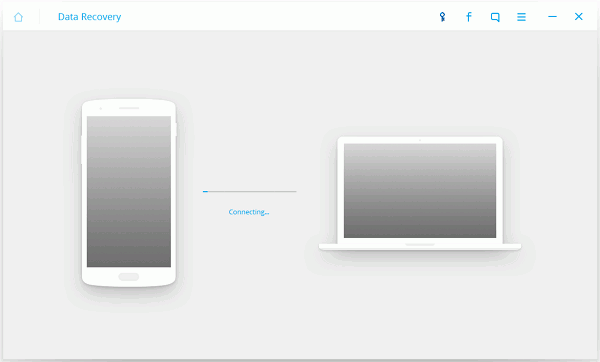
Select the "Video" in the data category.
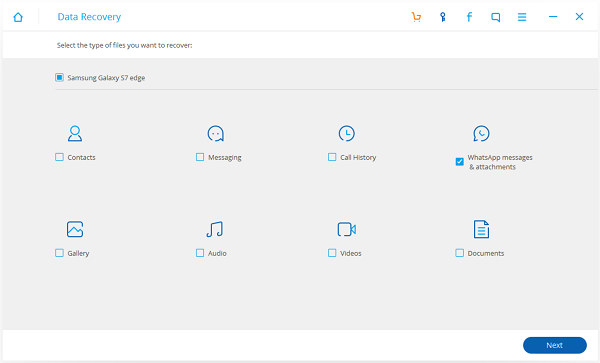
A few seconds later you will get the figure below. You will find an "Allow" button popping up on your phone screen. Click it, and back to your computer, click "Start" to begin scanning your device for lost videos.

Step 5 Preview and recover videos from your Samsung phone
The scan will consume you a few minutes. After that, the software will show you the scan result, where you can find all recoverable video. Make sure which one you want to get back and mark them, then click "Recover" to get them saved on your computer.
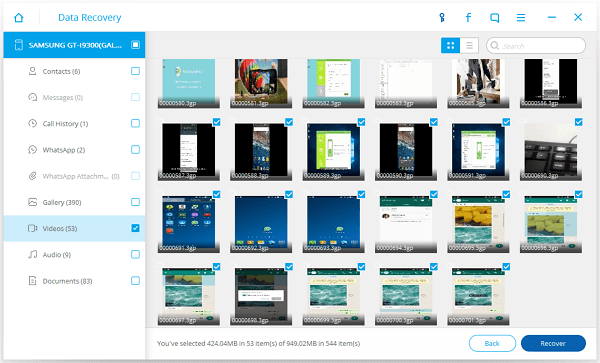
Android Data Recovery is one of the most powerful and creditable data recovery software to restore deleted files from Samsung mobile or other brands phones with Android system. It works for all data loss scenarios including deletion, format, drive corruption, etc.
Step 6 Frequently Back up Your Android Device to Protect the Files
To prevent your Samsung Galaxy S7/S7 Edge+/S6/S6 Edge/S5/S4/Note 4/A9/A7/A5 or other Android phone data from losing, you can try to back up your Android data frequently so that you can prevent the data from being deleted forever.


























