Android Data Recovery
How to Recover Deleted Photos, Videos from HTC EVO
-- Monday, September 23, 2013
Android Photo Recovery is so efficient and outstanding a recovery tool that most Android users, it enables you many types of Android phone data, photos and videos are included without doubt. You can recover them easily since you get how to use this recovery tool according to the tutorial below.
Download Android Photo Recovery on your computer and read the steps below.




Steps to Recover HTC EVO Lost Pictures and Videos
Step 1 Do not Sync HTC EVO Data after Data LostDon't update anything once your HTC EVO get lost because once you update your Android files, the backup will be easily overwritten and you will not get your HTC data forever.
Step 2 Connect your HTC to the Computer
After downloading Android Photo Recovery on your computer, install it and launch it. You will be asked by the program to connect your HTC EVO to the computer via USB cable.

Note: Make sure that the USB cable is well connected to your PC through the whole process, otherwise the process will fail half way.
Step 3 Enable USB Debugging of your HTC EVO
The program will ask you to enable USB debugging if you haven't enabled the USB debugging before.To enable USB debugging on HTC, you should go to Settings>About>Software Information>More. When found the "Build Numbers" option, tap it seven times to activate developer mode. Go back to the Settings interface, tap the "Developer Option" and check the box next the "USB Debugging".

Step 4 Scan Lost Videos in HTC EVO
Click "Photos" and "Videos" if you want to selectively scan your Android data.
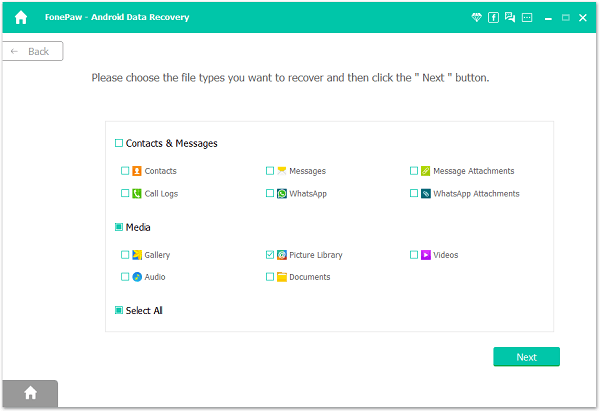
Step 5 Preview and Recover Lost HTC EVO Files
After that, your HTC data will be scanned out and listed in categories within few seconds. The Android data will be listed in categories of Messages, Contacts, WhatsApps, Videos, Audio, and so on. You are allowed to preview them one after another and choose whatever you want to recover. After you finish choosing, you can click "Recover" to have all these chosen data back to you with this simple click.

Note: Both the lost data and the existing data will be listed in categories after the scanning, you can click "Only display the lost data" to neglect the existing ones.
Step 6 Back up Your Android Device to Protect HTC Files
To make sure that your HTC files are well maintained, do backup frequently, and you will find the convenience the backup brings - You don't need to worry about losing data forever. Use Android Transfer to help you do backup of Android data.
With the simple 4 steps mentioned above, you can have your lost HTC EVO photos back easily and save it on your computer. If you want to save them back to your Motorola, you can download another software of us – Android Transfer, to copy the recovered photos back to your Android phone no matter you use Samsung, HTC, LG, Sony, Motorola, and so forth. Try it, and share it with your dear friends who face the same difficulty with you.


























