Android Data Recovery
[HOT]Recover Deleted Photos from iPhone after iOS 9 Jailbreak
-- Tuesday, August 29, 2017
People also read:
In this way, if you have the same bad experience like losing photos on iPhone after iOS 9 jailbreak, here is a how-to guide to walk through recover deleted photos from iPhone after iOS 9 jailbreak. iPhone Data Recovery is a top rated program for retrieving deleted data including pictures, messages, messages attachments, videos, contacts, call logs, etc. on jail-broken iPhone such as iPhone 8/7/6S . In addition, you can also fix the system iOS issues with the program.
Now, please download the iPhone Data Recovery program on your computer to have a free try.




- Part 1: Fix iPhone with System Issues After iOS Jailbreak
- Part 2: Recover Deleted Photos After iOS 9 Jailbreak
Part 1: Fix iPhone with System Issues After iOS Jailbreak
You may come across some iOS system issues that you cannot be able to solve on and after when you start to jailbreak iPhone. Here you are recommended to try iOS System Recovery tool(portion of iPhone Data Recovery program) to fix the system errors.Step 1 Head to "iOS System Recovery" Pane
Once you download and install iPhone Data Recovery program, please head to "More tools > iOS System Recovery" on the interface. Then connect your iPhone to PC.
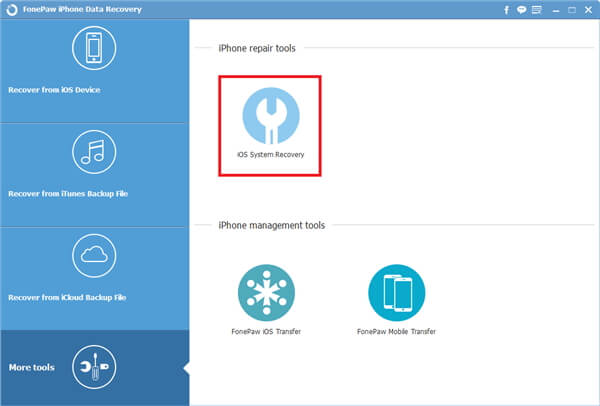
Step 2 Enter Recovery/DFU Mode
Please click on "Start" button to begin the repairing process and choose "Advanced mode". Then follow the guide displayed on the interface to enter Recovery/DFU mode.
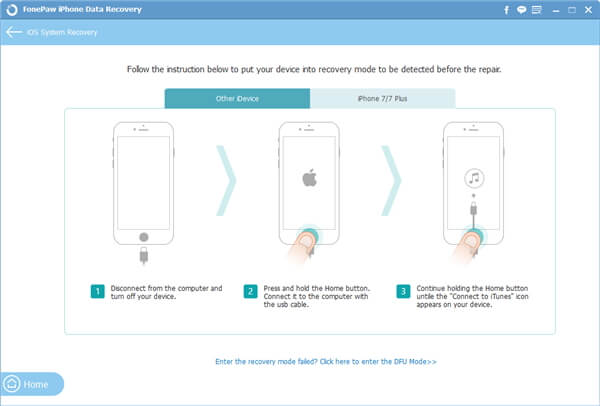
Step 3 Confirm Device's Information
Now, please check if the program displays the correct information of your iPhone. If it is, you can continue to click on the "Repair" button and the program will automatically download the Firmware package for you.
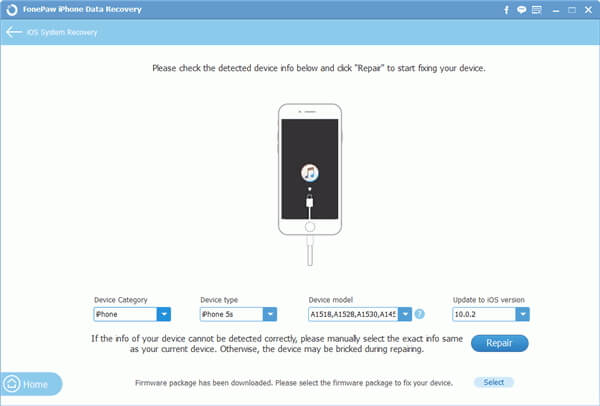
Step 4 Fix System Issues After iOS Jailbreak
You should do nothing but wait for the fixing process. After the job is done, you can get your iPhone back to normal.
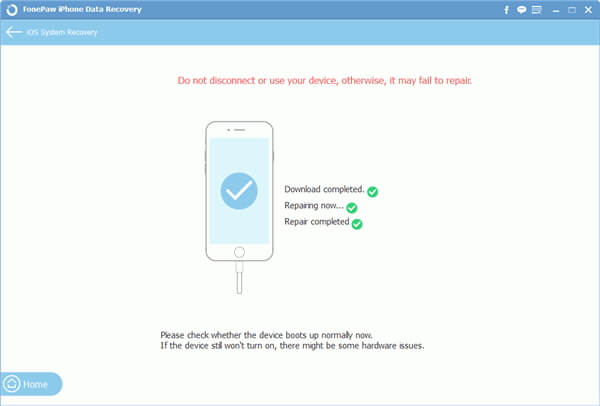
Part 2: Recover Deleted Photos After iOS 9 Jailbreak
With iPhone Data Recovery, you can try to recover the deleted photos in three ways: recover from iOS device directly, from iTunes backup files and from iCloud backup files. The process of the three photo recovery modes is fairly similar, with the only real difference being the backup file you are using. In this guide, I will take recover data from iTunes backup as an example. Please check it out below.Step 1 Choose "Recover from iTunes Backup File"
Select "Recover from iTunes Backup File" from the main interface. And then choose one backup from the given list to download, click on "Start Scan". The program will take a few seconds to finish the scanning part.
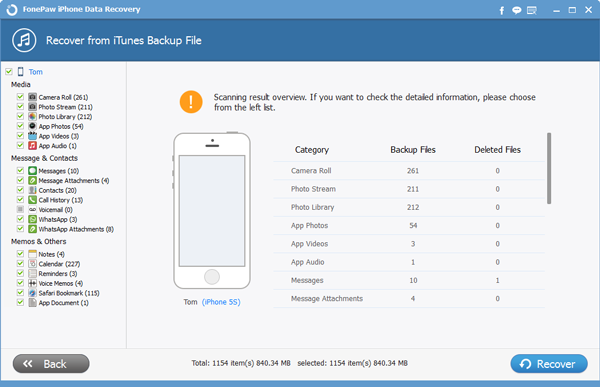
Step 2 Preview and Get Deleted Pictures Back
Now you can preview the images and mark down the items you would like to recover, then go to "Recover" button to keep them on the computer.
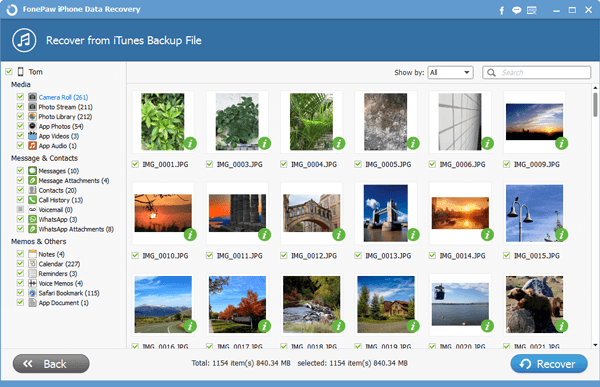
This is all about how to recover deleted photos from iPhone after iOS 9 jailbreak. Actaully, the above guide to fix iOS systems issues and recover lost data also works after iOS 10/11jailbreak. Now, why not just download the iPhone Data Reecovery program on your computer to have a try by yourself? If you have any question about this article, please drop us a comment below!


























