Android Data Recovery
Lenovo K3 Note Photos Recovery Guide
-- Friday, October 30, 2015
"Hi! I have a problem related to my Lenovo K3 Note. My little daughter erased some important photos in the Gallery of my Lenovo K3 Note by accident, which I really want to get back. Having searched everywhere I cannot find a helpful solution to the problem. Please help! Thanks!"
Solution to the Problem – Android Data Recovery
Deleted images from Gallery are still in the phone memory. The key is that you need to stop using the phone so that deleted data would not be overwritten. Then Android Data Recovery will come to your rescue.
Android Data Recovery specializes in Android photo recovery. What you need to do is connecting your phone and clicking some buttons. With several clicks, the program will help you get back images in .jpg, .jpeg, .png, and more. Before recovery, you can preview items you want and decide which one should be retrieved.




Lenovo K3 Note Photos Recovery Guide
Step 1 Connect Lenovo K3 Note to ComputerPreliminarily, open Android Data Recovery on your computer. Then connect your phone to the computer via USB cable. Check USB debugging on your Android and turn it on.

Step 2 Identify Lenovo K3 Note
Go to the phone and tap the button "OK" on the pop-up note of your phone. Then you phone will be detected. Close any other Android management software during the whole process.

Step 3 Select File Types to Scan
Select the type of files you want to recover. Choose "Gallery" on the menu. Then click the button "Next".
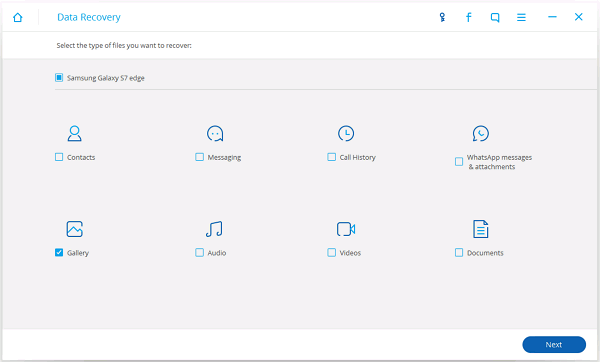
Step 4 Allow to Scan Android
Before scanning, you should tap the "Allow" button in the pop-up window on your Android to authorize the program to analyze your device.

Step 5 Recover Pictures from Lenovo K3 Note
Check "Gallery" at the left pane. Your Android photos will be displayed in window. You can selectively highlight the ones you are going to restore. After that, click the button "Recover". Items selected will be retrieved and stored in your computer.
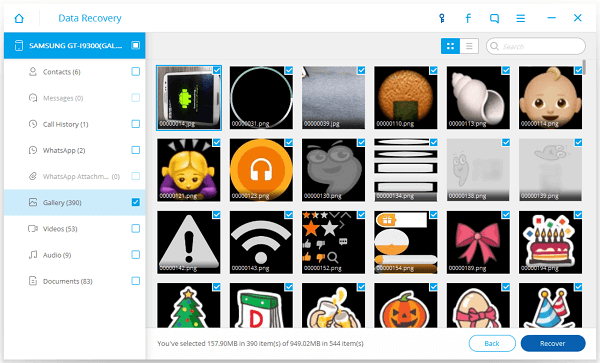
Other media files like videos can be easily regained with the help of Android Data Recovery. Just choose "Videos" when selecting file types to scan. Then you can preview and restore videos. After recovery, remember to back up your files. If you have any question, just leave them in the comment section.


























