Android Data Recovery
How to Recover Deleted Photos from iPad
-- Friday, June 21, 2013
iOS Data Recovery or iOS Data Recovery (Mac) is a useful tool for photo recovery. The tool help extract photos from iTunes backup or iCloud, which enables you to recover them with one click from iPhone SE/ 6s/ 6s Plus/ 6/ 6 Plus, iPad Pro/ Air 2/ mini 4. What's more, the app can restore other file types saved on iPad such as contacts, call history, messages, calendar, reminders, Apps etc.
Before all steps, get the trial version below to install it on your computer. Mind the suitable version for you Win or Mac.




You can either retrieve from the whole iTunes backup of your iPad Pro/Air 2/mini 4 or to selectively restore photos from the backup to your computer. For iPad 1 users, there is an extra function: extracting data directly from iPad 1. Here we will introduce you two methods for general iPad users.
- Solution 1. Restore Pictures from iPad via iTunes
- Solution 2. Regain iPad Photos via iCould
Solution 1: Restore Pictures from iPad via iTunes
Step 1 Choose "Recover from iTunes Backup File"Run iOS Data Recovery after successfully installation. Choose the recovery mode "recover from iTunes backup file". Select the suitable backup from the backup lists and click Start Scan button to extract it.

Step 2 Check and Recover Images from the iPad
Wait till the scan is end. It will takes you a few seconds. After that, all your backup files are shown in categories. Click camera roll and Photo Stream to display details. Then you can preview and select the photos you want to restore. Finally, click "Recover"for getting them back.
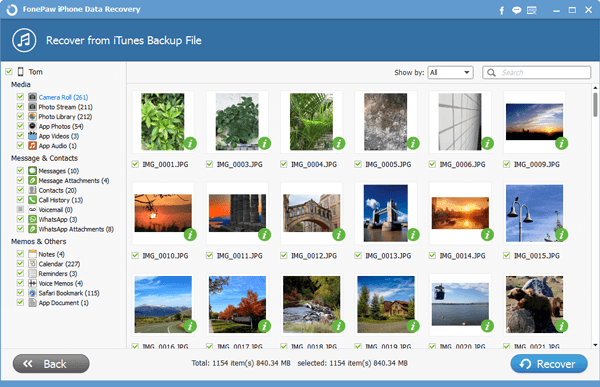
Solution 2: Regain iPad Photos via iCould
Note: this solution requests you to reset your iPad for preparation. You will extract the whole backup file from iCloud for your iPad Pro/ Air 2/ mini 4 and before that you have to erase the existent data before.Step 1 Discard the Device and Set your iPad
To reset your iPad, please follow this on your iPad: find Settings < General < Reset. You can get the below interface. Tick Erase All Content and Settings and click "OK" for confirmation.
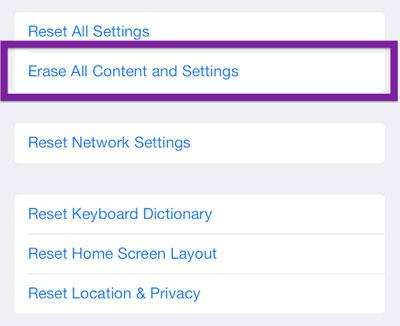
Step 2 Retrieve your iPad Photos from iCloud
Wait for a moment. After the data is erased successfully, it will automatically restart. When you see the below window shows up, select Restore from iCloud Backup recovery mode. Then sign in your iCloud account. Download the exact backup from the listed catalogue and follow the tips to restore your pictures.
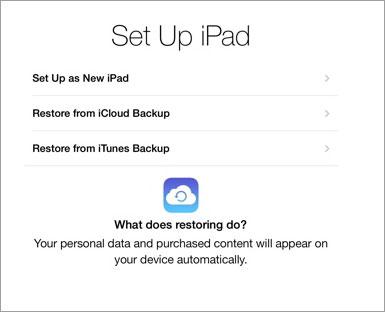
Tips: For sake of data security, we also suggest you to back up iPad data regularly.


























