Android Data Recovery
How to Get Back Photos/Videos/Music from Nexus 5
-- Thursday, January 28, 2016
Android Data Recovery, the excellent data recovery software, is not only available for Google Nexus phone/tablet, but for other Android phone brands which runs Android 2.3 to the latest Android 6.0. Photos, videos, music and more media files can be recovered with ease. Just download a copy on your Android and see how it works.




Easy Steps to Get Back Photos/Videos/Music on Nexus 5
Step 1 Don’t Do Any Update Once Losing FilesEven if the files we deleted are disappear on our Google Nexus phone, they are not wiped permanently. Instead, they are just hidden in somewhere on your phone. The pre-condition to get back photos is that you should leave your Android alone and don’t add or delete any data on it. Just turn to Android Data Recovery for help.
Step 2 Launch Android Data Recovery on PC
Download, install and launch Android Data Recovery, and connect your Google Nexus 5 to the PC via the USB cable.
Step 3 Set Up USB Debugging on Android
At the very beginning, you have to enable USB debugging on your Nexus phone. Different OS will have different steps. Just check the one for your Android phone.
1. For Android 4.2 or the newer: Enter "Settings" > "About Phone" > "Build number" for several times to get the note: "You are under developer mode", you can go back to "Settings" > "Developer options" > "USB debugging".
2. Android 3.0 to 4.1: Enter "Settings" > "Developer option" > "USB debugging".
3. Android 2.3 or earlier: Enter "Settings" > "Applications" > "Development" > "USB debugging".

After that, your Nexus phone will be detected by the program and you will see the following interface showing you different types of supported data. You can tick all the data types you want to recover and click "Next" to move on.
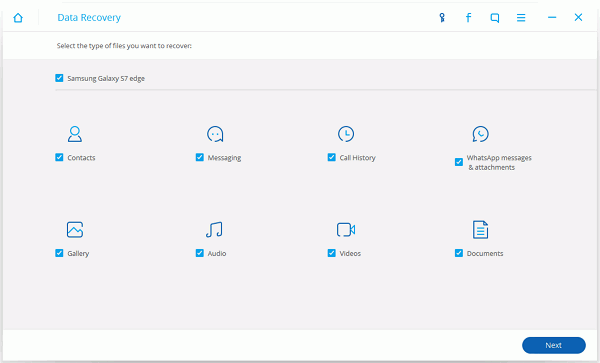
Step 4 Have Deleted Android Files Scanned
If it is the first time you use this software, you have to allow your Android phones super-user request on Android phone. Tap "Allow" on your Android as instructed and hit "Start" on Android Data Recovery.

Step 5 Preview and Restore Photos/Videos/Music from Google Nexus 5
Now, here’s what we have expected for a long time – to recover deleted photos, videos and music from Google Nexus 5. Just preview all the files that scanned out and tick those you want to recover and hit the "Recover" button to get them back.
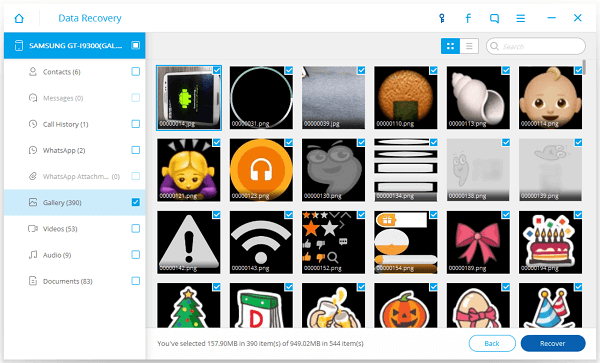
Note: The deleted files will be listed in red and the existing one will be in black. You can turn on the toggle "Only display deleted items" in the interface to show the deleted files only.
Step 6 Back Up Google Nexus In Case Losing Data Again
In case data losing happen again, you will be recommended to back up your Android device from time to time to make sure all the new data are backed up and can be recovered latter. In this way, even if you accidentally delete some of the Android data, you can easily get them back with ease.
Android Data Recovery is so powerful, isn’t it? As long as we’ve formed a habit of backing up our Android to computer from time to time, we can recover deleted/lost media files including photos, videos and music back to our Android (Android 2.3 ~ Android 6.0).


























