Android Data Recovery
How to Recover Deleted Messages from HTC Phone
-- Monday, September 09, 2013
Android Data Recovery is recommended as an professional applicant to recover messages from HTC phones, including HTC One M10, Hero, Evo 4G, Wildfire. It can extract your lost SMS from your HTC mobile and save them on your computer. In addition, it's 100% safe and no personal information leaking. Now start following the detailed steps.
Now you need to download the app on your computer first. Note there is windows version or Mac version.




How to Retrieve Deleted Text Messages on HTC
Step 1 Watch out! Prevent HTC Text Messages from being OverwrittenIf you have set auto-sync on your HTC before, it is likely for your HTC One M10 previous data to be overwriten because of auto-sync. So, just make sure not to add or delete anything once you notice your HTC text messages lost.
Step 2 Complete installation and launch the app
Firstly, download the suitable version to make installation. After successfully installing the program, run it on your computer.

Step 3 Enable USB debugging and connect your HTC to PC
Connect your HTC device to computer, then check and make sure you have enabled USB debugging on your Android phone. The following directions show you how to enable USB debugging on your HTC phone: Setting>About>Software Information>More>Build Number. Tap "Build number“ seven times, then go back to Settings and select "Developer option". Check the box besides "USB Debugging" to enable it.

Step 4 Scan your HTC for preparation
After step 2, your HTC will be detected automatically by the app. Now you just keep waiting for a few minutes during the scanning progress.
You are allowed to choose "Contacts" "Messaging" "Videos", and so on.
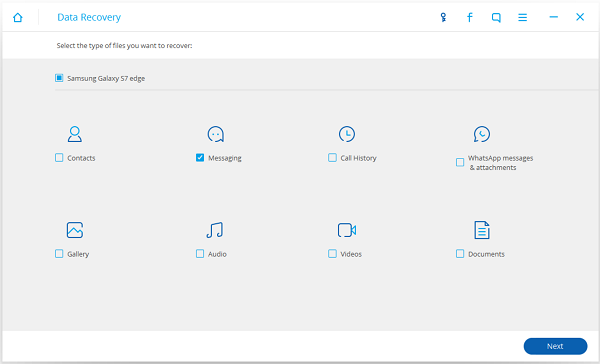
Step 5 Preview and retrieve messages from HTC
You can selectly restore your messages instead of scanning all the data including Contacts, Gallery and Videos. When the program show you the scanning results, preview and check them one by one. Then just tick those you want and click "Recover". The program will save your wanted messages on the computer.
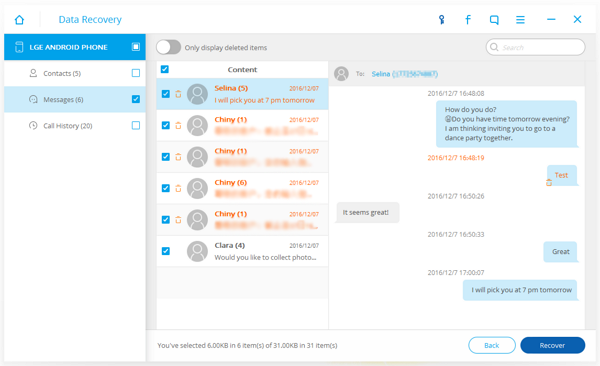
Note: Actually you can separate your deleted and existing messages as you like on the interface.
Step 6 Back up Your HTC after Updating Any Files
A best way to prevent data lost and can do nothing but regret is to form a habit of backing up HTC data frequently. Here I will recommend you a excellent data backup tool for your HTC, Android Transfer, and use it to back up Android data. Of course, if you like, you can transfer Android data which was backed-up to other phone with Android Transfer.
With all the steps above, you can now recover your significant short text messages from HTC One M10 device. Besides, the Android Data Recovery is also compatible with Samsung, LG, Sony, Motorola etc. Any questions about this passages? Please send us email or comments.


























