Android Data Recovery
How to Recover Photos, Videos from Sony Xperia
-- Thursday, May 30, 2013
What you need is an amazing Sony Xperia recovery tool – Android Photo Recovery. Please continue to read, I will show you how to recover deleted photos from Sony Xperia C, for instance, with the program in detail.




- Part 1. Recovering Sony Xperia Videos/ Photos with Android Photo Recovery
- Part 2. Prevent Sony Xperia Videos/ Photos from Losing
Part 1: Recovering Sony Xperia Videos/ Photos with Android Photo Recovery
Note: As long as you lose your Sony Xperia videos or photos, please try to stop using device as possible as you can to prevent your Sony from being overwritten so that your lost data can be recoverable.Step 1 Run Android Photo Recovery and Connect it to your Computer
After downloading and installing Android Photo Recovery, launch it. And you will see a pop-up window asking you to connect your Sony Xperia to your computer with USB cable. Make sure that your phone is well connected during the recovery, all the recovery process will fail and you can recover nothing.

Step 2 Enable USB Debugging of your Sony Xperia
After connecting your Sony to the computer, you will be asked to enable USB debugging if you didn't do this before. However, if you have already enabled your USB debugging, you can just neglect this step and skip it to the next part.
For different version of Android operating system, you will be offered different ways to set USB debugging option.
1. For Android 4.2 or newer: Enter "Settings > About Phone > Build number" for several times until you get a note saying that "You are under developer mode". Then, go back to "Settings > Developer options > USB debugging".
2. For Android 3.0 to 4.1: Enter "Settings > Developer option > USB debugging"
3. For Android 2.3 or earlier: Enter "Settings > Applications > Development > USB debugging".

Step 3 Analyze and Scan your Sony Xperia for Lost Photos and Videos
After enables USB debugging, you entered the scanning mode. Your device will be detected and have your Sony Xperia scanned. Not only the lost Sony data, but also the existing one.
Tick all the files you want to scan as below, like "Videos" and "Gallery" and click "Next".
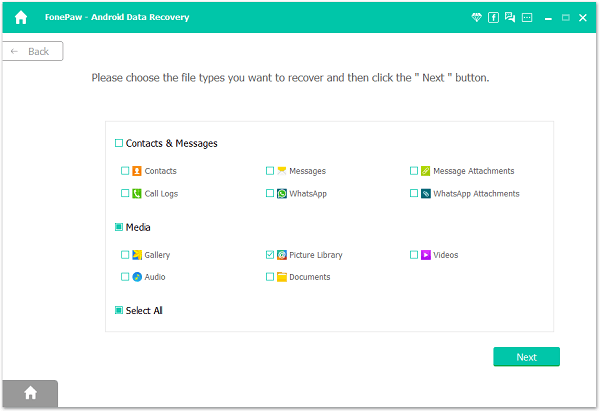
Step 4 Preview and Recover Sony Xperia Lost Videos and Photos
As all the deleted Sony data are scanned out and listed in category, you are allowed to preview them one by one and figure out which you want to recover and which not. After previewing all data, mark down those you want and click "Recover" to retrieve them and save them on your computer.

Part 2: Prevent Sony Xperia Videos/ Photos from Losing
Though you are able to recover the deleted data on your Android like Sony Xperia Z3, it would be better to form a habit of backing up your Android frequently.Method 1. Back up data with Android Transfer
The other way to back up photos and videos and avoid further data losing would be using a useful back-up tool- Android Transfer, which enables you to back up your Android data and transfer Android data that stored in the backup file if you like later.
Method 2. Google Photos backup – save photos/videos to Google account
People can back up and sync pictures or videos on their Android device to the Google Account. In this way, you can save the memory storage space as you are able to delete the ones you have backed up, and what’s more, you can also protect the data from losing because you can access all the photos and videos you have backed up via Google Photos App on the web. Now please check the following brief guide to have a try.
1. Download the Google Photos App on your Android device and then launch it.
2. You can choose the upload size and the way to upload files (via Wi-Fi or via Cellular data) by changing settings.
3. Sign in your Google Account to back up.
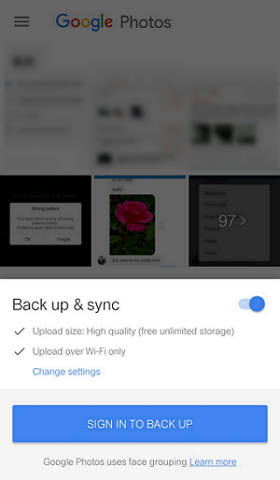
As you can see in the first part, Android Photo Recovery is an outstanding recovery tool that has following merits.
1. It is compatible to almost every Android phone including Samsung, HTC, LG, Sony, Motorola, and so on.
2. No matter you use which version of Android OS, the previous one or the newer one, Android Photo Recovery can help you get back whatever you want.
3. Android Photo Recovery empowers you to retrieve any data, such as contacts, text messages, videos, music, photos and something like that.
4. The steps to operate the recovering are not complex at all and you only need to connect your phone to the computer and have several clicks. Then you are able to recover lost data back.
As Android Photo Recovery has bring so much amazing convenience to us, why not download the free trial version on your computer and have a try.


























