Android Data Recovery
How to Recover Lost Pictures from an iPad Pro/Air
-- Friday, August 01, 2014
iOS Data Recovery is so professional a software that it can easily restore things like photos with the three modes it provides, "Recover from iOS Device", "Recover from iTunes Backup File" and "Recover from iCloud Backup File". By the way, you can also shift those data to a new tablet under the last two modes.
First, you need to click the corresponding buttons to download this software and follow the on-screen instructions to install it.




This article is divided into three part:
- Part 1. Tutorial 1: Retrieve iPad Previous Photos from iTunes Backup
- Part 2. Tutorial 2: Recover iPad Pro/Air from iCloud Backup File
Before you read the following parts, there is an important thing you need to know: new files can overwrite your lost ones. So, stop using your iPad Pro/Air 2/mini 4 for the sake of them.
Tutorial 1: Retrieve iPad Previous Photos from iTunes Backup
Step 1 Choose the Second Mode and Take One of Your Backup ImageWhen the connection is done, the old data will be list on the interface. Highlight the most updated one and click "Start Scan".

Step 2 Select iPad Items and Restore
This step is for you to check the wanted files. As was told in the third step of Tutorial 1, three kinds are suggested. When all is finished, press "Recover".
Tips: If the switch on the upright of the middle part is ON, you can only see the missing ones. Shift it to OFF when you need to see them all.
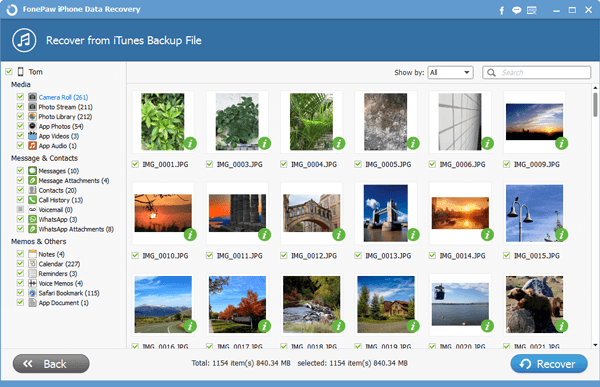
Tutorial 2: Recover iPad Pro/Air from iCloud Backup File
Step 1 Login Your iCould AccountSelect the third mode before you get started. Now, fill the boxes respectively with your Apple ID and Password. (Don't have one? Then try Tutorial 1 or Tutorial 2 because you did not store a backup in iCould.)
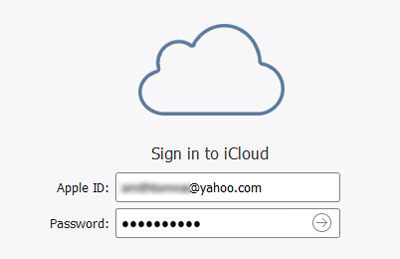
Step 2 Download iCloud Backup of Your iPad
Take the latest file and have it download in your PC. When it is done, press "Scan" to analyze it. It should not take you long. Wait and start Step 3.
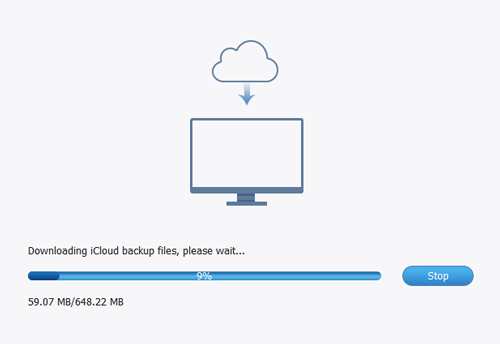
Step 3 Preview and Get Back Air Photographs
This step is pretty much like the last ones in Tutorial 1 and 2. Have a look at them and choose what you want to restore. Click "Recover". (Or, if something goes wrong, you can press "Home".)
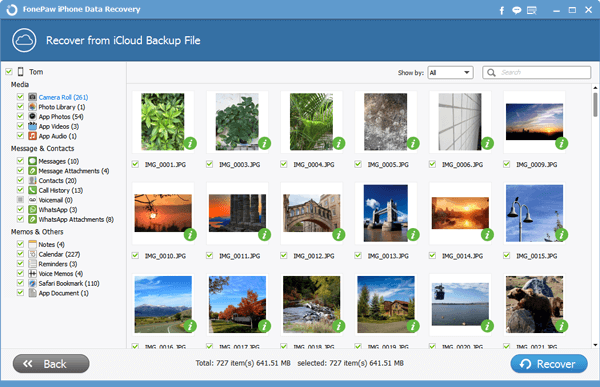
Tips: Back up your iPad periodically. When you data are lost, it helps a lot.
With iOS Data Recovery, you can confront no difficulties in that process. And, as an outstanding tool, it is not just photos that the app can apply to. Leave us comment if you have any problems.


























