Android Data Recovery
How to Recover Lost Data from iPad Mini
-- Wednesday, January 29, 2014
- Way 1. Restore Data from iPad Pro/Mini/Air
- Way 2. Recover Data from iTunes Backup
- Way 3. Retrieve Apple iPad from iCloud Backup




Way 1. Restore Data from iPad Pro/Mini/Air
Run the program and connect your iPad to the computer, if your device has been successfully detected, you can see the notice of "clicking start scan to recover text messages, contacts etc". Scan your iPad Pro/Air 2/mini 4 by choosing "Recover from iOS Device" then hit "Start Scan".
Now iOS Data Recovery comes to the process of analyzing and scanning contents on your iPad Pro/Mini/Air. When completing the scanning, you can see camera roll, photo stream, messages, call history, reminders, notes and more are listed on the left side menu bar. Click the tabs, preview and select data for recovery.
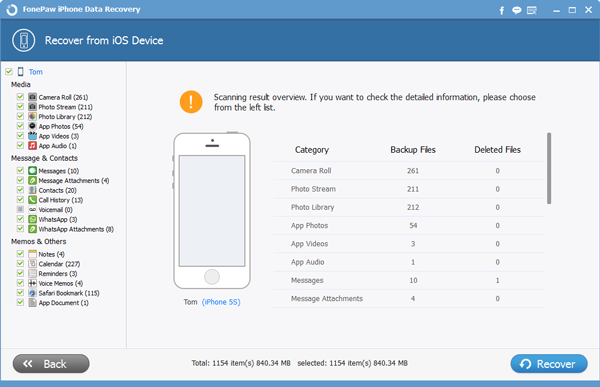
Way 2. Recover Data from iTunes Backup
Another options are to recover data from iTunes and iCloud backup. Since they are pretty much the same so I will take "recovering from iTunes bacckup" as an example. Select backup (iOS Data Recovery detects iPhone and iPod backups as well) and hit "Start Scan".
Here, you are led to an interface of presenting all loaded files. Click on the tabs and preview data details. For instance, tick off "contacts" to reveal name, company, phone number, email, note etc. Please note that deleted contact are colored in red.
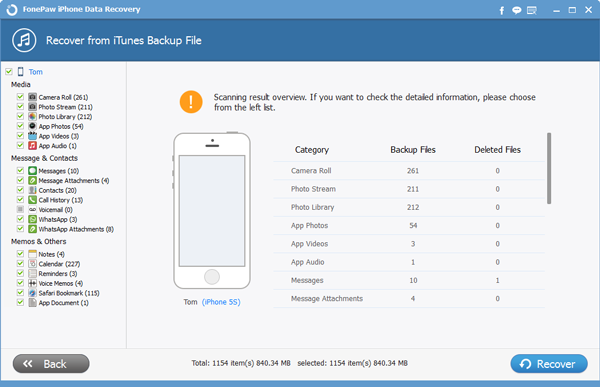
Way 3. Retrieve Apple iPad from iCloud Backup
Step 1 Sign in Your Apple IDClick on the last mode before you get started. Now, input your ID number and Password respectively on each box.
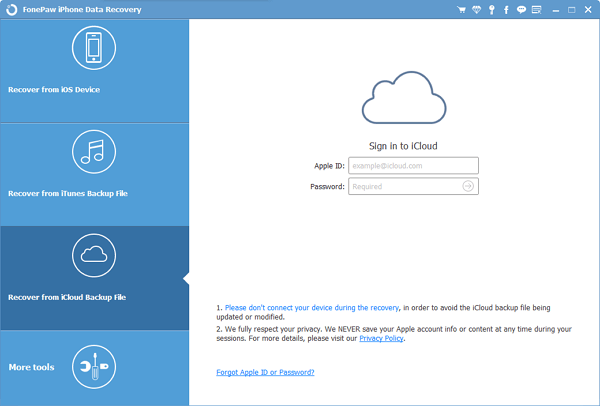
Step 2 Download Backup of Your Device
As soon as you enter your iCloud account, you will get a form as below showing all your backup files. Choose the most recent on to download in your PC. When it is done, click "Scan" to analyze it. It should not be long before you could move on to the next step.

Step 3 Preview Data on Computer
In this step, choose what you want to restore and click "Recover".
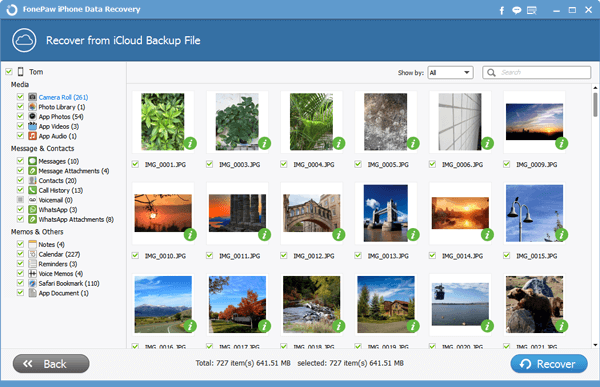
Warm Tips: Please backup your iOS device including iPhone SE/6s/6s Plus/6/6 Plus, iPad Pro/Air 2/mini 4, iPod on a regular basis and kindly remind that you are now able to restore WhatsApp messages and attachments (video and image). Great news for WhatsApp fans!


























