Android Data Recovery
How to Recover Contacts and Messages from Lenovo Phone
-- Wednesday, October 28, 2015
Android Photo Recovery is able to regain deleted Android data from Lenovo phone, such as K3 Note, K900, A7000, A6000, etc. You can restore address book in SIM and messages in internal memory storage. There is no risk of your data getting leaked. You also get to preview or read your information before restoring it.
Note:
Don't operate on your phone the moment your realize there is data loss happened to your phone.




Recover Contacts and Messages from Lenovo Phone
Step 1 Connect Lenovo to ComputerLaunch Android Photo Recovery on your computer. Then connect the phone to the computer with USB cable. Then enable USB debugging on the phone. Please close any other Android management program during the process.

Step 2 Identity your Device
You phone should be detected. If your Lenovo phone works on Android 4.2.2 or above, you can go to your phone and tap the button "OK" on the pop-up note. If the pop-up doesn't show, click the button "Show Again".

Step 3 Select File Types to Restore
You phone is identified. Now choose the type of files you want to undelete. Select "Contacts" on the menu. Then click the button "Next".

Step 4 Allow to Scan Lenovo
Before scanning, you should tap the "Allow" button in the pop-up window on your Lenovo to authorize the program to analyze your device.

Step 5 Preview and Restore Contacts and Messages from Lenovo
Scanning is complete. You can preview files before you get them back. Choose "Contacts" at the left side. Then you can view info such as contact's name, phone number, email, job title, and company. Click "Messaging". You can read conversations, contact's name, phone number, time, etc.
After previewing, you can choose items you want to retrieve and click on "Recover".
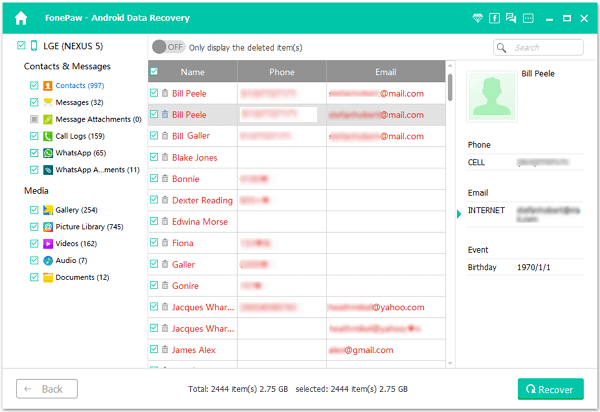
Now, Android Data Recovery has brought back your phone book and SMS. There is no doubt that this program is affordable and effective. You can get it by downloading it from our official website if you want it to restore Android files. And every time you add some important data to your phone, you should make a backup!


























