Android Data Recovery
How to Recover iPhone MMS from Backup
-- Wednesday, September 03, 2014
iPhone Data Recovery is such an useful iOS data recovering tool that enables you to recover your deleted iPhone contacts, photos, videos, music, SMS, call logs, and of course, iPhone SE/6s/6s Plus/6/6 Plus MMS. The process of it is simple that you need only 2 or 3 steps.
Why not download the free trial version on your PC and read the below guide to see how iPhone Data Recovery works.
Click the download button below to get one of it:




The passage below will be divided into two parts:
Part 1: Restore iPhone Lost MMS from iTunes Backup
Step 1 Choose the iTunes Backup File and Scan itLaunch iPhone Data Recovery after the installation and choose the second recovery mode: “Recover from iTunes Backup File”. Then the program will automatically scan out your iTunes backup file if you have done backup with your iDevice before. Just choose the one you want and click “Start Scan”.

Note: There will be more than one backup file if you have backed up with more than one device. Those backup files will be listed in the interface with the device name, the latest backup date and the serial number.
Step 2 Preview and Recover Previous MMS of iPhone
Without lasting long, all the lost MMS will be scanned out and listed in categories, you can selectively choose the iPhone SE/6s/6s Plus/6/6 Plus Multimedia messaging services that you want and click “Recover” to get them back.
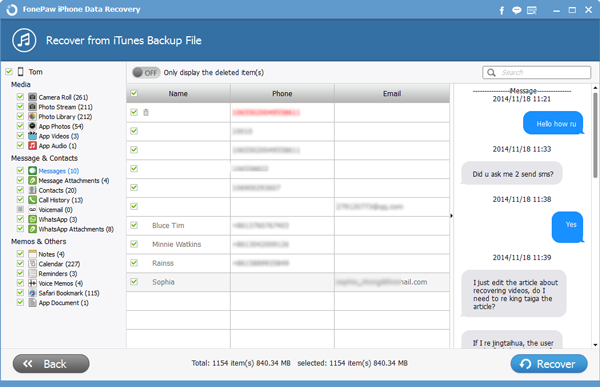
Note: Not only the deleted iOS MMS, but also the existing ones are scanned out and listed in the interface. If you want to retrieve the deleted items, you can just click “Only display the deleted items.”
Part 2: Retrieve iPhone MMS from iCloud Backup
Step 1 Login iCloud Account by entering iPhone Account and PasswordChoose “Recover from iCloud Backup File” the third mode after running iPhone Data Recovery on your computer. You will be asked to sign in your iCloud account. Key in the account and password as you can see below.
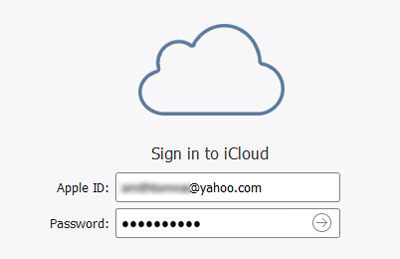
Step 2 Download and Scan Your iCloud Backup
Once you have your iCloud account logged in, the program will start detecting your iCloud backup files. Once detected, all will be listed out. Choose the exact one that you want and click “Downlaod” to save them on your computer. In the interface of iPhone Data Recovery, you can scan the iCloud content now. Click on the “Scan” button to begin. Wait for a little while.
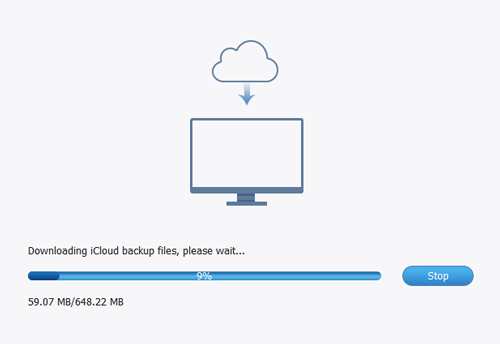
Step 3 Preview and Recover Whatever You Want from the iCloud Backup
Within few minutes, the scan finishes. Once it stops, you can preview the data that stored in your iCloud backup, contacts, messages, photos, MMS, and the like. Check them one after another and mark down the MMS you want to recover. After selecting all, you can click “Recover” to save them on your computer with one click.
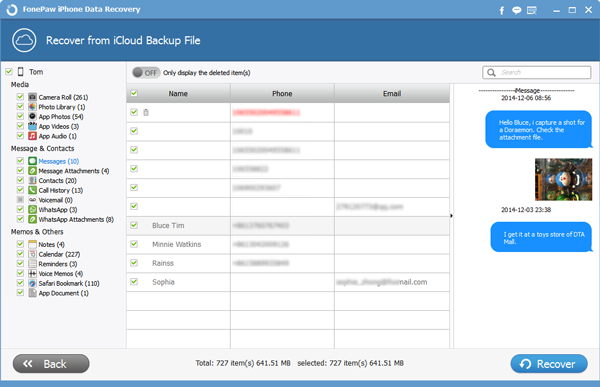
Note: You'd better back up data from iPhone to computer frequently.
Now, why not download iPhone Data Recovery to have your precious MMS – Multimedia Messaging Service recovered? Leave messages below to let me know if you have any issue.


























