Android Data Recovery
How to Recover Photos, Videos and Music from HTC
-- Monday, April 22, 2013
Android Photo Recovery is an excellent almighty recovery tool for you guys who delete their important or precious data from their Android smart phones. No matter you use which brand of Android phone, HTC, Samsung, LG, Sony, Motorola, and so on, you can download this recovery tool and retrieve any data that you like within 4 simple steps with Android Photo Recovery. Just connect your phone to the computer, enable USB debugging, analyze and scan your Android phone and preview and recover your Android phone.
Now, download Android Photo Recovery on your computer and read the steps below to operate the recovery.




Next are 4 steps for you to recover your Android lost data. You can download the free trial version of Android Photo Recovery first.
Steps to Retrieve Android Lost Photos, Videos and Music
Step 1 Keep Your Android Data from Being OverwrittenDon't do any update when your Android data is lost, otherwise, your backup files of Android will be overwritten and Android data will gone and can never retrieve back to your Android.
Step 2 Launch Program and Connect your Phone to the Computer
As you downloaded the free trial version through the download button above, you can install it on your computer and launch it. After that, you will be asked to connect your HTC to the computer via USB cable by the program. Make sure that your HTC is well connected well to the computer through the whole recovering process, otherwise, your backup file will be overwritten and your data will get lost forever.

Step 3 Enable USB Debugging of your HTC
If you haven't enable USB debugging before, the program will remind you to enable it before you extract your HTC videos, photos, music. To enable USB debugging on HTC, you should go to Settings>About>Software Information>More. When found the "Build Numbers" option, tap it seven times to activate developer mode. Go back to the Settings interface, tap the "Developer Option" and check the box next the "USB Debugging".
Note: If you have ever enable USB debugging of your HTC before, you can just neglect this step and just skip to the third steps to have your HTC analyzed and scanned.

Step 4 Scan your HTC Phone
In the latest version of Android Data Recovery, you are empowered to selectively choose which type of HTC files to be scanned, music, for example.
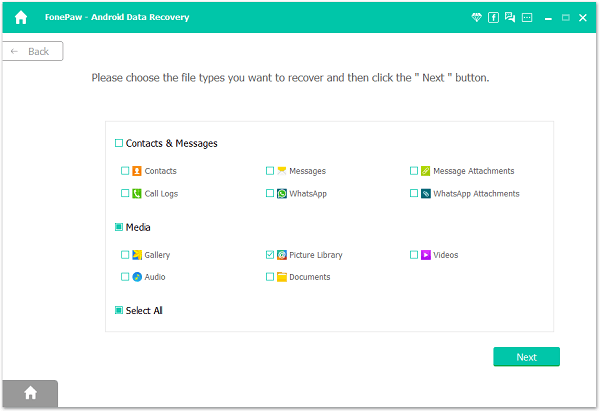
Step 5 Preview and Recover HTC Videos, Music and Photos
Within few seconds, all your HTC data, including the lost ones and the existing ones are listed in category. You are allowed to preview them one by one, contacts, videos, music, photos, text messages, calendars, bookmarks, notes, and so on, according to categories. After previewing, you can choose all the HTC files that you want to retrieve, you can choose to recover some of these or to recover the whole category. It's up to your choice. After chosen all you want, click "Recover" on the lower-right corner of the interface. And wait till the process ends.

When the progressing bar ends, it means, you have recovered all the data that you want and saved them on your computer. If you want to import these recovered data back to your HTC, you can also download Android Transfer, which is another useful tool for Android users, to change your HTC files to the compatible formats and save them on your computer.
Step 6 Back up Your Android Device Frequently to Protect the Files
Now, you have get your HTC data back and you'd better form a habbit of back up your Android device frequently. To back up your Android, you can try Android Transfer. With it, you can do backup with your Android and later that time, if you want to transfer your HTC data to another Android, you can use this transfer program to copy those backed up data easily.
Download Android Photo Recovery on your computer and recover HTC data that you want, If you think Android Photo Recovery helps you a lot, you can recommend it to your friend who has faced the same problem as you.


























