Android Data Recovery
How to Recover Contacts from Samsung Galaxy Note
-- Tuesday, July 16, 2013
If you've never synced your contacts to Google account, you can only get your contacts back in the second way, which is to employ a files recovery tool. My strong recommendation is Android Data Recovery. With this creditable software, to restore deleted contacts, messages, music, pictures and video from your Samsung Galaxy Note 4. will become a piece of cake. This program also supports Samsung Galaxy S7/S7 Edge/S6/S6 Edge/Note 5/Note 4, Galaxy A9/A7/A5, etc. and devices from other brands with android OS.
Now free download the below trial version of the Samsung Galaxy Note 5/Note 4 recovery software:




How to retrieve deleted contacts from your Galaxy Note 5/4
Step 1 Avoid the Deleted Phone Numbers from Being Erased TotallyWhen you have lost data on Samsung Galaxy Note, try not to use or update it. Apparently, this behavior will create new files which stand a chance to cover the old content. Thus, they can not be extracted again.
Step 2 Connect your Note to the computer
Launch the software on your computer after the installing. Then you'll get the window as below. Connect your device to the computer.

Step 3 Enable USB debugging
In this step, you need to enable USB debugging on your phone. You can do that in the light of the follow steps which show different accesses for different android system.
1) Android 4.2 or newer: Enter "Settings" > Click "About Phone" > Tap "Build number" for several times until getting a note "You are under developer mode" > Back to "Settings" > Click "Developer options" > Check "USB debugging"
2) Android 3.0 to 4.1: Enter "Settings" > Click "Developer options" > Check "USB debugging"
3) Android 2.3 or earlier: Enter "Settings" > Click "Applications" > Click "Development" > Check "USB debugging"

The following interface shows you the recoverable files. Choose whatever you like. But "Contacts" is recommended if only the info of your acquaintance is wiped off.
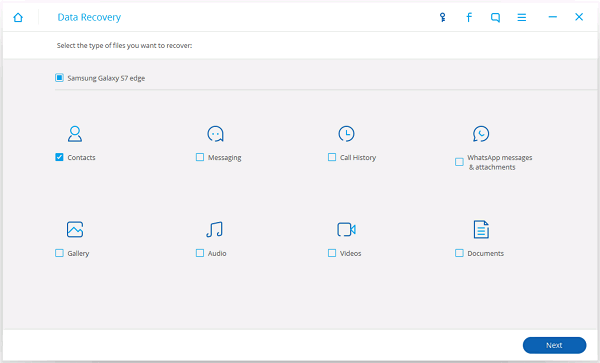
Step 4 Analyze and scan your phone
After the a few seconds' analysis, turn to your device, you will see a popping request on the screen. You just need to tap "Allow".

Step 5 Preview and restore deleted contacts
After a few minutes' scan, all recoverable contacts found on your device will be displayed on the window, you can preview them one by one, and tick those you want and save them on your computer by clicking "Recover".
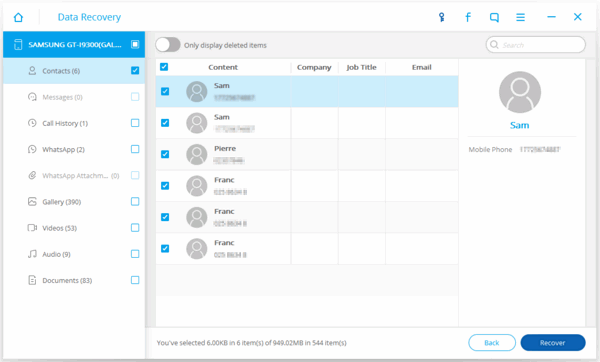
A powerful file recovery tool will be safer for you to retrieve your precious contacts or other data such as pictures, music, videos, SMS messages and so on. Android Data Recovery will be your best choice and reliable helper.




Another Way to Recover Lost Contacts from your Gmail
Go to MENU > SETTINGS > ACCOUNTS AND SYNC > GOOGLE to check if the little dot on the right is green. Green means that your Google account has been binding to your phone. That's because if you've registered your Google account on your Samsung Galaxy Note and enabled the “SYNC ALL” button on it, ‘your contacts will be automatically backed up to your Gmail. Then you can login your Gmail and bring all your contacts back from it.Note: Back up your Samsung Galaxy Note from time to time. This will definately do you help when meeting with an emergency. One can either do a backup file with Gmail or use this tool, Android Transfer.






















