Android Data Recovery
How to Recover Deleted Files from Samsung Tablet
-- Monday, September 16, 2013
Android Data Recovery now has caught much attention by Android phone users who have their Samsung Galaxy S7/S7 Edge+/S6/S6 Edge/Note 4, Galaxy A9/A7/A5, etc. data lost. It harbors the following strong points:
1. It is an excellent program that designed for almost every Android phone users: Samsung, HTC, LG, Motorola, Sony, and so on.
2. No matter you use the previous Android OS or the latest OS, you can download the compatible version of Android Data Recovery on your computer, from Android 2.3 to Android 4.3.
3. Almost every type of your Android files is recoverable with Android Data Recovery: Contacts, videos, photos, text messages and so on.
Curious about this recovering tool? Can't wait to have a try? Download the free trial version on your computer to have a try!




Then, it the next part, the passage will be divided into 4 parts to show you 4 steps to recover your lost Samsung Tablet files.
Steps to Restore Samsung Tablet Lost Data
Step 1 Avoid the Samsung Data from Being OverwrittenOne thing you need to bear in mind is that once the files are deleted you should not operate the tablet anymore in case they get written over. This is extremely important to the success of recovery.
Step 2 Connect your Android Phone to the Computer
After downloading Android Data Recovery on your computer, install it and launch it. You will be asked to connect your Samsung to the computer with the help of USB cable.

Note: Make sure that the USB cable is well connected to your PC, otherwise the process will fail half way.
Step 2 Enable USB Debugging of your Samsung Tablet
If you haven't enabled the USB debugging before, the program will ask you to do that as the following interface. If you have enabled USB debugging of your phone before, you can just neglect this step and move on to the next.
Below is the tutorial on how to enable USB debugging. Do whatever is required according to your operating system.
1. For Android 4.2 or newer: Enter "Settings > About Phone > Build number" for several times until you get a note saying that "You are under developer mode". Then, go back to "Settings > Developer options > USB debugging".
2. For Android 3.0 to 4.1: Enter "Settings > Developer option > USB debugging"
3. For Android 2.3 or earlier: Enter "Settings > Applications > Development > USB debugging".

You have a say in deciding which kinds of file are to be recovered. The purpose of this design is to save time on the scanning process.
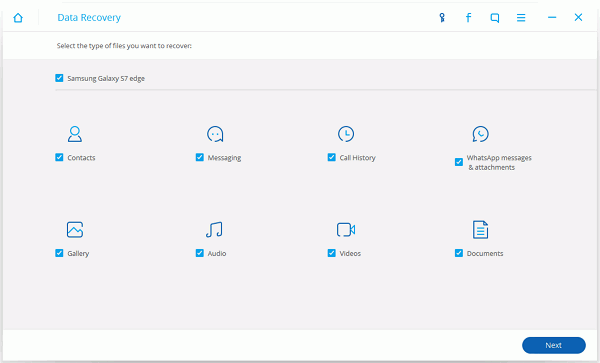
Step 3 Analyze and Scan your Samsung Tablet for Lost Data
Tap "Allow" on your Samsung tablet to enable the program to scan and analyze your device.

Step 4 Preview and Recover Lost Samsung Tablet Files
After that, your Samsung data will be scanned out and listed in categories within few seconds. The Samsung data will be listed in categories of Messages, Contacts, Videos, Audio, and so on. You are allowed to preview them one after another and choose whatever you want to recover. After you finish choosing, you can click "Recover" to have all these chosen data back to you with this simple click.
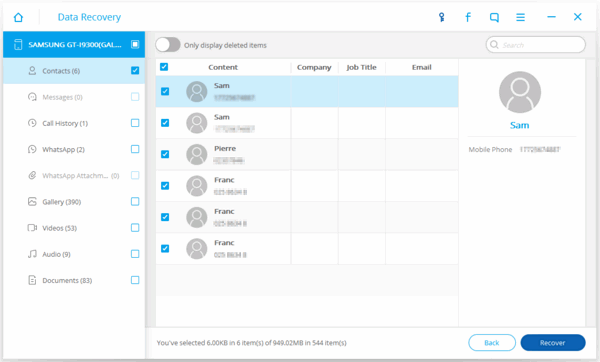
Note: Both the lost data and the existing data will be listed in categories after the scanning, you can click "Only display the lost data" to neglect the existing ones.
Step 5 Back up with Your Samsung Tablet from Time to Time
It really helps when you have an image file saved in your computer. Once anything happens to you device, the data can be restored from it. Convenient and secured. Why not to start backing up phone data from now on?
It is pretty awesome, isn't it? May be some of your friends or family may have faced the same situation with you, why not recommend this outstanding and efficient recovery tool to them. They will be very appreciate it if you do that.


























