Android Data Recovery
How to Recover Lost Files from Samsung with Broken Screen
-- Sunday, May 21, 2017
Whenever such accident occurs, the most asked question is about the valuable data saved on the smartphone. If you’re going to recover deleted files from Samsung device with broken screen, please continue to read.
- Part 1: Recover Data on Broken Android via USB Cable
- Part 2: How to Recover Lost Files from Samsung with Broken Screen
- Additional Tips: How to Fix a Cracked Phone Screen without Replacing It
Part 1: Recover Data on Broken Android via USB Cable
You can try to access phone with broken screen via USB cable, which is pretty simple to deal with. But please note that for most of the broken phone with system problem, this method may not help. Now, let's check it out below.Step 1 Plug your broken or cracked Android into computer via the USB cable.
Step 2 You can see an AutoPlay pops up on the screen of your computer if your smartphone gets detected. Please click on the "Open folder to view files" option.
Step 3 Now you are able to drag or copy the media files you want from your broken smartphone to computer.
Part 2: How to Recover Lost Files from Samsung with Broken Screen
Android Photo Recovery is a Do-It-Yourself program which can help you recover files from all kinds of damaged Samsung devices including broken/dead/locked Samsung phone or Samsung with broken screen, etc. All existing and lost files on your device will be found by the program and you are able to access and retrieve them with ease. It supports multiple media files including images, songs, movies, text messages and more. Can't wait to recover files from broken Samsung? Please download the free trial version of this program below and have a try:

Step 1 Connect Device to PC
Before you get started, download and install the program on your computer. After that, launch it on PC and connect your device to computer. In the left pane of interface, you will see two options to choose. Just click on the "Broken Android Data Extraction".

Step 2 Choose A Phone model
Please click on the "Start" button to start the recovery process. After that, you will be asked to select the device model and only some specific Samsung models are supported. Please check on the list on the interface.
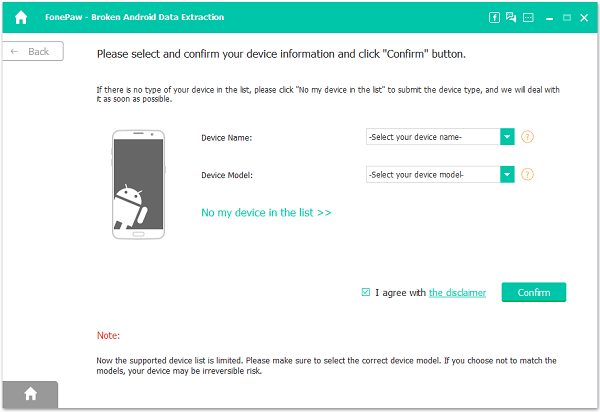
Step 3 Get Samsung Phone into Download Mode
Once you’ve confirmed your device model, you need to put it into Download mode for further steps. You can easily get into Download mode by following the steps display on the interface below. After you’ve done all three steps, hit the “Start” button. Then the program will start to perform the action within minutes.

Step 4 Analyze, Scan and Preview Files Stored in Samsung Device
It will take a few seconds for the program to analyze your device. Once done, it will take a deep scan of all files stored in the device including contacts, messages, call history, WhatsApp history, and videos and so on. You are able to preview them on the left panel by clicking on the categories one by one.
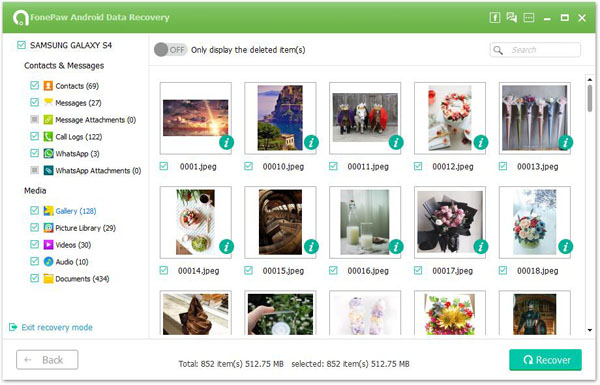
Step 5 Restore Files from Samsung with Broken Screen
After previewing the files you’d like to recover, make them down and then go to "Recover" to save them on your computer.
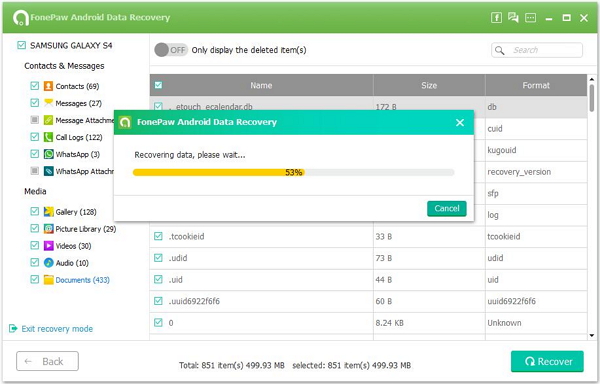
Additional Tips: How to Fix a Cracked Phone Screen without Replacing It
For the scratched screen of your device, you feel really annoyed and want to fix it so much. Now I want to introduce you several methods that may help. But please note that the methods could carry a small risk of exacerbating the problem with the carelessness.1. Rub toothpaste, turtle wax, oils or lotions into the scratched area using a soft cloth.
2. Use a screen protector, which can make the existing scratches less visible.
3. Just replace the entire screen.
4. Call the manufacturer of your smartphone for a solution.
Regardless of how advanced the Samsung device is, once it is broken or locked it becomes nothing. So to prevent the data loss, you would be better to make backup of the Samsung device regularly in case of any unexpected incidence. If you any questions, please feel free to drop us a comment below!
























