Android Data Recovery
Samsung Tablet Data Recovery
-- Thursday, July 11, 2013
Data loss has been a common problem facing many smartphone or tablet users. Photos, songs, movies, contacts, messages and many other data files, all these personal information undoubtedly mean a lot to anyone. But what if they are lost due to various kinds of mistaken conducts?
No need worry. Although the files are deleted, the data still stay in your Samsung tablet or other devices like Samsung Galaxy S7/S7 Edge/S6/S6 Edge/S5/S4/Note 4, Galaxy A9/A8/A7/A5, etc. A professional data recovery program is enough to get you out of the trouble by retrieving them back. Android Photo Recovery is right here to provide this kind of help. By four simple steps, you can easily use this data recovery to scan, preview and recover all your lost pictures, videos contacts and messages. Don't doubt, Android Photo Recovery indeed the one you can rely on.
A free trial version is available for you to download and try:




Just follow the steps below and check how to retrieve your lost files back from Samsung tablet.
How to Recover Deleted Files from Samsung Tablet
To start, download and install Android PhotoRecovery on your computer. Windows version and Mac version are for you to choose. Here we take the Windows version for an example.Step 1 Stop Using Your Samsung
This is intended to protect your lost data. If you use the phone, new contents will be added to it, and thus replaced the old ones. Then the missing files can never be found again.
Step 2 Connect your Samsung Tablet to the PC
Open the software and the window shows up as follow. Connect your Samsung device to the computer via USB now.

Step 3 Enable USB Debugging on the Device
Then, the program will remind you to enable USB debugging on your Samsung device so it can be detected. Tips are shown in the interface, do as it says:
1) For Android 4.2 or newer: Enter "Settings" and choose "About Phone". Press "Build number" for several times until you are told that "You are under developer mode". Return to "Settings" > "Developer options" > "USB debugging".
2) For Android 3.0 to 4.1: Enter "Settings" > "Developer options" and check "USB debugging".
3) For Android 2.3 or earlier: Enter "Settings" > "Applications" > "Development" > "USB debugging".

Now, choose which types of file you are to search. If possible, tick "Contacts" and "Messaging". This will save you a lot of time.

Step 4 Scan your Samsung for Lost Files
The following window may pop up after you click "Start". Don't worry, you just need to go back your Samsung homescreen and press "Allow" until it disappears. Click "Start" again to continue the scanning process.

Step 5 Preview and Selectively Check Files to Recover
You will get the results on the left when the scanning comes to end. "Messages", "Contacts", "Videos" and other files found by the program are all listed in categories. Go to preview them as you like. Find the files you'd like to get back and check them. Click "Recover" and save them well on your computer.
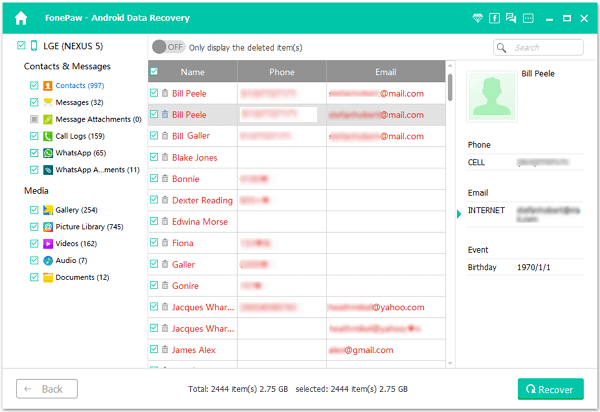
Step 6 Frequently Back up Your Samsung
To protect your data, you can try to back them up, for sometimes your file may be overwritten. And these backups can be used as resources to restore your phone.
Now, go to download this fantastic program to help you retrieve lost files back on your Samsung Tablet. If you want to know some more information about Android Photo Recovery, you can go to visit articles How to Recover Lost Data from Samsung Mobile Phones and Samsung SD Card Recovery. Hope you will appreciate these articles.


























