Android Data Recovery
[Solved]Data Recovery from Samsung Failed to Connect with PC
-- Friday, April 29, 2016
We will turn to Android Data Recovery, a program that supports data recovery from abnormal Samsung device. If the device fails to connect to PC, the program will come to your rescue. It can fix the connection and get back stuffs you want, including contacts, messages, photos, and more.


Data Recovery from Samsung Failed to Connect with PC
Step 1 Connect Samsung Phone to a ComputerRun Android Data Recovery program on your computer. Then connect your Samsung phone to the computer via USB. During the recovery, do not start any other Android phone management software.
If your device is not detected, please check your USB connection, and keep the device turned on, or re-connect your device. If the connection fails multiple times, you can try the Restore data from a failed device connection option by clicking "Was your device not detected?" and "scan device".

Step 2 Select the Device Model
You are required to select device name and model. Please click the arrow icon in the blank and expand the content. Then successively select device name and model. Then click the "Next" the button to move on.

After selecting the device name and model, please reconfirm your device model and make sure the device model you selected is the same as your phone. Otherwise it will lead to the phone bricked error. Please manually type in the word "Confirm" and click the "Confirm" button.
Step 3 Force Samsung into Download Mode
Please follow the path to enter the Download mode:
- Power off the phone.
- Press and hold the volume down + Home button + Power button.
- Press the volume up to enter download mode.
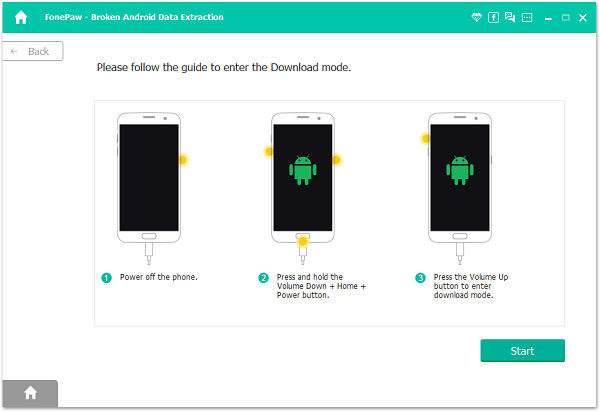
Android Data Recovery is downloading recovery package. When completing the recovery package download, your device will get recovered and restarted.
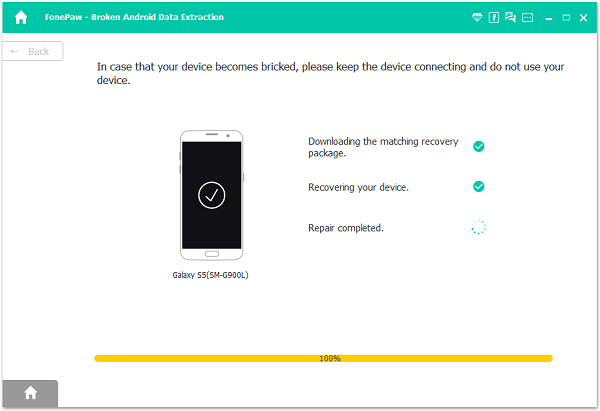
Step 4 Recover Data from Samsung Failed to Connect with PC
Your phone gets normal. Now you can restore Samsung data by scanning the device and selecting data to retrieve.
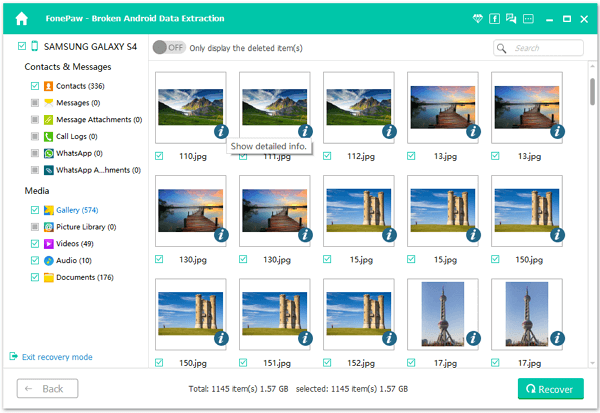
That's all for the guide. It can be a little bit complex but workable. If you come across any problem, post a comment below.
























