Android Data Recovery
How to Recover Data from Lost/Stolen iPhone
-- Tuesday, August 12, 2014
iPhone Data Recovery is such an useful iPhone data recovering tool. With it, you can have your iPhone SE/6s/6s Plus/6/6 Plus data back no matter they lost for what reasons: Lost, stolen, broken, water damaged, fail upgrading, and so forth. Once you get the program with you, you can recover iPhone contacts, SMS, videos, photos, and the like.
Now, let’s download iPhone Data Recovery on our computer and read the below tutorials:




Below are three different modes showing you the easiest way to recover lost iPhone data: Directly from iDevice, from iTunes and from iCloud. If your handset was stolen, choose the last two modes.
- Tutorial 1. Restore Lost Data from iTunes Backup
- Tutorial 2. Retrieve Data Lost after Upgrading Failure from iCloud
Tutorial 1: Restore Lost Data from iTunes Backup
Step 1 Choose the Wanted iTunes Backup File and Scan itIf you have done iTunes backup with your iPhone before, choose the second mode after launching iPhone Data Recovery, you will see the backup files being listed once you launch the software. You can choose the latest backup file of your iPhone SE/6s/6s Plus/6/6 Plus and then click “Start Scan” to have your backup file scanned.

Step 2 Preview and Restore your iPhone Contents
You are allowed to preview the iOS data one by one and choose the ones you prefer to recover. If your iDevice was stolen, you’d better recover the whole iTunes backup. Click “Recover” and wait for a while, all the data will be extracted from the iTunes backup file.
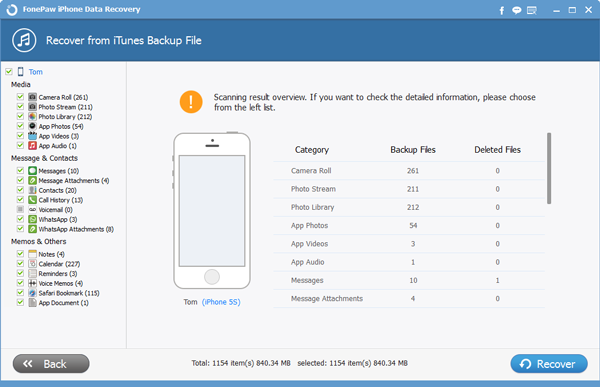
Tutorial 2: Retrieve Data from Lost iPhone with iCloud
Step 1 Choose the Third Mode and Sign in iCloud AccountChoose “Recover from iCloud Backup File” after launching iPhone Data Recovery. And then, sign in your iCloud account.
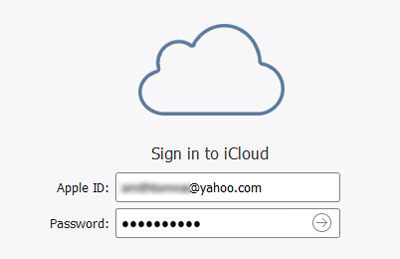
Step 2 Choose iCloud Backup File and Download
You will see the iCloud backup files that you backed up with this account being listed. Then, you can click “Download” to download the backup file.
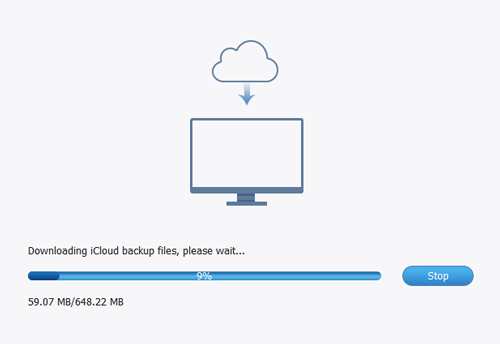
Step 3 Scan and Regain Your iPhone Lost Content
Once the program finished downloading your iCloud backup, you can select “Recover” and all your data will be back.
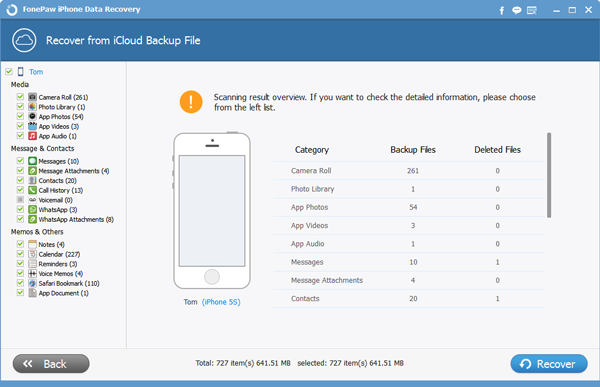
That’s all. It is quite simple to recover your iPhone SE/6s/6s Plus/6/6 Plus, iPad Pro/Air 2/Mini 4 data even if it is stolen or lost, isn’t it? Notice that you should also back up iPhone data frequently. And if you have any problem when using iPhone Data Recovery, or if you like it after using it, you can recommend it to your friends who probably facing the same problem. Sharing is a good habit. Let's share it to your friends on Facebook or Google+.


























