Android Data Recovery
How to Recover Lost Data from iPad Pro
-- Thursday, September 10, 2015
iPad Pro may benefit you a lot no matter you use it for study, for work or just for entertainment, and it also becomes indispensible in our daily life. However, thing like this may sometimes occur: precious photos, video clips, music, important notes, voice memos, etc are unintended or accidentally deleted from your iPad Pro. If you get frustrated on how to restore the lost data from iPad Pro, you can try to get them back with iOS Data Recovery, which enables you to recover a great variety of data on your iOS devices.




- Part 1. Retrieve Lost Data Directly from iPad Pro
- Part 2. Restore Deleted Content from iTunes Backup
- Part 3. Recover Lost Files from iCloud Backup
Par 1: Retrieve Lost Data Directly from iPad Pro
If you haven't yet backed up your iPad Pro/Air 2/mini 4 with iTunes or iCloud, you can restore the data directly from the device.Step 1 Choose Recovery Mode
Run the iOS Data Recovery and plug your iPad Pro in your PC/Mac via USB cable. When you see the interface as below, select "Recover from iOS Device" mode.

Step 2 Scan for Lost Content
Hit the "Start Scan" button to start scanning media files, messages and contacts, memos and other data on your iPad Pro/Air 2/mini 4. Once the process complete, all the data will be listed by category with the quantity of the files shown.
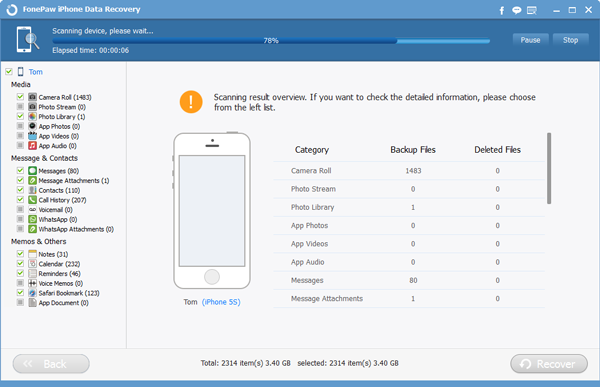
Step 3 Retrieve Lost Data on iPad Pro
Click the items at the left column to view the data in detail. Check the box next to the files that you want to retrieve and hit the "Recover" button.

Part 2: Restore Deleted Content from iTunes Backup
Step 1 Scan for iTunes BackupSelect "Recover from iTunes Backup File" mode in the homepage. iTunes backup files will be listed in the frame. Choose the one of your iPad Pro/Air 2/mini 4 and click "Start Scan".
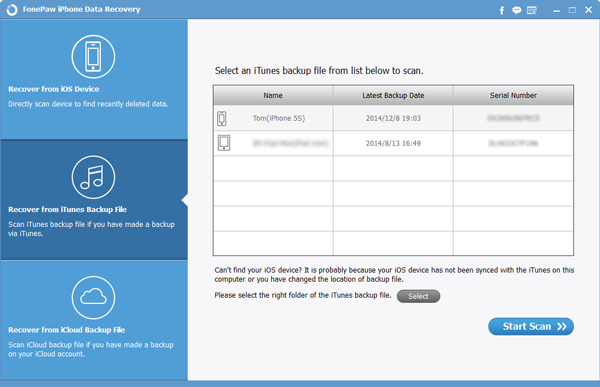
Step 2 Restore Lost Content
Preview the photos, music, videos, messages, contacts, notes, voice memos, etc. by clicking the items at the left column. Mark those you want to restore and click the "Recover" button at the lower-right corner.
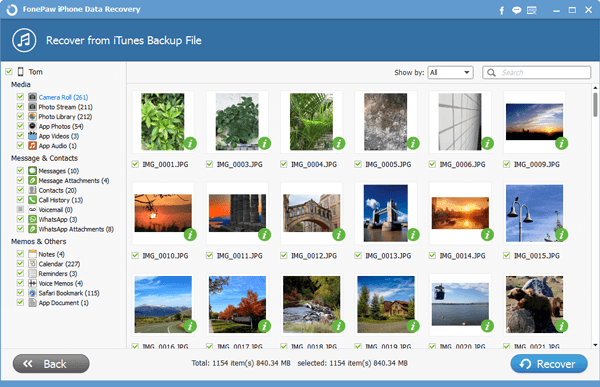
Part 3: Recover Lost Files from iCloud Backup
Step 1 Download Backup File from iCloudChoose "Recover from iCloud Backup File" mode and sign into iCloud with Apple ID and password. Then, hit the "Download" button to load the backup files from iCloud to the program.
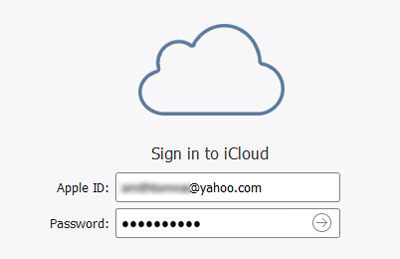

Step 2 Recover Lost Files
Select the files that you want to retrieve from iCloud backup and hit the "Recover" button.
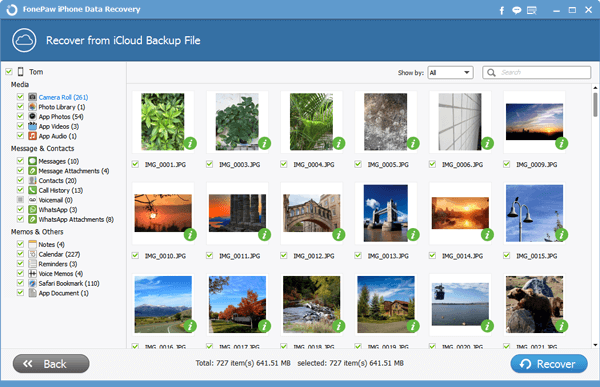
iOS Data Recovery is a great helper when your lost or delete important files from your iPad Pro/Air 2/mini 4 or other iDevices. Hurry to get back the precious data with this profession yet easy-to-use recovery tool. Notice that you should also form a habit to do backup of iPad Pro files periodically.


























