Android Data Recovery
How to Recover Data from Dead iPhone
-- Tuesday, August 29, 2017
People also read:
In this article, you will learn how to fix the dead iPhone as well as the way to restore data that is stored on dead iPhone. Now, please continue to read on this guide.
- Solution: How to Fix Dead iPhone?
- Tutorial 1: Get Lost Files Back Directly from iTunes
- Tutorial 2: Restore Data from iCloud Selectively
Solution: How to Fix Dead iPhone?
If your iPhone won't turn on or is always in black screen, you should try to fix it for the normal use. Now, please check it out below.1. Check iPhone Lightning Cable And Charger
The reason why iPhone won't turn on can be that it runs out of power and you fail to charge it successfully. In this way, please check if there is something wrong with your lightening cable or charger.
2. Try Hard Reset iPhone
Sometimes the software crash may be the key factor for your dead phone. To fix it, you can simply perform a hard reset by please pressing and hold both the Sleep/Wake and Home buttons(Sleep/Wake and Volume Down buttons for iPhone 7) for some time until you can see the Apple logo.
3. Update Or Restore iPhone with iTunes
Please connect your iPhone to computer and launch iTunes. If it can be detected by iTunes, you can try to update or restore your device.
4. Fix Dead iPhone with iOS System Recovery
iOS System Recovery program does a good job in fixing iPhone system issues and get a dead iPhone back to normal state. In addition, you can recover data from dead iPhone easily with the program.
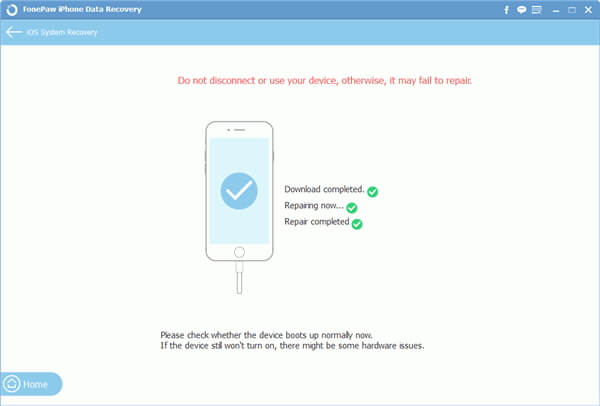
To see more details to fix iPhone won't turn on issue, please head to this page: iPhone won't Turn on? Here is How to Fix It
Tutorial 1: Get Lost Files Back Directly from iTunes
iPhone Data Recovery is a friendly used app that can restore your files from dead iPhone. With this powerful applicant, easily getting back your missing files is longer a problem. Not only the app can help restore text and media contents, but it also support iPhone 8/7/SE/6s/6s Plus, iPad Pro, iPad Air and iPad Mini Recover and so on.Firstly you need to download it on your computer. Then install this trial version app to extract the content.




Step 1 Launch iPhone Data Recovery
Once launch the program, click on Recover from iTunes Backup Files and you will see the window as we show you bellow. Select a file you need and click on Start Scan. Make sure you have iTunes installed on your PC.
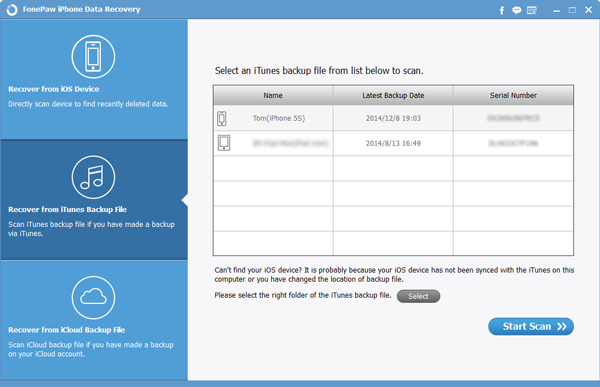
Step 2 Restore Your Files Selectively
When the scan ends, the software will show you all the data from the backup, such as call history, photo library, calendar, contacts, messages, bookmarks and so on. Just preview all the contents one by one and restore those you want.
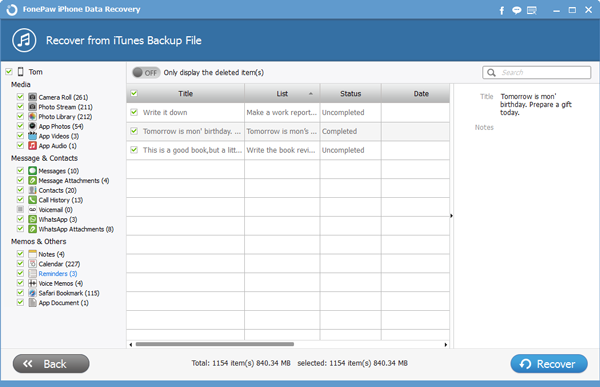
Note: If you want to get back all the data, just tick all the items and click "Recover". Otherwise, if you want to retrieve the deleted files, you need to slide the button "Only display the deleted items"and continue to click Recover.
Tutorial 2: Restore Data from iCloud Selectively
Step 1 Sign in to iCloudNow on the hompage click on Recover from iCloud Backup Files. Type in your Apple ID and passport to access to your iCloud backup files.
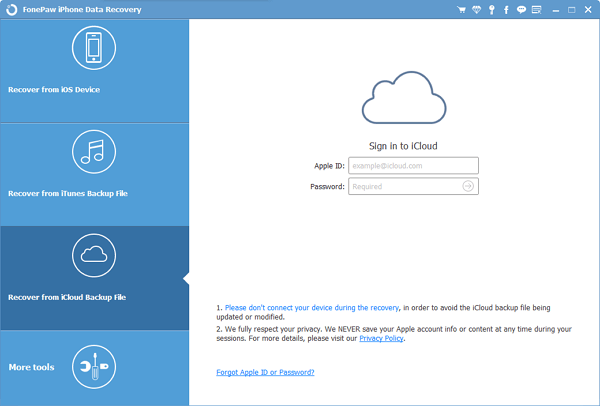
Step 2 Download Backup
The program will scan for your backups right after you enter your iCloud account. All you need to do is to choose on to download.

Step 3 Retrieve Data from Dead iPhone
In the final step, please select the contents you need and click "Recover" button.
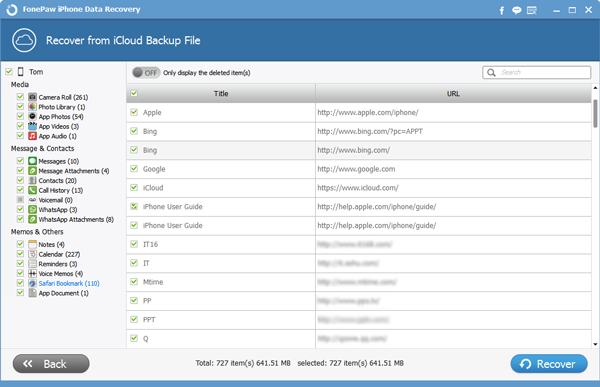
You can follow the guide in details step by step. Remember, don't hesitate to contact with us if you have any questions. We also suggest you to back up data from iPhone regularly.


























