Android Data Recovery
How to Recover Lost Data from Android
-- Tuesday, December 17, 2019
If you delete the data accidentally, the first thing you need to do is to stop using your device and try to recover lost files from Android as soon as possible, or it may have a higher risk to be overwritten and you are not able to get the lost data back anymore.
Now, follow this guide, learn tips on how to recover your Android phone.
- Part 1: Restore Media Files from Android Backup
- Part 2: Easy Steps to Recover Deleted Files from Android Phone
- Part 3: Why Deleted Data Can be Restored?
Part 1: Restore Media Files from Android Backup
If you have the backup copies of the media files such as photos, audios, videos and so on, you are able to restore them easily to your Android phone. All you need to do is to connect your device to computer via the USB cable that is matched. After it is detected, you can go to your backup files and drag them directly to the storage of your Android.However, if you never make a backup copy before for the lost data, no matter for the media files or text files, you are recommended to try the Android Photo Recovery program which helps to safeguard your phone, set it up for easy recovery when it gets lost, and prevent your data from falling into the wrong hands. You can follow the guide in part 2 to recover data.
Part 2: Easy Steps to Recover Deleted Files from Android Phone
The Android Photo Recovery program could assist you to recover not only photos and videos, but also SMS text messages, contacts, call history and more from Android phone or tablet.Below are the recoverable data types with the corresponding formats that the Android Photo Recovery supports:

Now, please choose the right version of the program to download for a free try.




Step 1 Run the Android Photo Recovery
Install the program on your computer and run it, you will be asked to connect your Android device to PC via USB.
Step 2 Set Up Android to Enable USB Debugging
After connecting your Android to the computer, now you should enable USB debugging. Now I will take a Samsung S7 edge with Android 6.0.1 as a example to show you how to turn the USB debugging on:
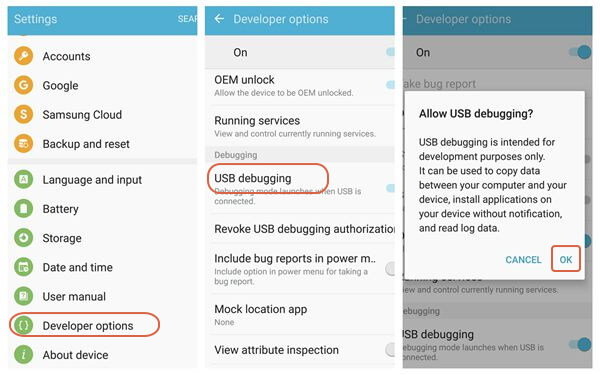
In the latest version of Android Photo Recovery, you are empowered to selectively choose which type of files to be scanned. If you want to recover all type of files, you can just directly click Next and move on.
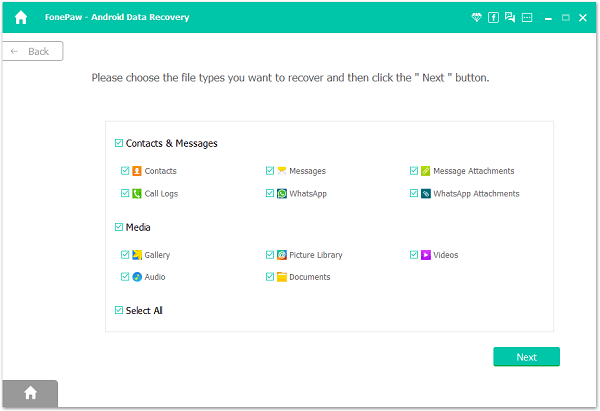
Step 3 Start Scanning Your Android for Deleted Files
Once you enabling USB debugging for your Android, it will be detected by the program. Then click on the green button "Start" to analyze your Android data.
When you see the window below, it is time for you moving to your Android device again and allow to install FonePaw app in Android mobile. Then turn back to the computer and click on the "Start" button to continue. Besides, you will be asked to accept FonePaw app to access your phone data. Tap "Allow" one by one.
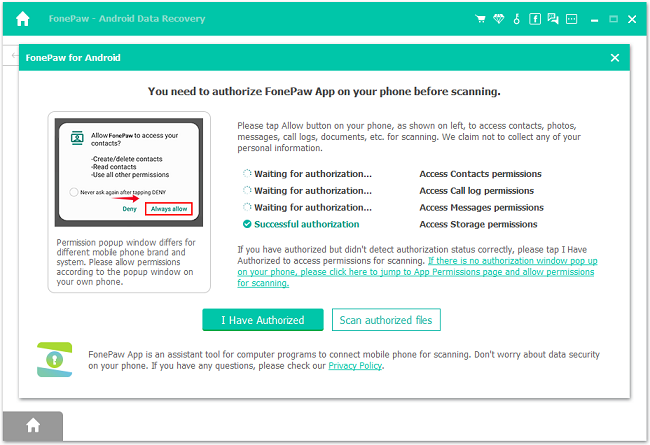
Step 4 Preview and Recover Contacts, Messages, Photos and Video from Android
As you can see, this Android Photo Recovery can recover data including text messages, contacts, photos and videos from your Android device. You can preview them according to the data types. If you cannot get what you need, move to Deep Scan to find more.
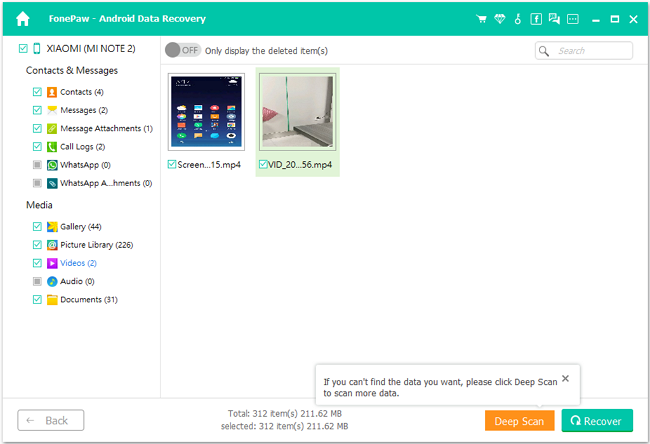
At the last step, check and mark those you want and click "Recover" to save them to your computer.
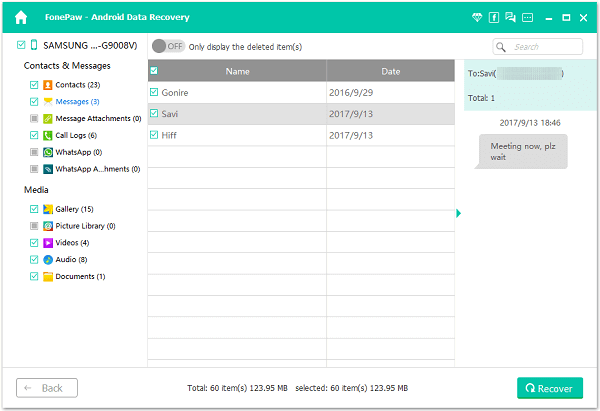
Perfectly done. Android Photo Recovery help you restore all lost text messages, contacts, photos and videos back on your computer in above four steps.
Part 3: Why Deleted Data Can be Restored?
When you delete the data from your device, it is not immediately removed from the physical drive and thus it allows you to recover the deleted contents as what we show in part 2. Actually, every time you write the new file, it would create a directory as "pointers" to keep track of where the files are on the storage. When you delete the file, the directory would be removed and the file system would mark the sectors where keeping the file’s data as available. However, you should know that the deleted data still technically exists on the physical drive and it could be recovered with powerful data recovery tool if it hasn't been overwritten by the new adding data.In this way, if you have deleted the data accidentally and want to get it back, please note that you should stop using your device or add any data to it until you find out the solution, which can prevent device from data loss. Similarly, if you delete the files on Android in order to sell it in the market or pass it to your friend, you need to overwrite the deleted data as it may be recovered by a malicious person who tends to still your info, and downloading several videos on your device can be a good choice.

Though you are able to recover the accidentally deleted data with Android Photo Recovery, it would be better to back up the important file to prevent data loss. You can choose the method that fit you most. If you have any question about this article, just drop us a comment.






















