Android Data Recovery
Recover Missing Contacts on Micromax Mobiles
-- Thursday, January 28, 2016
When files are deleted from Micromax, the raw data of the deleted files are not wiped from the device. Whatever you deleted on the Micromax mobile, you’d better stop using the phone to prevent data overwritten. This can increase the chance of recovering the missing data on your phone.
To perform contact recovery on Micromax mobile, you can go for the program that we highly recommended – Android Data Recovery. It is designed for recovering all types of files such as contacts, videos, messages, call history and documents, etc. from Micromax Xpress 2 E313, Canvas Silver 5, Canvas Juice 2 AQ5001, Micromax Canvas 2, Micromax Doddle, Micromax HD, Micromax Canvas Turbo, Micromax Bolt and more. Aside from Micromax, it also works with other Android device like Samsung Galaxy S7/S6, Nexus 6, LG G5, HTC M8, etc.




How to Recover Missing Contacts on Micromax Mobiles
Step 1 Start Android Data Recovery on ComputerDownload and install Android Data Recovery on computer, and then start the program. When the interface pops up, please connect your device to the computer and the program will soon detect your device.

Step 2 Switch on the USB Debugging of the Micromax Mobile
During the connecting process, you will be asked to enable the USB debugging first if you connect the program for the first time. But if you have enabled the USB debugging before, the program will automatically skip this part.

Step 3 Select Data to Scan
After setting up the USB debugging, the program will display all the recoverable data to you. All categories are selected by default. If you only need to recover contacts, then uncheck "Select all" first, and then choose "Contacts" > "Next" to continue.
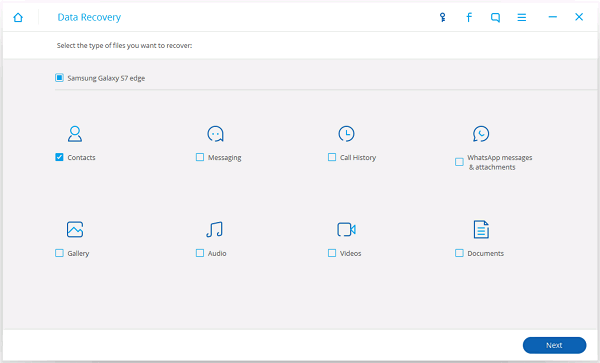
Step 4 Scan Contacts on Micromax Mobile
You will first need to authorize the program to take a deep scan on your device data by clicking "Allow" or "Grant" in the pop-up message on your Android device. If you can’t receive such a message, then click on "Retry" to try again. After that, the program will start scanning all contacts on your Micromax phone.

Step 5 Preview and Recover Deleted Contacts
Now you can see all contacts are scanned out. You can find out the deleted items in an easy way by clicking "Only display deleted items". Mark down the contacts you would like to retrieve and go to "Recover" to save them.
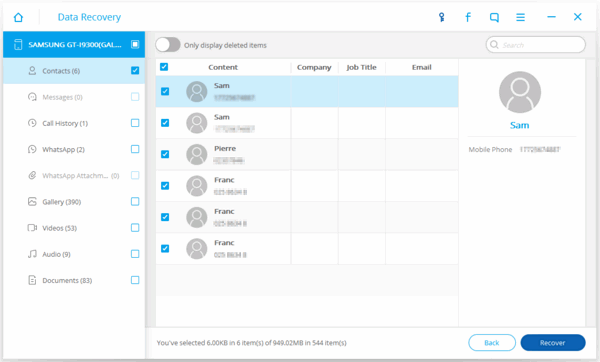
Job done! It’s a program which makes Android file recovery a simple yet high efficient process, isn’t it? It lets you perform the task without installing the program on our mobile device, which is really sweet and convenient. So whenever you get into trouble when using the Micromax mobile, go for Android Data Recovery before it’s too late!And don't forget to back up your Android data regularly which can decrease the chance of data loss.


























