Android Data Recovery
How to Recover Deleted Contacts from Samsung
-- Tuesday, May 28, 2013
Thanks to the Samsung contacts recovery software - Android Photo Recovery, which allows you to directly scan Android device and recover deleted contacts from it, as well as messages, photos and video in a very simple and effective way. You can download the trial version to check if the program fits your case or not. If it does, you can continue to try the register one.
Download the free trial version of this Samsung contacts recovery software below:




Note: In order to get the greatest chance to find your lost contacts, you'd better not use your phone for anything since the data loss. Get an answer how to restore lost contacts from below step-by-step guide now!
Retrieve Deleted Contacts from Samsung Galaxy Step by Step
Step 1 Install and luanch the Android Photo RecoveryAfter downloading the program, install and run it on your computer. Then you will see it's primary window to ask you to connect your Android device to PC via USB cable.

Step 2 Enable USB debugging on your Samsung phone
Once connect your phone to the computer, the program will promtp you to enable USB debugging if your Samsung has not set up that option. There are three ways to finish this job:
1) For Android 4.2 or newer: Enter "Settings" > Click "About Phone" > Tap "Build number" for several times until getting a note "You are under developer mode" > Back to "Settings" > Click "Developer options" > Check "USB debugging"
2) For Android 3.0 to 4.1: Enter "Settings" > Click "Developer options" > Check "USB debugging"
3) For Android 2.3 or earlier: Enter "Settings" > Click "Applications" > Click "Development" > Check "USB debugging"

After that, you will be asked to choose the kind of data that you want, choose "Contact" only if you only lose your Samsung contact and want to restore those deleted Note 5 contacts in a hurry.

Step 3 Begin analyzing and scanning your Samsung
Now you will see the icon of the step 3 light up, you can click the green button "Next" to begin to analyze the data on your Samsung device.
Tips:
1. Please make sure that the battery on your device is more than 20%.
2. When there is a superuser request poping up on the screen of your device, it's time to turn back to your Samsung and click "Allow" to enable it.

Step 4 Preview and restore lost contacts from Samsung Galaxy
As you can see in the scan result, you can not only recover deleted contacts from your Samsung, but also retrieve text message, photos and videos. If you just need to recover lost contacts, just mark "Contacts" and then click "Recover" to save them to your computer.
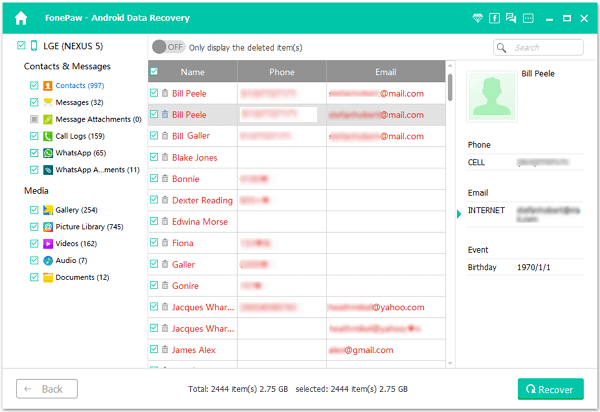
Note:
1. After you recover the lost data with Android Photo Recovery, the data would be saved on your computer. If you want to transfer the recovered contacts to your device, you can try to use Android Transfer to move your contacts to the target device.
2. To prevent your Android phone data from losing, backing up your Android data frequently would be a good choice.
Actually, once your Android data was lost, you should not operate your Android phone or update anything. Otherwise, your backup file will be overwritten and what you deleted accidentally can not be extracted back any longer. If you have missed this article before and have no ideas for what you should do or what you should not do, maybe you should pay more attention next time when you come across the same situation.


























