Android Data Recovery
How to Recover Deleted Contacts from Rooted Samsung Phones
Android Photo Recovery is a 100% reliable program assisting you to retrieve all lost or deleted data, including contacts, messages, pictures and videos. Even your Samsung phone is rooted before, you can truly rely on Android Photo Recovery to extract the deleted data and check them to recover. Scan, preview and recover. Just make some simple clicks, your lost contacts and other data files will come back to your life.
Here a free trial version is available for you to download and try:




To know more details about how to perform the recovery to get back deleted contacts, follow the easy-guide tutorial below:
How to Restore Contacts from Rooted Samsung Mobile Phones
Note: To guarantee that the phone numbers and other info will be retrieved successfully, data need to be turned off. Because new files could cover the old ones and once it happens, your missing contacts may be gone forever.
To guarantee a successful recovery, stop using your Samsung after data loss. New data will overwrite the old one and you won't get them back any more.Step 1 Download and Run the Program on the Computer
Firstly, go to download and install Android Photo Recovery on your computer. Run the program and you will get the window as follow.

Step 2 Connect your Samsung to the PC and Enable USB Debugging
Secondly, connect your rooted Samsung device to the PC via USB. After that, the program will you will be asked to enable USB debugging on your device so it can be recognized by the program.
Go to the corresponding option according to your Samsung Android OS version. Follow the tips below to open USB debugging.
1) For Android 4.2 or newer: Enter "Settings" and select "About Phone". Press "Build number" for several times until "You are under developer mode". Then return to "Settings" and choose "Developer options", finally check "USB debugging".
2) For Android 3.0 to 4.1: Enter "Settings" > "Developer options" and check "USB debugging".
3) For Android 2.3 or earlier: Go to "Settings" > "Applications". Choose "Development" and check "USB debugging".

Done that, we come to a point where types of data are to be chosen. Tick "Contacts" and leave the others unchecked.

Step 3 Scan for Deleted Contacts on your Rooted Samsung Phone
If you see the window below after clicking "Start", go to your Samsung device and press "Allow" on the homescreen until it disappears. Then click "Start" again to finish the scanning process.

Step 4 Preview, Check and Recover Deleted Contacts from Rooted Samsung
Scanning results will be shown in categories on the left after it completes. You can directly go to "Contacts" and expand the icon to preview the details. Check those you want back and click "Recover" to save them on your computer.
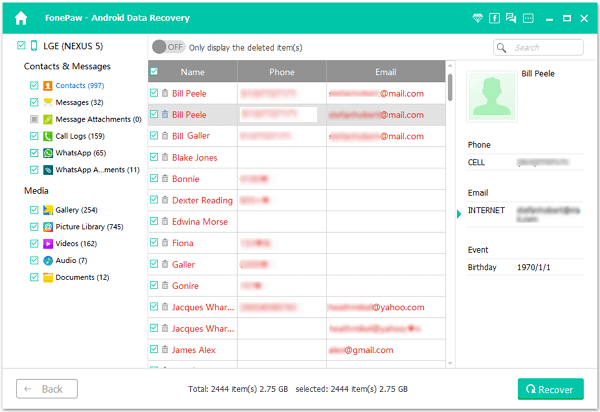
Step 5 Back up with Your Samsung Periodically
This is for the consideration of data loss. When bad things happen, the backup file can help a lot. Don't know how to do one? Try Android Transfer.
Note: You can slide the button on to only display deleted items. It will be more convenient for you to look for lost contacts.
Besides contacts, you can also go to "Messages" "Gallery" and "Videos" to recover those lost data by this Android Photo Recovery. To import your recovered data back to your Samsung Galaxy S7/S7 Edge/S6/S6 Edge/Note 7/Note 5/Note 4, Galaxy Alpha, Galaxy Grand Prime, etc., you can try our Android Transfer. For more information, please go to visit our website. Hope you can get the help you need.


























