Android Data Recovery
Free Way to Recover Deleted Contacts from iPhone
-- Friday, December 06, 2013
Solution 1: Recover Deleted Contacts from Other Devices
This ways works when you have set to sync all iPhone contacts to Outlook from iCloud on Mac or Windows.1. Open your Mac/PC and turn off Wi-Fi on your iPhone immediately when you find contacts deleted mistakenly, so they won't be gone from iCloud and Outlook at once.
2. Search for the contacts you've lost in Outlook.
3. Export all the deleted contacts in vCard format.
4. Send the vCard contacts file from Mac/Windows as an Email to yourself.
5. Open the Email on your iPhone with Wi-Fi turned on. Choose to create new contacts according to the information in vCard file. Done.
Solution 2: Restore Lost Contacts from iCloud
As all personal data on the iPhone SE/6s/6s Plus can be backed up through iCloud, you can try to directly restore your lost contacts from iCloud now.1. Go to "Settings" > "iCloud" on your iPhone.
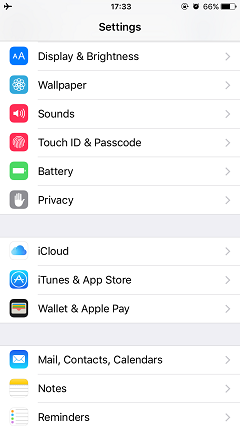
2. Turn off "Contacts" under the iCloud menu.
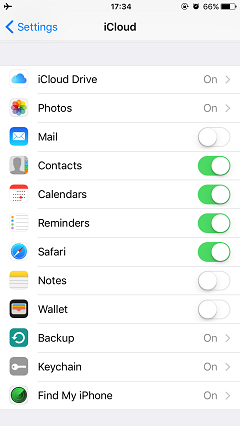
3. When it pops up a dialogue window asking what would you like to do with the contacts synced to iCloud before, tap on "Keep on my iPhone".
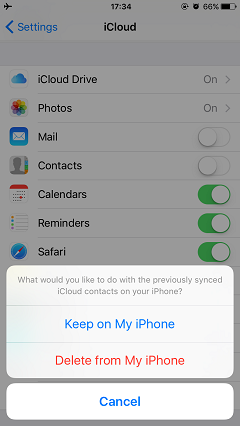
4. Turn on the "Contacts" again now, and press "Merge", so the lost/deleted contacts come back to your iPhone SE/6s/6s Plus if they were not deleted from iCloud.
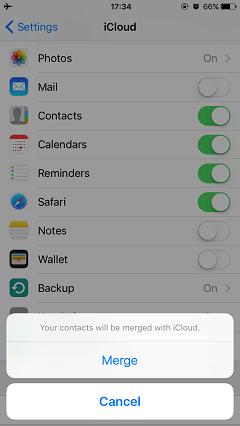
Solution 3: Retrieve Deleted Contacts from iTunes Backup
If you have connected your iPhone to iTunes before, then you will be lucky to get lost contacts via iTunes backup file.1. Open your PC/Mac and iTunes.
2. Click on your device tab and press "Restore from Backup".
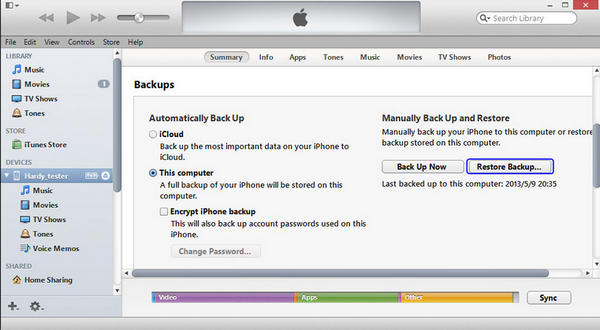
3. Choose the latest backup to restore from the pop-up window.
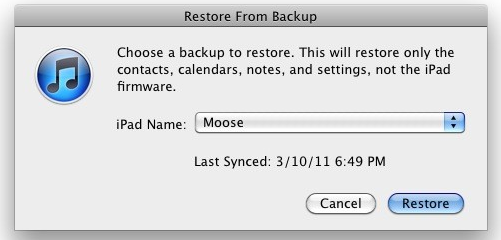
Well done. In these three ways, you won't find it difficult to regain your lost or deleted contacts. Otherwise, if they all don't work, you can also use our iPhone Data Recovery to get all your lost contacts back. Click the two green icon below, you can download the latest version of iPhone Data Recovery, both for Windows and Mac. We also suggest you to back up data from iPhone to computer/Mac regularly.


























