Android Data Recovery
How to Recover Deleted Contacts from HTC
-- Sunday, September 08, 2013
As a professional recovery tool, Android Photo Recovery makes it absolutely easy to restore your HTC phone numbers. Just a few steps, it can quickly scan your HTC One M10 Deleted contacts, including numbers, Email, addresses, names onto your computer. What's more, other file types can also be retrieved.
First of all, you should get this program for free trial by clicking the following button. Make sure you download the suitable version for your computer.




How to get back phone lists from HTC
Step 1 Stop Operating HTC Once Losing DataOnce you find your HTC data get lost, you are asked to stop update your HTC data
Step 2 Connect your HTC and run the program
After downloading the app, install and run it on your computer. Then connect your HTC to PC via USB cable. Pay attention: Do not pull off your USB during the whole progress.

Note: Do not forget to enable USB debugging on your device. You should go to Settings>About>Software Information>More. When found the "Build Numbers" option, tap it seven times to activate developer mode. Go back to the Settings interface, tap the "Developer Option" and check the box next the "USB Debugging"
Step 3 Scan your HTC mobile and analyze lost contacts
In the latest version, Android Data Recovery empowers you to seletively choose which type of files you want to scan. You can choose "Contacts", "Photos" or "Videos" if you like.

When your phone is detected, you will be asked to tap "Allow" to pass the request from the program so the process of recovering would be smooth.

Note: Your phone battery is more than 20% changed before scanning. It will take you a few minutes to wait for the scanned results. You can stop scanning when your data has been shown.
Step 4 Preview and selectly get back your phone lists
After step 3, all your phone lists have been scanned out. Choose those you need and click "Recover" to save them on your computer.
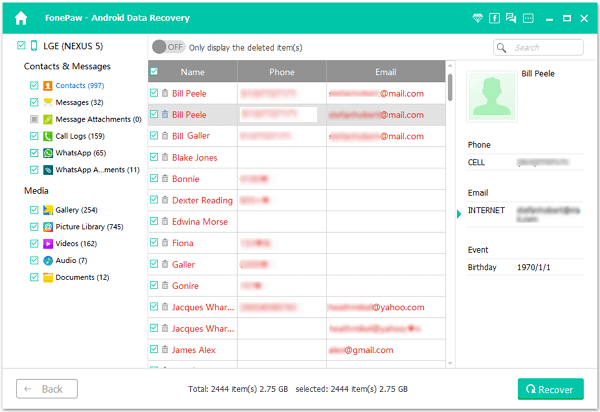
Step 5 Back up Your Android Device Regularly
Try backing up your Android data frequently so that you can prevent the data from being deleted forever.
Now you see, your HTC One M10 contacts can be retrieved in a such effective way. If you want to import your undeleted phone numbers back to your HTC, you can get Android Transfer and make it effortless. Don't hesitate to have a free trial before purchasing.


























