Android Data Recovery
How to Recover Contacts from Broken Samsung Mobile Phones
-- Tuesday, July 16, 2013
Do you suffering the same problem as well? Have no idea about how to get back all your phone numbers from broken S7/S7 Edge/S6/S6 Edge+/Note 4, Galaxy A9/A7/A5, Galaxy Grand Prime, etc.? Don't worry. It is totally possible to use a data recovery to help your output all contacts saved on the phone.
As we all know, contacts are stored on Samsung internal memory and many data recovery programs can't extract the data from internal memory. But, here comes Android Data Recovery, a powerful program helping you to recover data both from Samsung internal memory and SD card. Contacts, messages, photos and videos are all supported to be found by the software and you can easily access them to retrieve.
A free trial download version is provided for you:


Now, follow us and get more details about how to recover contacts from your broken Samsung mobile phone.
How to Retrieve Contacts from Broken Samsung Phones
Note: In order to restore the phones numbers successfully, you need to stop using the Samsung for the sake of the old data. Because the new ones are likely to overwrite them.Step 1 Run the Program and Scan Device
To begin with, download and install the program on your computer. When you enter the main interface, hit the third option "Broken Android Data Recovery" and get started. If the touch screen can't be used or can't enter the phone system, click the left option. If the phone is running, but the screen gets black, hit the right button.

Step 2 Choose Broken Device Model
Select the model of you broken device. If you have no idea what model your phone is, just click "How to confirm the device model" like to get some help.
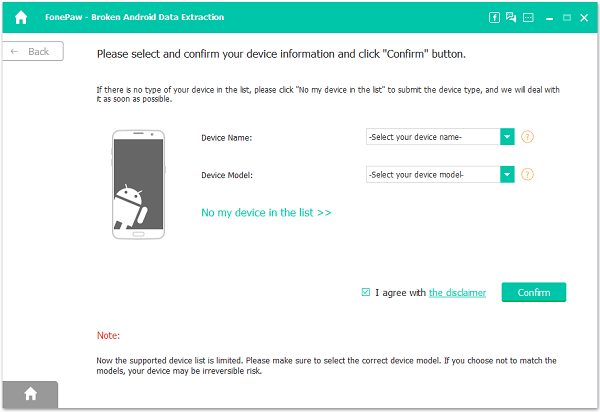
For touch screen not working option or black screen situation, you can follow the guide below to enter "Download mode".
1. Power off your Samsung device
2. Press and hold Volume down, Power and Home button.
3. Press the Volume up button.
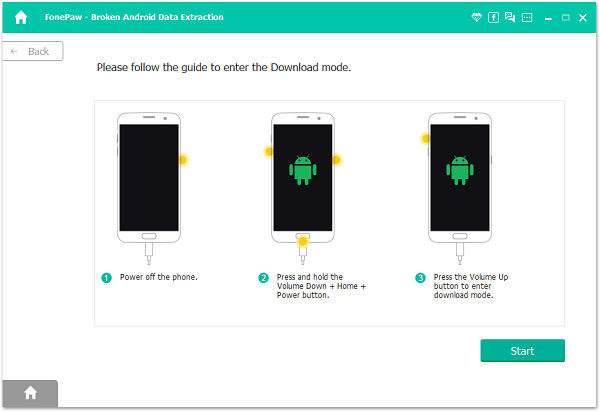
Note: When the phone is in the "Download mode", connect the device to the computer via USB cable.
Step 4 Analyze the Broken Device
Once you successfully get your phone into the "Download mode", the software will start analyzing and downloading recovery package.
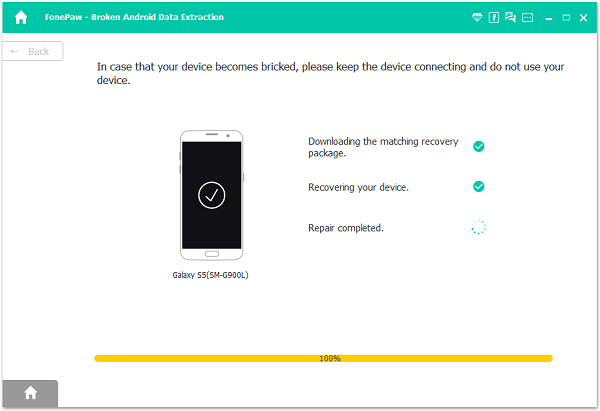
When the package downloading complete, the software will scan the contacts stored in your phone.
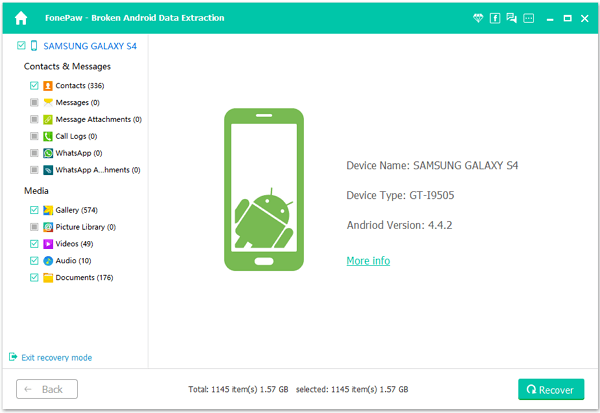
Step 5 Recover Contacts on Samsung Devices
As the scanning process ends, tick the "Contacts" item in the left column to check the contacts list saved in the device. Select those you need to restore and hit the "Recover"
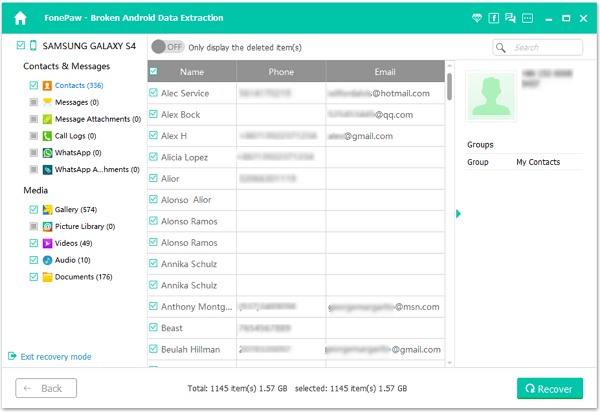
You can also go to read how to recover lost data from Samsung Internal Memory to know more. If you want to know how to recover data from Samsung SD card, go to Samsung SD Card Recovery, you will get the information you need.
Note: Back up Samsung phone data regularly is really important.
























