Android Data Recovery
How to Recover Photo, Videos from Android
-- Tuesday, December 17, 2019
Well, you don't have to worry about the data loss any more as it is possible for you to get them back. Please continue to read.
- Part 1. Why the Deleted Data Can Be Recovered?
- Part 2. Easy Steps to Recover Lost Photo/Video from Android
- Part 3. Back Up Important Data More Often
Part 1: Why the Deleted Data Can Be Recovered?
You may feel really confused that why the data on device could be retrieved as you have deleted it before. Not like the situation that you delete the shortcut on the desktop of computer, which you can still get the file back by yourself, it is normally impossible to find out the deleted data on your device anymore.As we mention above that the deleted data could be recovered easily, you may ask the reason why. Actually, when you delete the files, it wouldn’t be wiped out from your Android at once and still saved on the internal storage, waiting the other data to be written into the location. So if you never use your device when the data is deleted accidentally (prevent the data to be overwritten), you can get back the lost data with the help of Android Photo Recovery.
Part 2:Easy Steps to Recover Lost Photo/Video from Android
Android Photo Recovery is a very effective program which allows you to recover deleted photos from android internal storage in a very simple way. It can recover deleted/formatted files from Android devices without taking out the SD card or CF card inside the Android phone or tablet.Note: Don't add new data or delete the existed files in your phone so as to keep the Android data from being overwritten any more. If, unfortunately, your Android data was overwritten, I will be sorry to tell you that what you just lost can't be retrieved any longer.
Click the below buttons to download the right version of Android Photo Recovery.




Step 1 Connect your Android device to computer
After launching Android Photo Recovery, connect Samsung Galaxy S8, for example, to your Windows and Mac computer via USB cable that is matched.

Step 2 Enable USB debugging for your Android phone
If you don't open the debugging on your phone, this program will prompt you to enable USB debugging on your phone. Please check what's the version of your Android phone, then follow the right steps on the interface to do it.

Step 3 Select Data Items
In the latest version of Android Photo Recovery, you are empowered to selectively choose which type of files (photos, videos, audios, etc.) to be scanned.
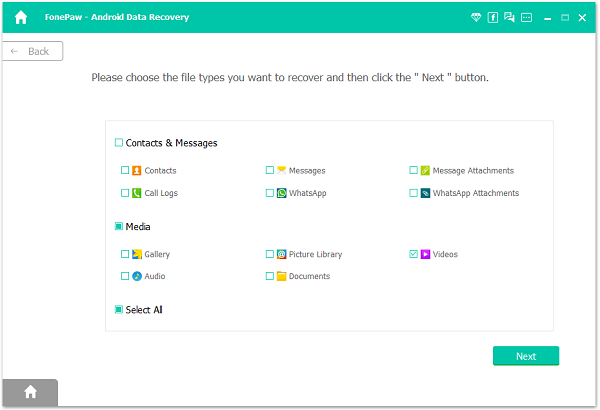
Step 4 Allow FonePaw App Installed
FonePaw app will be installed on your device so that it will access your phone data and scan the deleted files out. Don't worry about the security since it is safe and will not influence your device. Then you are able to allow permission of contacts, messages, call logs, and more for this app.
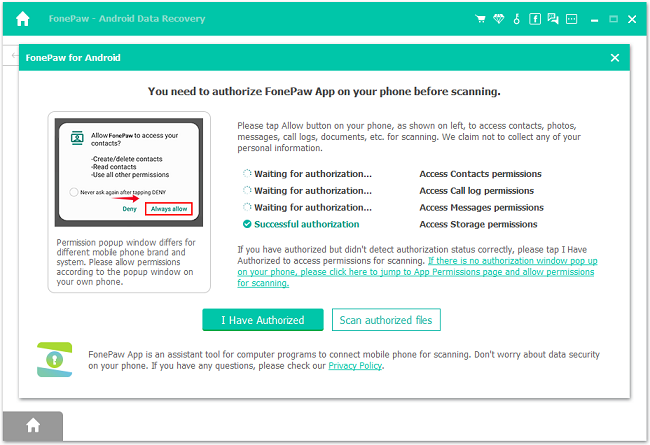
Step 5 Recover deleted videos and photos from Android phones
As the scanning is completed, you can view the results. All scanned result will be organized by file types (including Messages, Contacts, Gallery, Videos). You can select photos and video files to preview in the right windows, and then click "Recover" to save them on your computer. When you are not satisfied with the results, you can move to Deep Scan to find more.
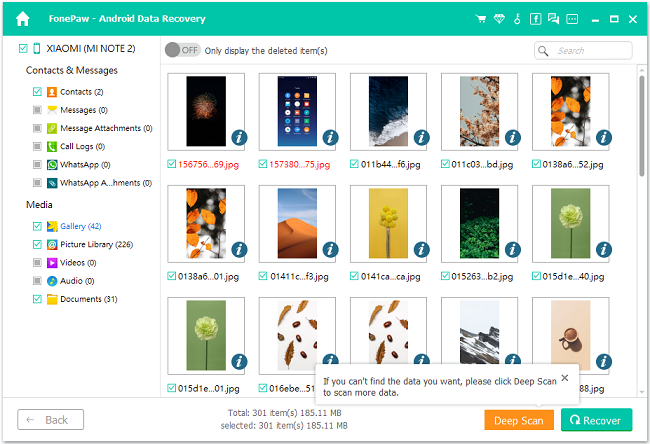

Note: Please make sure that the battery of your Android device is more than 20%.
Actually, it not only can restore lost photo/video from Android, but also supports you to get back lost data from the SD cards or retrieve data from broken Android easily with the program.
Part 3: Back Up Important Data More Often
Though you are able to retrieve deleted pictures if it hasn't been overwritten on your device, the best way to prevent data loss is to back up important data more often.Back Up Data with Data Backup Restore
1. Download and install Data Backup Restore by clicking the download button below and then launch it on your computer.


2. Choose "Data Backup Restore" on the main interface.
3. Connect your device to computer.
4. After that, click Backup, all data types including Music, Videos, Photos, Contacts and so on are saved on the computer.
5. Clicking "Start Copy" button to begin backing up data on computer.

Besides, you can also try to recover photos from Dropbox or Google Photos. But please note that with Dropbox or Google Photos, you need to download the program on your device, while Phone Transfer should be downloaded and installed on computer. Can the above guide help to get deleted videos back? Please share what you think on the comment box!






















