Android Data Recovery
How to Print Text Messages from Samsung Mobile
-- Monday, July 15, 2013
Android Data Recovery is a professional data recovery program, helping Android users to retrieve all deleted or lost data back. Scan, check and recover. The mainly three steps assist you get back all lost files you want easily. Moreover, Android Data Recovery can recover text messages and save them as a HTML file on the computer. So, you can directly print the message file without any adjusting. Wonder how it works? Read on and follow the tutorial below.
Download the free trial version and try it yourself:




Go to Download and install Android data recovery on your computer. Then follow the steps below:
How to Print Samsung Text Messages on a Computer
Tips: You must avoid the data from being overwritten. To do this, the Samsung phone should not be used for any update, which will wipe off the missing files forever. What "update" means here is any new content added to the device, including photos , videos, audios and so forth.Step 1 Connect your Samsung Device to the PC
Launch the program and the main window looks like below. Now connect your device to the computer via USB.

Step 2 Enable USB Debugging
When it comes to the second step, just as the program says in the interface, you need to enable USB debugging on your device so that it can be recognized by Android Data Recovery.
Follow the tips shown in the program according to your Android OS version:
1) Android 4.2 or newer users: Enter "Settings" > "About Phone". Press "Build number" for several times until you are informed that "You are under developer mode". Then go back to"Settings" > "Developer options" > "USB debugging".
2) Android 3.0 to 4.1 users: Go to "Settings" > "Developer options" > "USB debugging".
3) Android 2.3 or earlier users: Go to "Settings" > "Applications" > "Development" > "USB debugging".

Tick off the items you don't need and leave "Messaging" checked. This is a design to save you time.
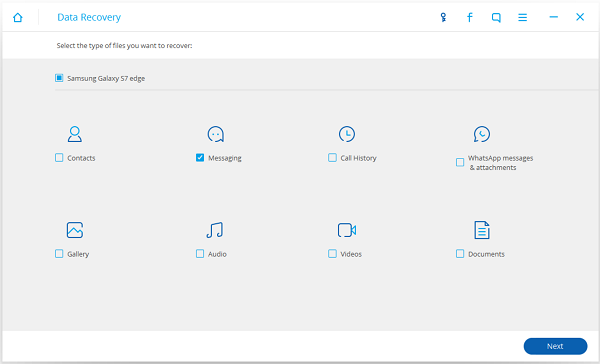
Step 3 Scan for Text Messages
If the following window appears after you click "Start", you need to press "Allow" button on the homescreen of your Samsung device until it disappears.

Step 4 Preview, Recover and Save SMS on the PC
Wait for the scanning results patiently. Then you can get the files listed in categories on the left. Go to "Messages" to preview them in details. You can choose to check all SMS or only those you want to recover and save on computer. Click "Recover" at the bottom and choose a folder on your PC to store the file. Now the messages are saved as a HTML file for you to print.
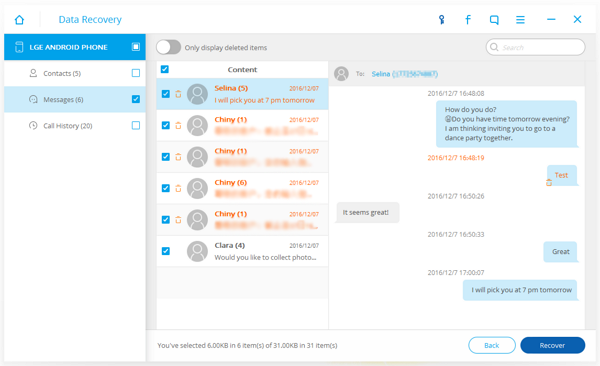
Step 5 Print Samsung Text Messages
Now, go to find the HTML file and open it. Choose "Print" function on the file option to directly print it out. It is pretty easy and convenient for you to make it.
Step 6 Back up Your Samsung Devices from Time to Time
It is a good habit to save your SMS in PC. When need, it can be used to restore the phone. Thus you won't suffer much loss. In case you don't know how to back up and restore Samsung, check our website out.
Also, you can recover Contacts from the scanning results, and save them as CSV, VCF or HTML file on your computer. Then you can print contacts from your Samsung Galaxy S7/S7 Edge/S6/S6 Edge/S5/S4/Note 7/Note 5/Note 4, Samsung Galaxy A9/A7/A5, etc. as you like. Don't hesitate. Come and try Android Data Recovery, your messages and contacts can be easily printed out as a piece of paper.


























