Android Data Recovery
Prevent Data Leaking after Android Smart Phone Get Lost
-- Thursday, September 18, 2014
What you need is make sure that your lost Android has installed the complete Google service frame. That is because Google carries data backup, positioning and anti-theft (by 3 methods: ring, lock and erase) function.
What you need is find the application "Google Settings" in Google application. Choose "Android Device Manager" and tab "Remote locate this device" and "Allow remote factory reset".
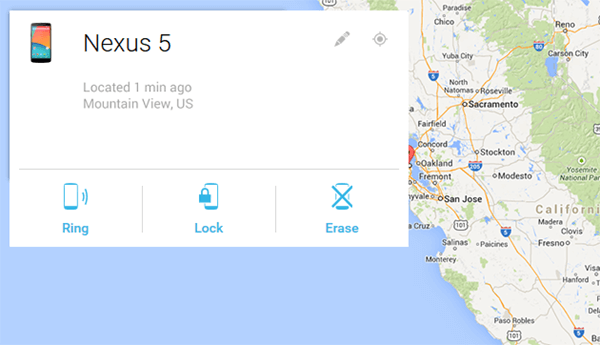
Once your Android get lost, open the Android device manager page and you will see "Locate" in the white box on the upper right corner and the "Ring" and "Lock" and "Erase" function on the lower corner. Tab the corresponding button to perform the operation.
Note: Make sure that your Android is accessible to the Internet or connected to Wi-Fi.
If you choose to ring the lost phone, the ring will last for 5 minutes with the maximum sound. However, the ring can be turned off by clicking the power button.
If you choose the remote lock feature of the Android device manager, it will cover your existing passwords in your phone and thus the theft has no way to take advantage of it.
If you choose the erase function, all the contacts in your mobile will be deleted so as to prevent the personal data to be leaked.
This tutorial fits the ones whose Android phone has installed the complete Google service. If not, this can’t help you. Why not let me know if you have any suggest or opinion to share with us or follow us on some social networking like Facebook, Google+, and so on.






















