Android Data Recovery
How to Play iTunes Music on Nexus
-- Thursday, October 24, 2013
With TunesGo, you can convert your iTunes music to your Nexus phone with ease. Compare to other video converter, TunesGo has a higher conversion speed, and merely download it to your computer and follow few simple steps. Let's see how to transfer your iTunes playlist/selective songs to your Nexus phone with compatible format.




How to Transfer iTunes Music to Nexus
Step 1 Install and Launch TunesGo on PCDownload and install TunesGo on your computer. Then, connect the Nexus to your computer with the help of USB cable. And you will see the below window.
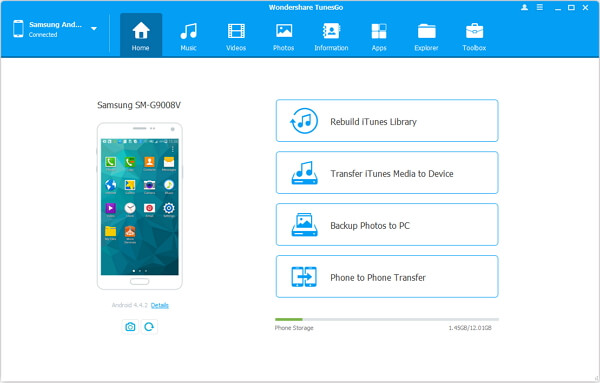
Step 2 Switch on USB Debugging on Android
USB debugging should be enabled on your Nexus for every Android phone needs to be set up to build connection. If you have enabled, the following interface would still occur to ask you to tick "OK" option to continue.
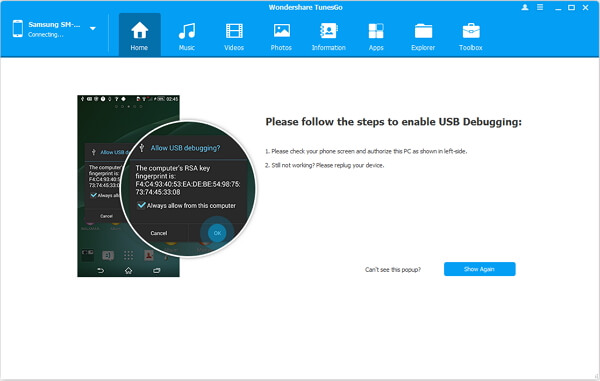
Step 3 Export iTunes Music to Nexus
After your Nexus connected to the computer, your device will be scanned and detected by the program. After that, there is a choice on the left side-"Transfer iTunes Media to Device" and a pop-up will require you to select some items. No matter which one you choose, the process will move forward after clicking "Transfer".
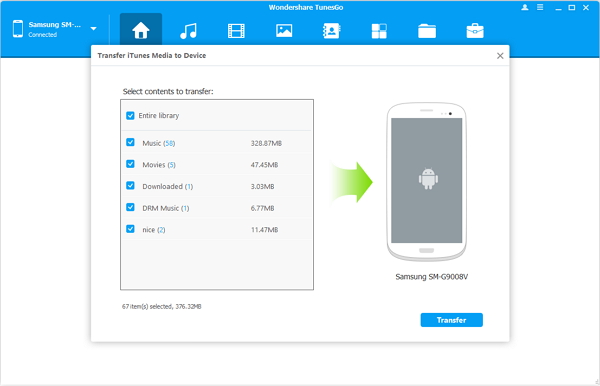
Step 4 Go on Exporting
If you want to cancel the transferring or you have chosen the wrong ones, you can stop the step with pressing "Cancel".
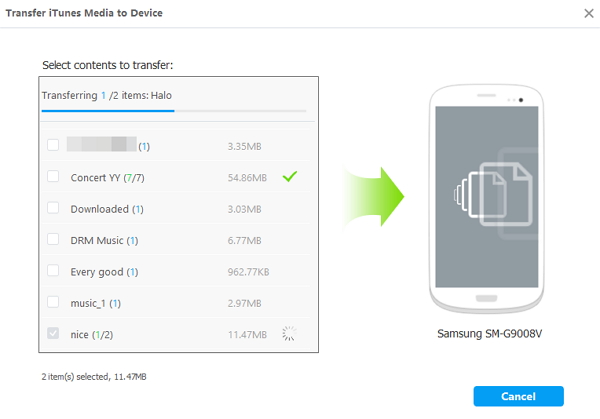
Note: Drag-and-drop is also supported. If you use other Android phone like Samsung, HTC, LG, Sony, Motorola, no need to worry whether your device is supported. TunesGo is now supported devices from Android 2.1 to Android 7.0.
Amazing, isn't it? Only three steps can help you play iTunes music on Nexus in such a short time. This useful app can bring you so much convenience. Download TunesGo to have a try. If you have any problem about using your Nexus, please leave a comment below.


























