Android Data Recovery
Solved: Package Can’t Be Loaded on Android SDK Manager
-- Wednesday, October 01, 2014
Step 1. Launch Android SDK Manager after downloading and click "Tools > Options".
Step 2. Then, in the pop-up window, you will see that there are three options under "Others" category. Choose the first one, the one that start with the word "Force". And then click "close" to save the settings.
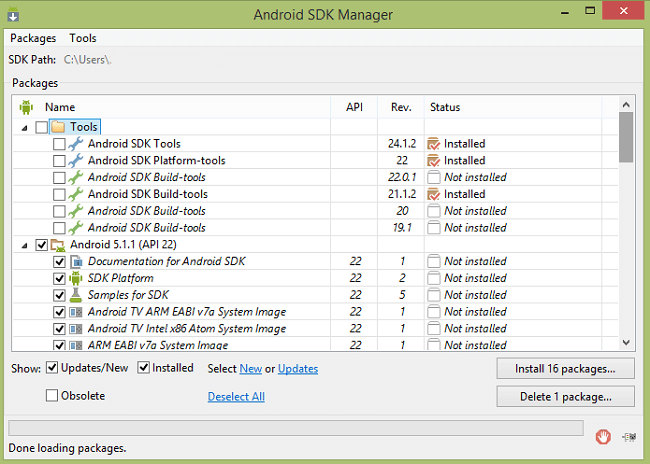
Step 3. Open "My Computer" and find the file folder "C:\Windows\System32\drivers\etc."
Step 4. Double click "Hosts" file. Open this as a .txt file and move on to the second step.
Step 5. Type the below words in the pop-up window:
"#google_android update
203.208.46.146 dl.google.com
203.208.46.146 dl-ssl.google.com"
After that, click "Files" and then "Save" or just the "Ctrl+S" button to save the update.
Step 6. Come back to Android SDK Manager, click "Packages" and "Reload". All the packages will be listed out and you can download the Android Package with ease.
Here you go. If you need other Android tips, please check the link and you will find many useful tutorial that will help you a lot.






















