Android Data Recovery
OnePlus Phone Photo Recovery
-- Saturday, October 10, 2015
We highly recommend Android Photo Recovery. As its name indicates, this program is designed for retrieving all kinds of Android files. Photos (.png, jpg, etc.) can be retrieved even though they are deleted. You can get back lost photos due to deletion, phone formatting, etc. The program is quiet easy to use. Just follow the guide below, you can smoothly get back your deleted images.




Recover Deleted Photos from OnePlus Mobile Phone
Step 1 Connect OnePlus Mobile Phone to ComputerStop using the phone once photo loss happens. Then connect OnePlus phone to the program. Make sure USB debugging in your phone is turned on.
Note: During the whole process, please close other Android management software.

Step 2 Identity Your Device
In this step, the program will identity your device. If the OS version is 4.2.2 or above, please authorize your computer by going to your phone and tapping the button "OK" in the pop-up note.
Note: The phone is trying connecting. MobileGo App will be installed automatically to guarantee the connection and recovery processes.
Step 3 Choose File Types to Scan
You will be required to select file types you want to regain. Choose "Gallery" in the list. Then click the button "Next".
After that, you will be asked to select a scan mode. You can alternatively choose "Scan for deleted files" or "Scan for all files".
Note: To accelerate the scanning process, please click the "Optimize" button in MobileGo App first and stop buggy apps on your OnePlus Mobile phone.
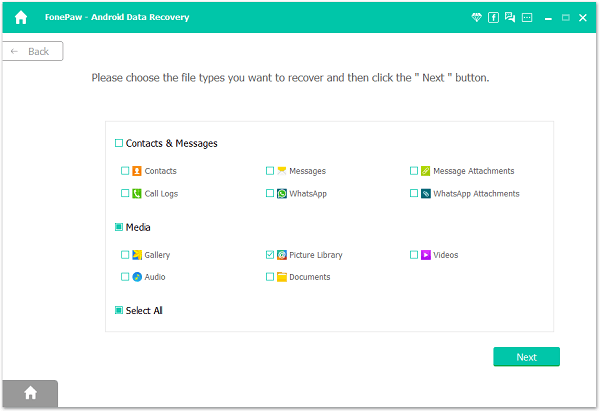
Step 4 Enable Program to Scan Android
Tap "Allow" on your phone screen so as to enable the software to scan and analyze your Android device.

Step 5 Selectively Preview and Restore Photos from OnePlus
When your phone is being scanned, please do not disconnect it during operation. After scanning, choose "Gallery". You can preview images in details, including name, format, and size. Tick items you would like to retrieve. Then click the button "Recover".

OnePlus Phone Photo Recovery complete! Pictures you selected have been extracted and exported to the computer. For better saving your files, you are advised to keep a good habit of regularly creating a backup of your pictures. And if you would like to recover photos from external SD card, you can also turn to Android Data Recovery.


























