Android Data Recovery
How to Migrate Viber Messages from Old to New Samsung
-- Wednesday, January 20, 2016
Luckily enough, there is a way out. Phone Transfer will be a reliable solution for transferring messages from Samsung Galaxy S4, Samsung Galaxy S5, etc. to the new Samsung. This program allows you to transfer many kinds of apps and app data, such as Facebook messages, WhatsApp messages, pictures and videos and Skype chat history and so on. It is not exclusive to Samsung devices; other Android phones like HTC, LG, Sony, OnePlus and Motorola are supported as well.




Migrate Viber Messages from Old to New Samsung
Step 1 Run Phone Transfer on PCYes, you will see an interface as below after you run the program. There are four solution modes for choosing. Please select the "Phone to Phone Transfer" one and move on.

Step 2 Let both Samsung Devices be connected with the Program
Follow the instructions to connect both devices to the program: attach both phones to PC with the USB cables > turn on the USB debugging option on both phones > wait until the program detect and connect your devices. Once done, you will be able to see "Connected" in the interface and you can now select the app and data to transfer.
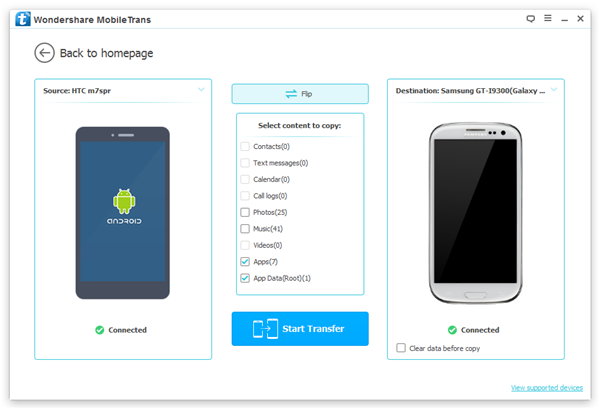
Note: To transfer data from old Samsung to new one, you should make sure that the old phone is in the Source section and the new phone is in the Destination section.
Step 3 Move Viber Messages from Old to New Samsung
Select "App" and "App Data", and then check the "To transfer app data, Temporary Root is need." option. Click on "Confirm" to let the program start syncing apps and app data from old device to new one. And later on, there will be another pop-up appear on the interface, you need to click on "OK" and continue.
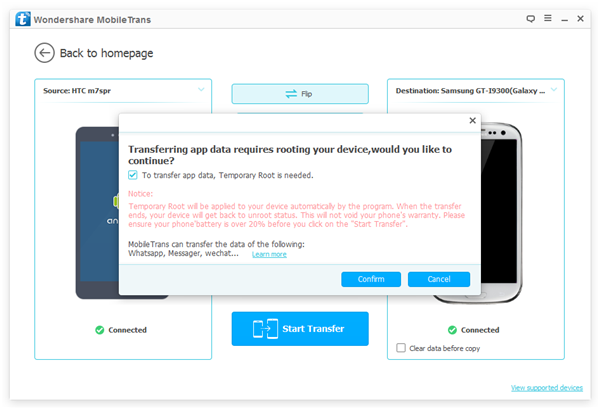
Step 4 Finish Transferring Viber Messages
When you see "You have copied the data completely!", it means you have finished the process. Then click on "OK" to confirm.
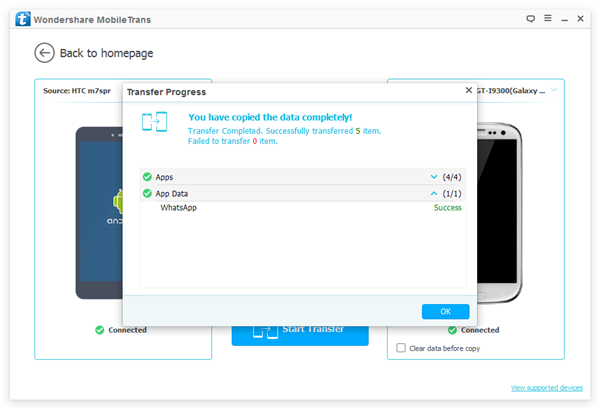
Now you can have all Viber messages, photos and videos on your new Samsung device. You don’t even need to install Viber and other apps on your new Samsung one after another, this program do it all for you automatically! How fantastic is that!


























