Android Data Recovery
How to Make a Fantastic YouTube Video by Yourself
-- Thursday, January 01, 1970
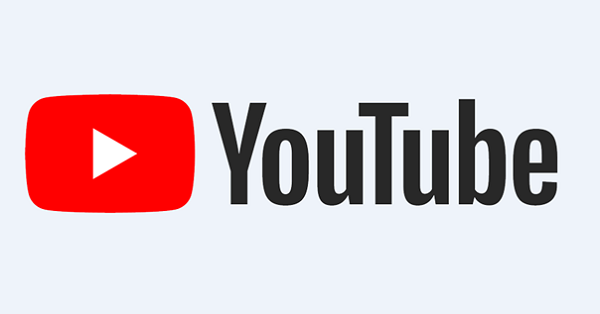
1. Locate a niche topic and set up outline
When users search something in YouTube, it is similar to searching on Google search engine. Even though a keyword, there are thousands of or even millions of results listed for you. Thus, how to make your video result stand out is very important to promote your business. Locate a niche topic which is potential but low-competitive or middle-competitive since if you choose a keyword with high-competitive, it is hard to exceed the results in the first page on YouTube search result page. After selecting the topic, write down some key points or organize the video structure.2. Record your video
Before recording, you should prepare some cameras or recording software which can capture high-quality video. For recording a live video, you should find a video camera with high resolution or you can directly use a webcam on your computer. Generally, the default webcam on computer may be not so clear so you may consider to buy a new camera.For capturing desktop screen, many bloatwares can work but it is necessary to make sure that program can record both video and audio (both system sound and microphone). Stability of the program is significant because it will influence the video quality.
3. Enhance the video with some edits
To optimize your recording, please use some easy-to-use editing utilities to edit the video, even though just with simple edits. If you want to create a stunning video, some advanced features must be used:Effects: adding some effects for the video will make your movie vivid and highlight something.
Transition: the transition modes will let the scenes transit smoothly without sense of sudden.
Color: customize some scenes with certain feeling. You can change warm color or cool color of the video clip to enhance your story.
Others: add titles, animate with keyframes, adjust brightness, merge audio and video, cut into clips and so on.
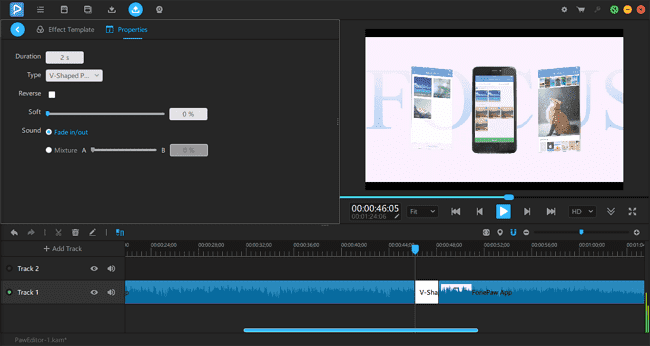
The top 3 video editing utilities are recommended here: Camtasia, Adobe Premiere Pro, PawEditor. They work well in the video editing and create an attractive film.
4. Export and upload to YouTube
When you are satisfied with your video editing, it is time to export the video. Before exporting, you should consider where you tend to upload and export the suitable format for that platform. Then, click "+" icon on the top right side and choose "Upload video" to share your story.In this step, some tips should be got:
Format: MP4 is the frequently-used format because most platforms and players support it. In addition, MOV, AVI, WMV, FLV are also the general formats.
Title, Description, Tag: When you upload the video to YouTube or Vimeo, etc., some items are required to fill in, such as: title, description, tags. Actually, the title should be set before making the video, which is appalling and attracts clicks. Now, input the items with the keywords and select the hot tags for the video which may recommend your video to more audiences.
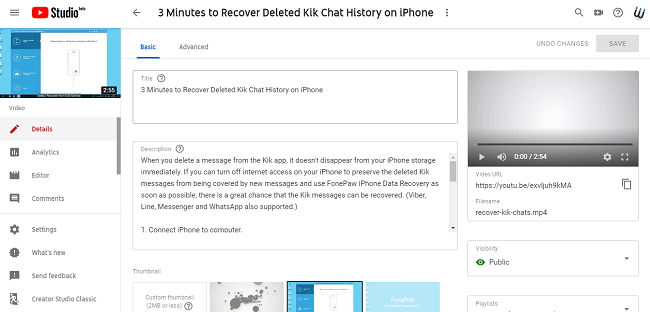
End screen and cards: YouTube provides two elements to let you interact with others. From YouTube help, end screens can be added to the last 5 to 20 seconds of a video and you can use them to promote other videos, encourage viewers to subscribe, and more while for cards, they will add interactivity to your videos. You can add the cards to the video to call for actions, for instance, insert a poll, link to a channel, link to other videos or playlists, insert a link to your website. However, don't use too many end screens and cards to a video since it may cause confusion.
All is done, you can publish the video to your channel. It will appear on your page and the followers could view it when entering your channel or searching on YouTube.
5. Share to other platforms
To make the video accessible to more people, it is suggested you share the video link to other platforms, e.g.: Facebook, Twitter, Reddit and more so that your products will be widely-known.Note: After uploading, if you tend to trim the YouTube video or cut some parts from other videos, you can trim it after downloading or online with some tools.






















