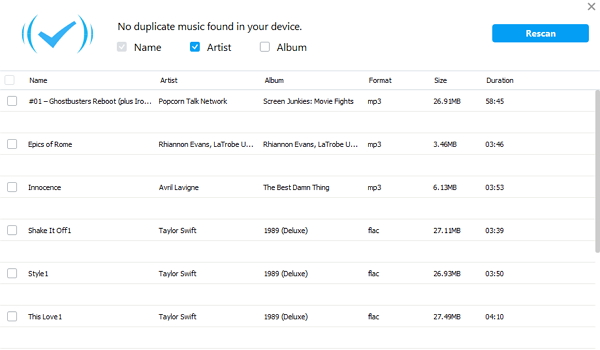Android Data Recovery
How to Transfer iTunes Music to Galaxy Note
-- Wednesday, October 14, 2015
To satisfy you need, TunesGo software is needed. It helps you migrate songs from iTunes library to Galaxy Note Edge/5/4 in three simple steps. What's more, you can use it to transfer music files in between iOS and iOS, iOS and Android, computer and mobile devices. MP3, MP4, WMV, etc. can be supported since the program will convert the files into the suitable format.
Part 1: Steps on Transfer Music from iTunes to Galaxy Note
To start with, click the buttons below to download and install TunesGo on your PC or Mac.The software requires PC and Mac running the following systems:
1. Windows 10/8.1(64bits)/8 (64&32 bits)/7 (64&32 bits)/Vista (64&32 bits)/XP (32 bit)
2. Mac OS X 10.10 (Yosemite), 10.9 (Mavericks), 10.8(Mountain Lion), 10.7, 10.6




Step 1 Run TunesGo on the Computer
After downloading, install the software on your computer. Then, launch it and you will get in to the interface as below and just follow the guide to get connection.
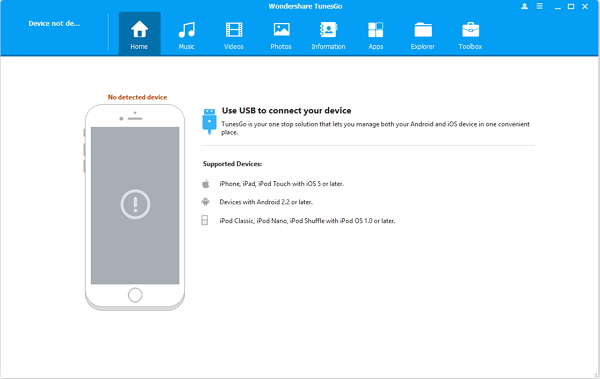
Step 2 Plug Galaxy Note in PC/Mac
Connect Samsung Galaxy Note 5/4/3 to the computer via USB cable. The software will start analyzing the plug-in devices. When it's successfully connected and recognized, you will see its model displayed on the main window.
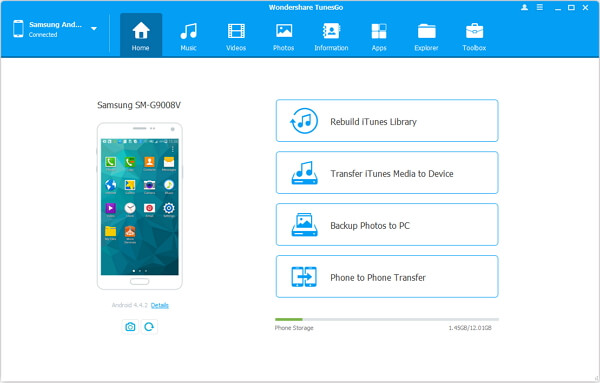
After plugging Samsung Galaxy Note in the computer, you need to enable USB debugging on your Android device to make it detected and connected by the computer.
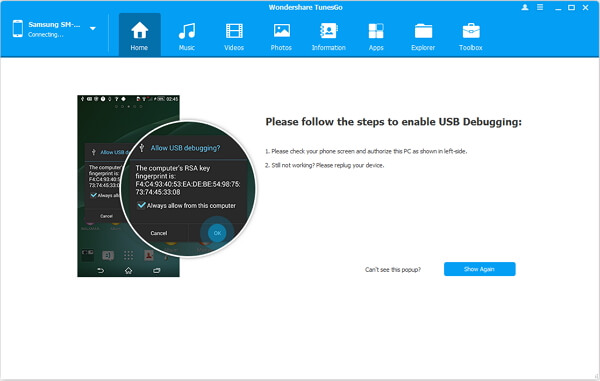
Step 3 Transfer iTunes Music to Samsung Galaxy Note
"Transfer iTunes Media to Device" allows you to move the songs to Galaxy phone. Move your mouse to the "Transfer" button and wait for some time. After it is done, you will get the completed signal.
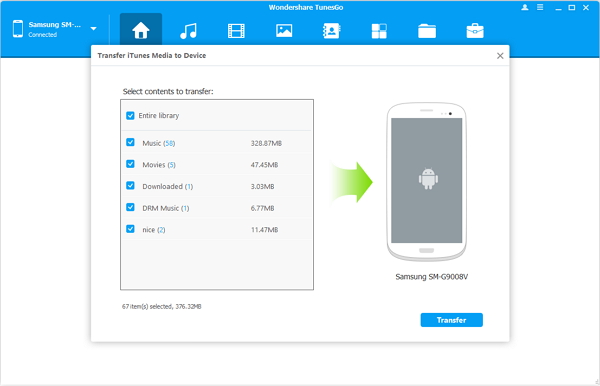
Part 2: Delete Repeated Songs
Step 1 As the iTunes items and Android items are merged, it is possible to check the results. Sometimes, the songs in iTunes library and Android music app may be duplicated so please click "De-dupliacte" to move on scanning.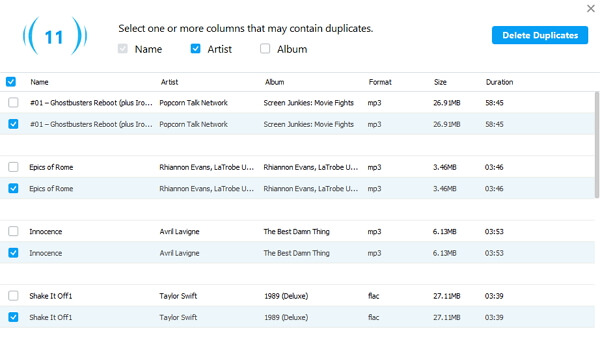
Step 2 Just press the blue button with "Delete Duplicates" to remove all repeated songs. If you doubt about the results, you can rescan the items also.