Android Data Recovery
How to Transfer iMessage from iPhone 5s/6s to Samsung S7/S6
-- Tuesday, July 07, 2015
Phone Transfer is a powerful transfer tool to copy multiple data between different phones. Data types include contacts, messages, videos, photos and apps for Android and iOS users. It's the awesome software with plenty of amazing functions. Today, what I want to introduce to you is how to transfer iMessage from iPhone 5s/6s to Samsung Galaxy S7/S6, together with the attachments like pictures, videos, audio, and more.
Just download Phone Transfer on your computer and try the program:




How to Transfer iMessage from iPhone 5s/6s to Samsung S7/S6
Step 1 Launch Phone Transfer on PCDownload, install and run Phone Transfer on your PC. Choose the "Phone to Phone Transfer" mode in the main interface.

Step 2 Connect iPhone 5s/5c and Galaxy S6 to the Computer
Connect your iPhone 5c/5s or even iPhone 6/6 Plus to your computer using USB cables.Make sure that your iPhone is shown on the left side as a source device and your Samsung on the right as a destination one.
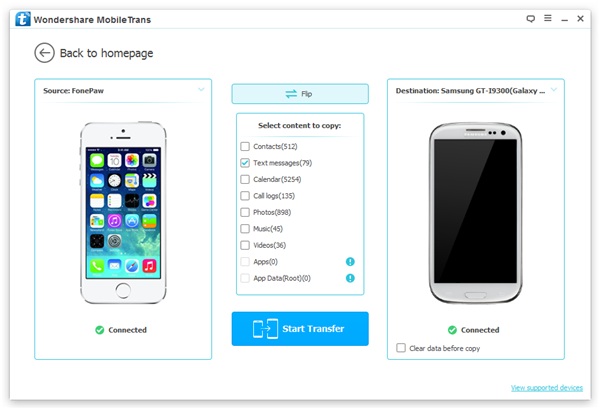
Step 3 Transfer iPhone iMessage to Android Phone/Tablet
Click "Text Messages", in the middle of the interface which includes SMS, MMS and iMessage (the amounts of the messages will be displayed as well). Click "Start Copy". Just wait for the end of the process patiently.
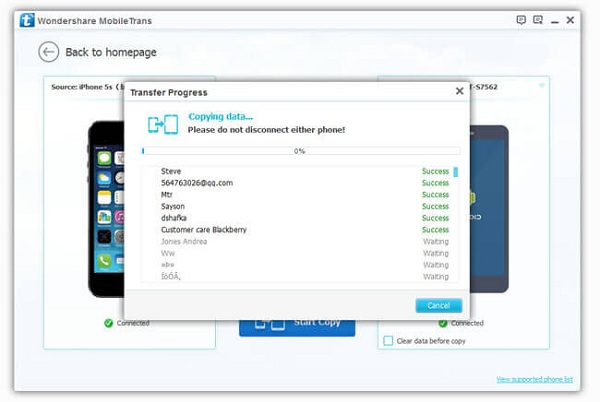
When the process bar was filled, click "OK", check the messages on your Android. You will find that all the SMS, MMS, iMessage together with the attachments as well as the not delivered ones. The steps to transfer other data types are similar: Launch Phone Transfer, connect devices and choose data type, and finally, transfer. Please let us know if you have any difficulty using Phone Transfer.


























