Android Data Recovery
How to Transfer Playlist from iPhone to iTunes
-- Thursday, May 14, 2015
There is no doubt that TunesGo will be a good choice that I can't wait to recommend to you. TunesGo is an powerful and useful music transfer tool for iOS and Android users. No matter you use the previous iDevice or the latest one like iPhone 7/7 Plus, iPad Pro/Air 2/mini 4, iPod touch 5, and so on, you can seamlessly copy playlists from iPhone to iTunes. Of course, other data will also be supported. Last but not least, you can also copy playlist from iPod to iTunes or even iPhone to iPod.
Download TunesGo on your computer and let's start the tour. Below are two ways that can help you solve the problem of transferring the music lists between iPhone and iTunes.




- Part 1. Transfer Playlists from iPhone to iTunes with TunesGo
- Part 2. Transfer Playlists from iPhone to iTunes with iTunes
Part 1: Transfer Playlists from iPhone to iTunes with TunesGo
Step 1 Launch TunesGo after downloadingDownload and install the program on your PC, then, launch it. You will be asked to connect your iPhone to the computer. Then you will see the below window as below.
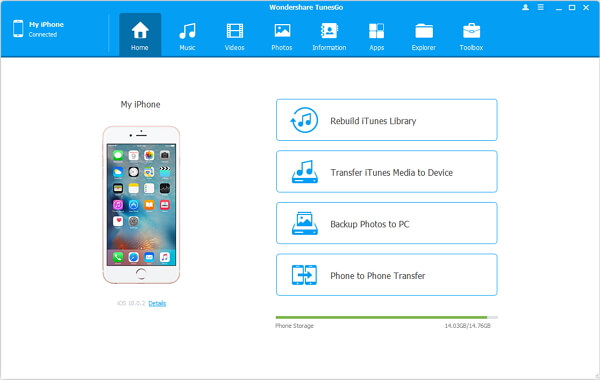
Step 2 Transfer Playlist from iPhone to iTunes
Connect iPhone to the computer and as it is detected, the detail info of your iPhone will be listed in the interface. Tap the playlist you want to transfer in the left side of the interface. Then, right click the playlist and you will see the below choice, you can delete playlist, add new playlist or transfer the playlist to iTunes Library.
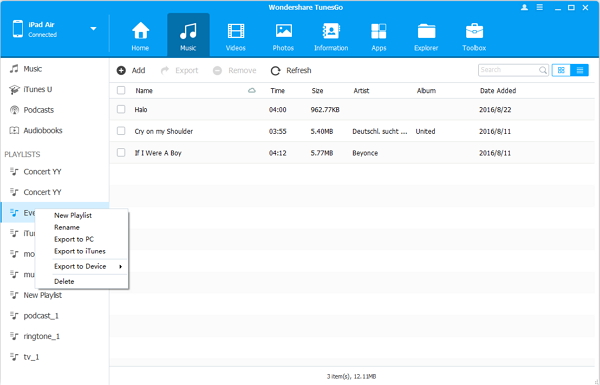
Note: After that, the playlist as well as the songs in it can be transferred to iTunes as you wish.
On the other hand, there is another quick way to move the playlist to iTunes. As you are viewing the main interface, an option called "Rebuild iTunes Library" lets you freely copy the list in one click. Then, put your mouse to choose the ideal playlist and press "Start" to save the music files on iTunes.
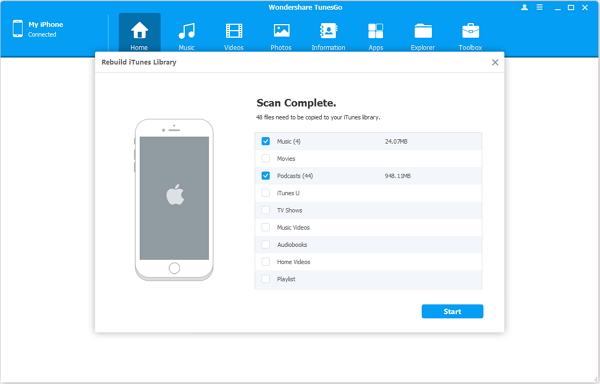
Part 2: Transfer Playlist from iPhone to iTunes via iTunes
To sync playlist from iOS devices to iTunes, follow these steps:1. Launch iTunes and connect iPhone to computer.
2. Find your iPhone in iTunes and then find the playlist that you created on iPhone.
3. Click on the playlist name which you need to sync to iTunes. Right-click and choose "Export…".
4. In the pop-up windows, name the music lists and save it on PC/Mac as XML format.
5. Go to File > Library on iTunes and select "Import Playlist" to import the XML playlist file you just created.
Obviously, to transfer playlists from iPhone to iTunes, TunesGo will be a good choice because it is convenient and all the playlists will be listed for you to choose while iTunes is complex to use but free in charge. Your feedback will be welcomed, please just leave your messages below.


























