Android Data Recovery
How to Transfer Photos from iPhone to iPad Pro
-- Tuesday, September 22, 2015
iPhone Transfer which is designed for data transfer among iOS devices, iTunes and PCs, is definitely capable of transferring pictures form iPhone to iPad. Via accessing the Camera Roll, Photo Library, Panoramas and every single photo album, iPhone Transfer allows you to copy and move photos from iPhone to iPad Pro as easy as ABC. This program is fully compatible with all iPhone and iPad models running on iOS 9, iOS 8, iOS 7 and iOS 6.
To transfer iPhone photos to iPad, please first download the program and then read on steps below for easy operation.




Transfer Photos from iPhone to iPad Pro/Air/mini Easily
Step 1 Connect both iPhone and iPad to PCDownload this iPhone photo transfer program and run it on your computer. Connect both your iPhone SE/6s/6s Plus/6/6 Plus and iPad Pro/Air 2/mini 4 to the computer with two USB cables. Then, your iPhone and iPad will be listed in the left side of the interface as the below screenshot shows.
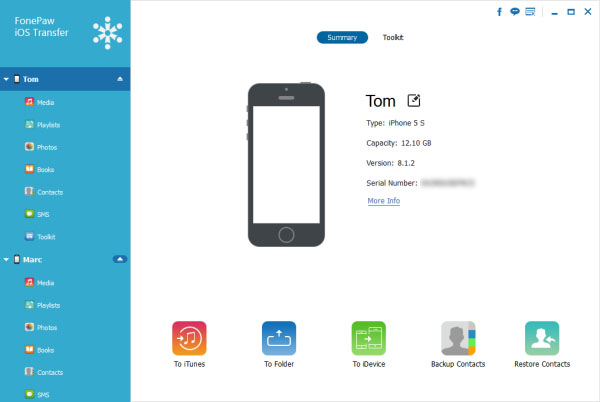
Step 2 Copy Photos from iPhone to iPad Pro
Click “Photos” under iPhone in left panel. You will see Camera Roll, Photo Library and other photo albums you have created. Choose any of the photo album you like to move on and the preview the photos one by one. After that, tick those you want and click "Export to" and choose your iPad device name.
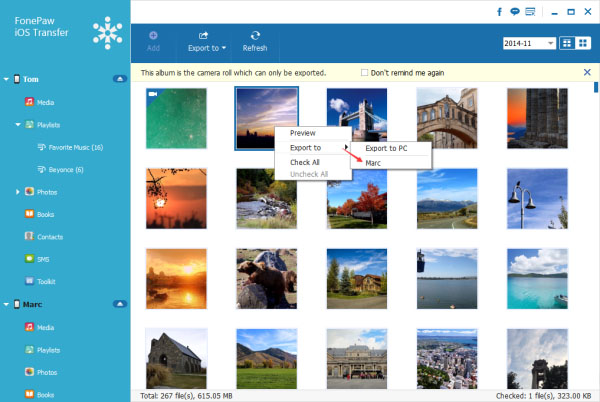
With 2 steps, your iPhone SE/6s/6/5s selected photos will be transferred to your iPad Pro, iPad Air 2, iPad mini 4 quickly. Except syncing photos from iPhone to iPad, you can also use iPhone Transfer to transfer photos from iPhone to iPhone, iPhone to PC or PC to iPhone.


























