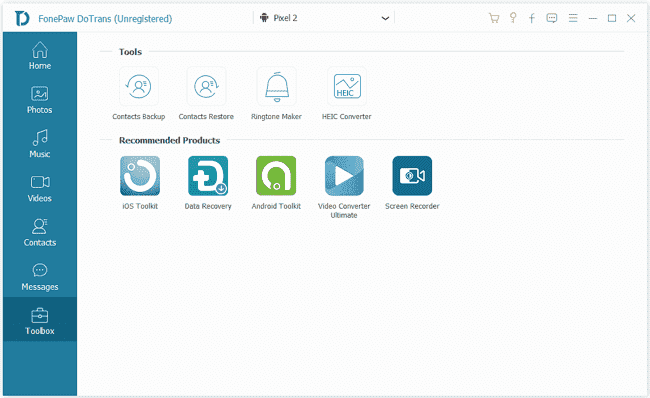Android Data Recovery
How to Import vCard (.vcf) to Android
-- Thursday, August 22, 2019
DoTrans is an efficient program that you can transfer data from PC to Android device with easy steps. It is compatible to almost all Android devices, even those running latest Android 8.0/Android 9.0. Go ahead and check how to import vCard file to Android phone.


How to Transfer vCard (.vcf) to Android Mobile
Step 1 Connect Android Phone to ComputerLaunch DoTrans after downloading and installing it on your computer. Then, connect your Android smartphone to your computer via a USB cable. Once your Android device is detected, it will be displayed in the interface.
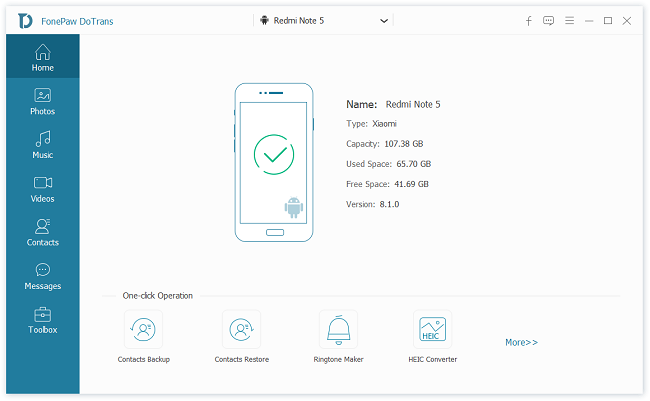
Note: Make sure you have enabled USB debugging on your phone.
Step 2 Export VCF to Android Mobile
You can see options shown in the left column such as Contacts, Messages and Photos. Click the "Contacts" option, hit the Import button and choose "From vCard File". In the popup window, you can browse to choose the target vCard file backup and select the contacts you want to add to your phone. Then, just hit "Open" and the vCard file will be transferred.
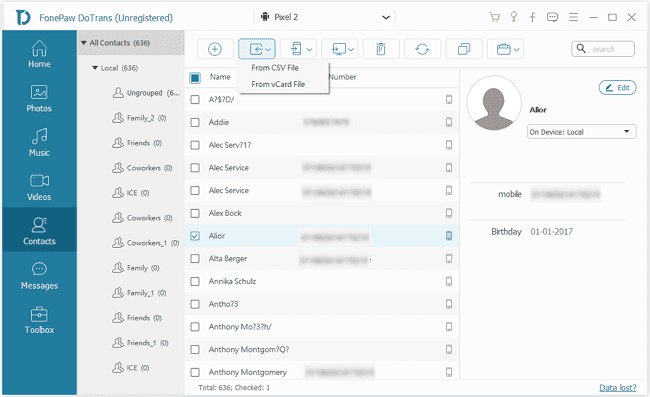
When the process finished, you can check the imported on your Android phone contacts app.
In two steps above, you have imported vCard file bakcup to Android phone. With DoTrans, to import or export vCard files becomes easy instead of complex. Apart from importing vCard files, you are also allowed to backup your Android contacts and restore them on your Android phone, to manage Android files, to make your own ringtone, to convert HEIC photos, etc. So , why not have a try now?