Android Data Recovery
How to Import Saved Subway Surfers Scores to New Android
-- Thursday, January 21, 2016
Phone Transfer, the extraordinary app/game transfer software for Android, can also help us transfer app data and game scores in it with ease. There’s no need for us to worry about losing these precious Subway Surfers scores any more. If you are not really a geek guy that knows how to deal with the files in the device manager, you can just sit and let Phone Transfer help you.




Steps to Import Subway Surfers Scores between Android
Step 1 Install Phone Transfer on PCDownload and install Phone Transfer on your computer and choose "Phone to Phone Transfer" when you the main interface.

Note: Phone Transfer supports bundles of Android phones now, including Samsung Galaxy Note 5/4/3, HTC One M9/M8, LG G4/G3, Google Nexus 6P/5X, etc.
Step 2 Connect Both Android to Computer via USB Cables
Use the USB cables for your Android phones and connect them to your PC. After that, you will see both Android phones you connected are displayed in the interface. Make sure that the source phone is listed on the left and the destination one on the right.
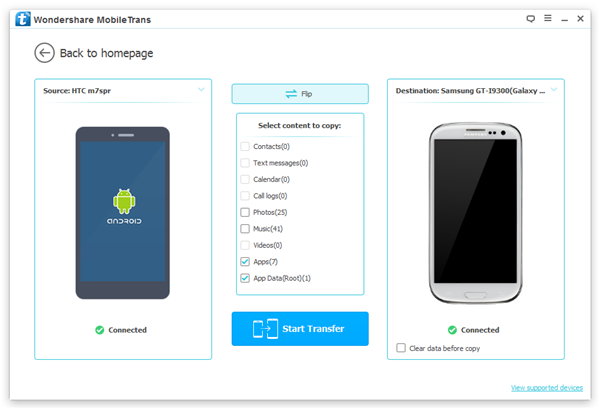
Note: Phone Transfer will root your Android phone while transferring app data,so please select "Confirm" when you see the below pop-up appear. However, it is temporary. After finishing transferring, Phone Transfer will remove root on your Android.
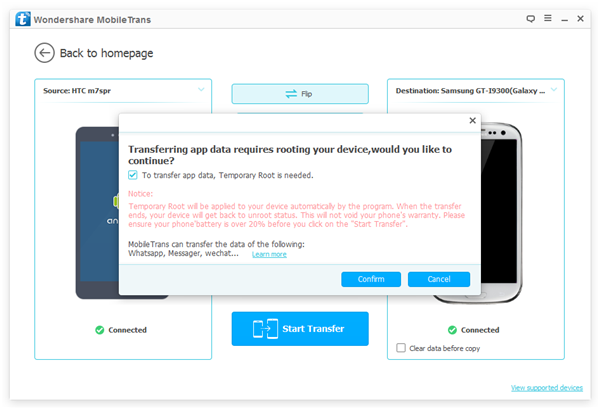
Step 3 Import Subway Surfers Records between Android
Now, to start importing game records, you just need to tick "App Data (Root)" in the interface. After that, click "Start Transfer" in the interface and it will start transferring the app data in your Subway Surfers.
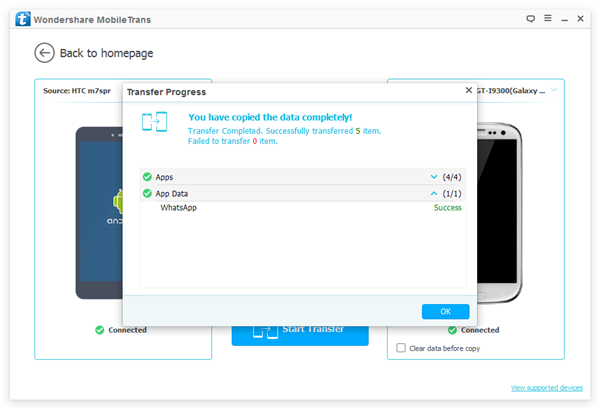
With these three steps, you can transfer records on Subway Surfers between two Android and can continue breaking your top records time and time again on your new Android phone. As we’ve mentioned above, Phone Transfer can also help you transfer other apps from Android to Android, including Facebook Messengers, WhatsApp, Skype, Viber, and more.


























