Android Data Recovery
How to Import/Export Contacts between Android and Computer
-- Sunday, August 20, 2017
Why Import/Export Android Contacts?
TunesGo is compatible to almost every types Android phones ranging from Samsung, HTC to Motorola, Sony, LG, Google, and so forth. The steps to import/export are quite simple. With several simple clicks, you can transfer contacts between Android and computer easily. There's also an easy way to import contacts to Android if you have a backup copy in your Gmail account or in vCard format.
Download TunesGo on your computer and read the guide below carefully:




Note: Here we list Windows version as an example. For Mac version, the steps are technically the same.
How to Transfer Contacts from Android to Computer
Step 1 Set Up your Android PhoneTo begin with, you can download TunesGo on your computer. After the installation, launch it. Then connect your Galaxy Note 8 to your computer via USB cable. Then, the program will detect your device automatically and show you a window like this.
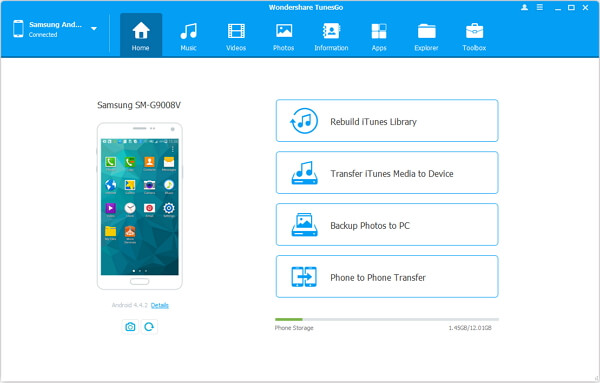
Step 2 Export Android Contacts to Computer
Click "Information" on the top of the interface and select the contacts. Then you may click "Export" on the top of the interface. When the drop-down list appears, you can choose to export your Samsung contacts to vCard files, Outlook 2016/2013/2010, CSV file, Windows Address Book, etc.
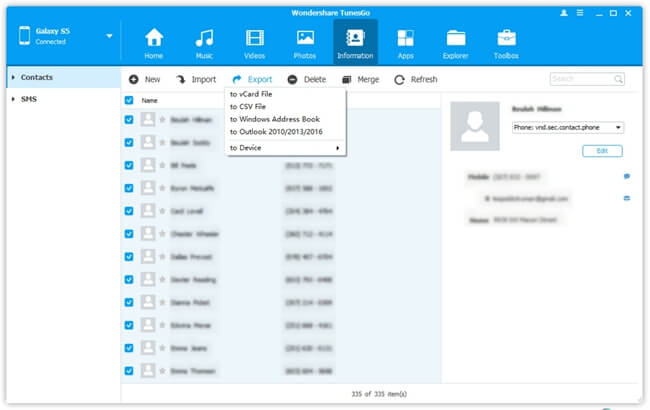
Android Import Contacts
You can export them to vCard file easily and use TunesGo to import contacts if you have backup copy of all contacts in vCard format on your computer or if you have saved all your Note 8 contacts to your Gmail account with more convenience.
Follow step 1 to set up your Android phone. Once finished, click "Contacts" >"Import" to import your contacts from vCard, Windows Address book, CSV file, Outlook, and so on. Also, you can directly sync contacts to your Note 8 as long as you have save them on your Gmail, Facebook or other account like that.
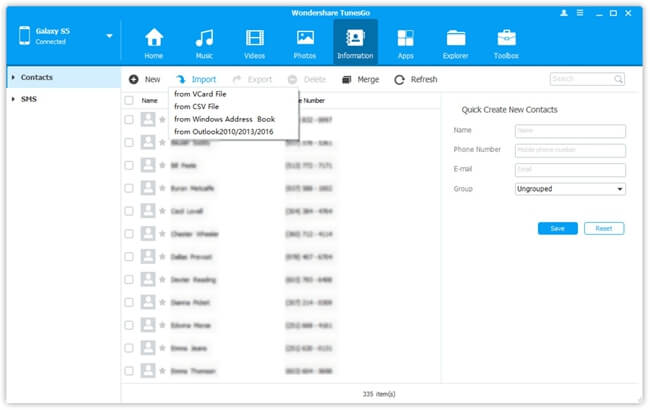
All the above are the instructions on how to import/export Android contacts. Hurry to manage Android contacts with TunesGo.


























